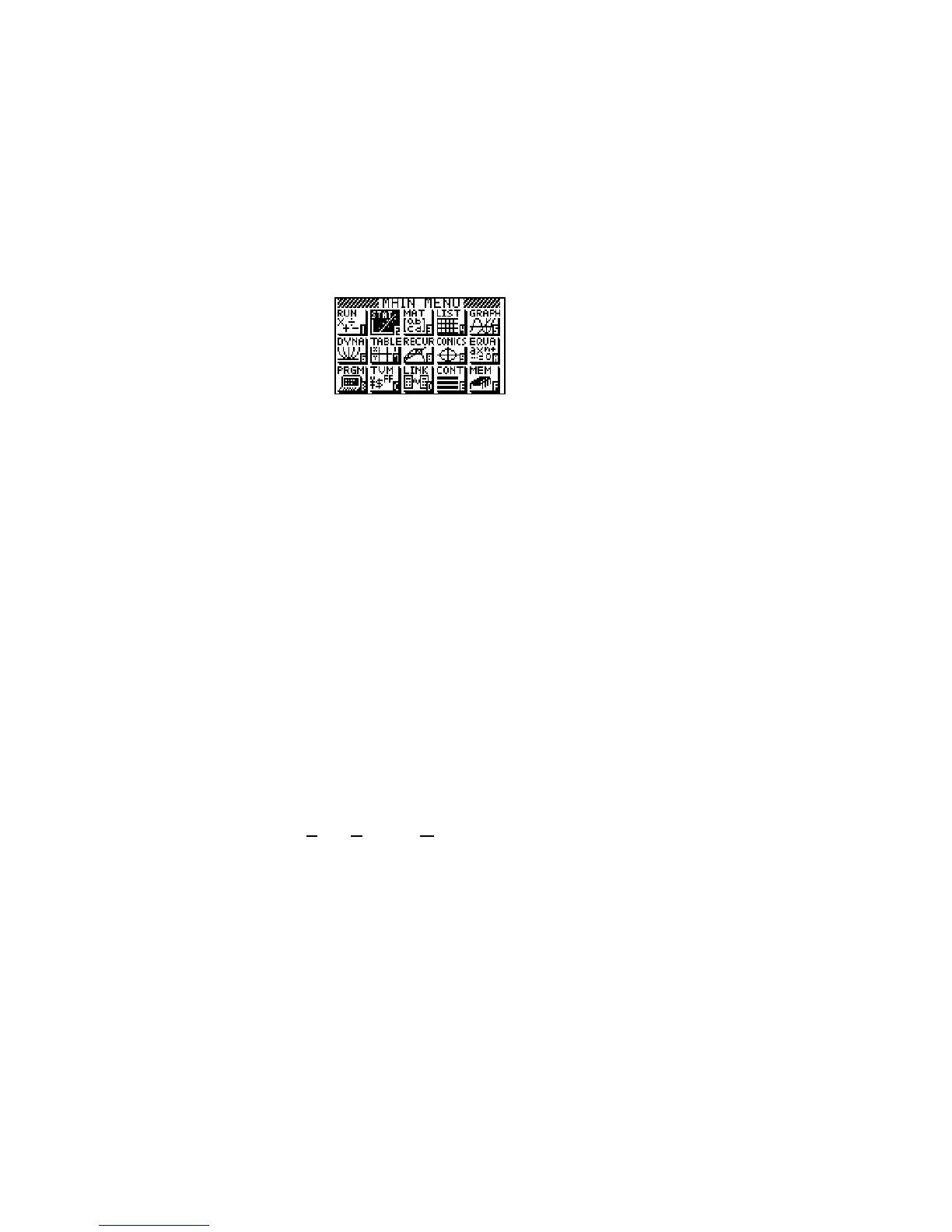GETTING STARTED WITH THE CFX-9850 GB PLUS
Turning ON
• Press the AC/
ON
key.
When you turn your CFX 9850 on, you will see the main menu screen. Each icon on
the main menu screen stands for a MODE on the calculator.
Below is a short summary of the main purpose(s) of each mode.
RUN – The scientific calculator
STAT – For statistical calculations
MAT – To enter, and perform row/column operations upon, matrices
LIST – To manipulate lists (can also be done in STAT mode) or change
List Files.
GRAPH – To graph and analyse functions, parametric graphs and polar
graphs.
DYNA – To look at the effect of a changing constant on the graph of a
function.
TABLE – Will produce a table of values for any function.
RECUR – To produce tables and graphs from and analyse recursive
relations.
CONICS – To graph and analyse conics.
EQUA – Will solve simultaneous equations and polynomials. Also
contains an equation solver to find the value of any pronumeral in an
equation.
PRGM – Program mode. Use this mode to write programs. Stores and
executes programs also.
TVM – Time V
alue of Money. For financial calculations.
LINK – Allows the calculator to link to a PC or another calculator to
transfer programs and data.
CONT – Contrast. Adjusts the contrast and colour balance.
MEM – Memory. Shows memory usage and allows you to reset
individual memories or the entire calculator. Note that resetting the
calculator will delete stored data and programs.
