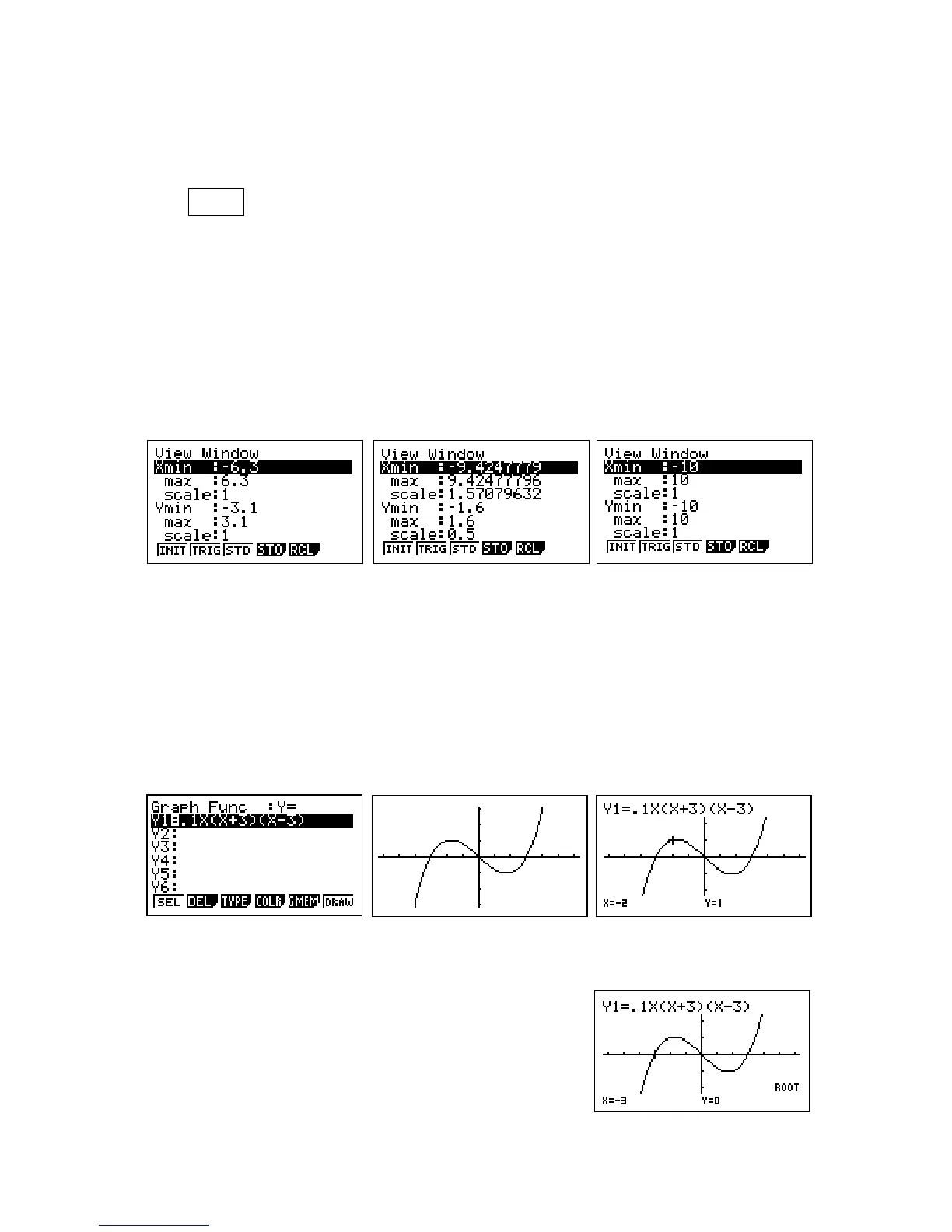GRAPHING FUNCTIONS
Enter the GRAPH mode from the main menu.
The X,θ
θθ
θ,T Key
The variable key is located just under the red ALPHA key. This key is the only key to
be used when entering a variable in an equation.
The View-Window
The view-window option displays the dimensions and scale of the axes that appear
on the calculator screen. To access this screen, press SHIFT F3. There are three
default windows that are set up for you already. These are INITIAL (F1),
TRIGONOMETRY (F2) and STANDARD (F3). The default setting is INITIAL.
Press EXIT to leave this screen.
Drawing a Function
Type into Y1 the equation .1X(X+3)(X-3) then press EXE to store the function. To
draw, press DRAW (F6).
Trace the function by pressing TRACE (SHIFT F1). By using the left and right arrows,
you can trace the graph. Use the trace function to find the roots of this equation.
G-Solve
G-Solve stands for Graph Solve. To access G-Solv
press SHIFT then F5. With G-Solve, you can find roots,
maximums, minimums, the y intercept, intersection
points, as well as perform integrations. Press F1
(ROOT) to find the first root of the equation. To access
the second and third roots, press the right arrow key.
