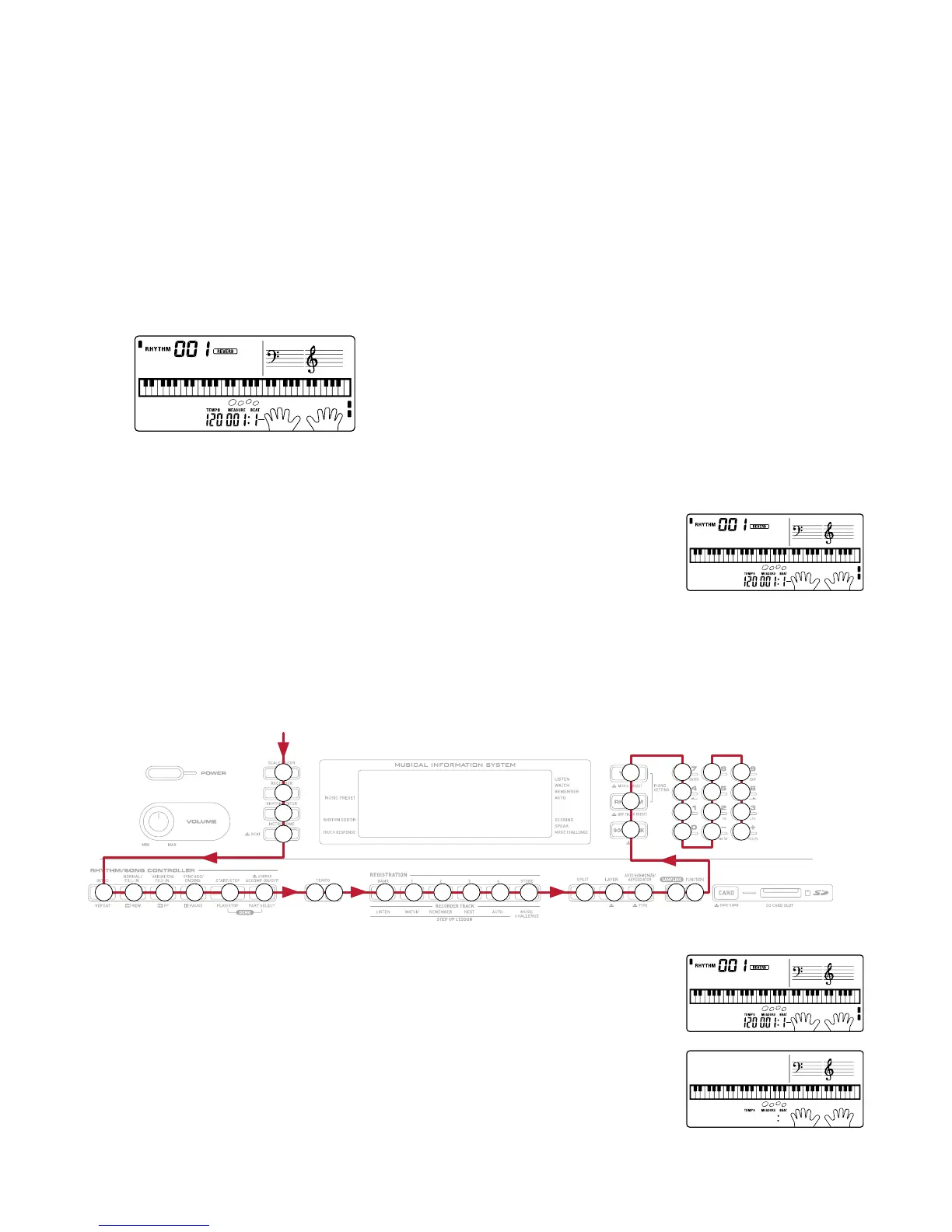– 10 –
DIAGNOSTIC PROGRAM
Initial Setting
1. Connect the AC adaptor.
2. "Main" volume: MAX
3. Prepare a PC with USB cable connected for USB check.
How to start diagnostic program
1. Press and hold the "0", "1" and "2" buttons.
2. Press the "POWER" button.
3. The massage "TESTMODE" is appears on LCD.
4. Release the "0", "1" and "2" buttons.
Diagnostic program
1. Button check
Press "1" button.
Press the button in the order indicated in the illustration below.
The button number will be displayed on the LCD.
Example) SW00 + (the button number shown in the illustration)
If the switch function is OK: You will hear the OK sound signal and the button number will be displayed.
If the switch function is NG or switches were pressed in a wrong order: You will hear the NG sound signal
and the button number will be displayed.
23
25
24
21
04 05 06 07 08 20 0A 09 0E 0B 0C 0F 0D 10 11 12 13 22 26
02
01
00
1B
18
15
14
1C
19
16
1F
1D
1A
17
OK
Press the "+" button the last.
Press "0" to end the Button Check.
