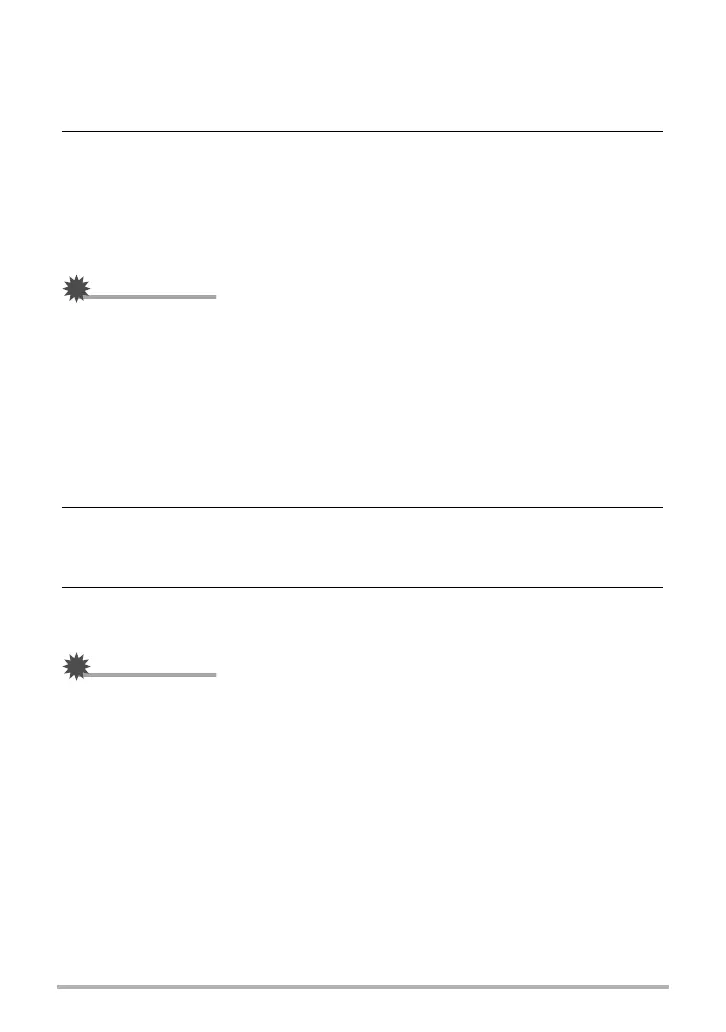84
Using the Camera with a Computer
. To install Virtual Painter 5 LE for CASIO
1. Use the CD-ROM menu screen to select “Virtual Painter 5 LE for
CASIO”.
2. First click “Read me”, read the information it contains about
installation and computer system requirements, and then install the
application.
When you are prompted to input a serial number during the installation, input the
following.
11-08-900006-deeNEe
IMPORTANT!
• Note the following important points when inputting the serial number.
– Input using single-byte characters only.
– The serial number is case-sensitive, so be sure to input uppercase and
lowercase letters correctly.
. To transform snapshots into artistic images
1. On your computer, click the following in sequence: Start *
All Programs * Virtual Painter 5 LE for CASIO.
This will start up Virtual Painter 5 LE for CASIO.
2. On the toolbar, click [File] - [Open] and then select the image file you
want to transform.
• If necessary, you can click a folder icon and select an image inside the folder.
3. On the toolbar, click [Paint] or the canvas icon to transform the image.
For details about this operation, click the Virtual Painter [Help] button.
IMPORTANT!
• Virtual Painter 5 LE for CASIO supports transformation of JPEG images shot with
CASIO brand EXILIM Series digital cameras only. Transformation of images shot
with a different brand digital camera is not supported.
• Be sure to use “Save As” or otherwise change to a different file name when saving
a snapshot that you have transformed into an artistic image. Using “Save” will
cause the transformed image to overwrite your original snapshot, effectively
deleting the original.
