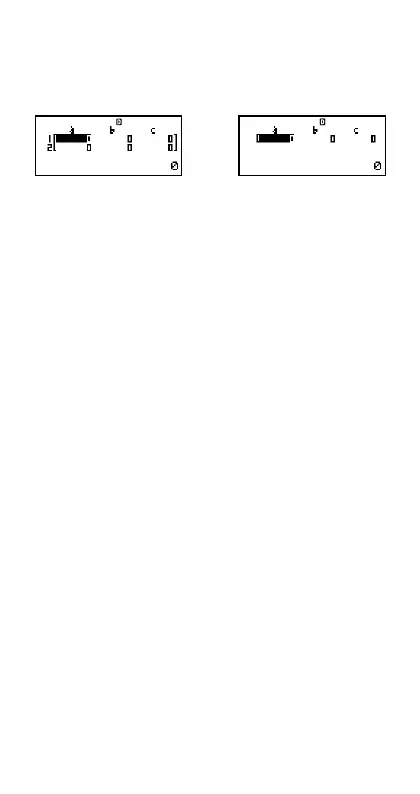E-56
k Inputting Coefficients
Use the coefficient editor screen to input the coefficients of an
equation. The coefficient editor screen shows input cells for each of
the coefficients required by the currently selected equation type.
Simultaneous linear Cubic equation
equations with two unknowns
Rules for Inputting and Editing Coefficients
•Data you input is inserted into the cell where the cursor is located.
When you register input into a cell, the cursor moves to the next
cell to the right.
•When simultaneous linear equations with three unknowns or cubic
equation is selected as the equation type, the d column will not be
visible on the display when the coefficient editor screen is first
displayed. The d column will become visible when you move the
cursor to it, which causes the screen to shift.
• The values and expressions you can input on the coefficient editor
screen are the same as those you can input in the COMP Mode
with Linear format.
•Pressing A while inputting data clears your current input.
• After inputting data, press =. This registers the value and displays
up to six of its digits in the currently selected cell.
•To change the contents of a cell, use the cursor keys to move the
cursor to the cell and then input the new data.
Initializing All Coefficients to Zero
You can clear all coefficients to zero by pressing the A key while
inputting values on the coefficient editor screen.
Coefficient Editor Screen Input Precautions
Coefficient editor screen precautions are basically the same as those
for the STAT editor screen. The only difference is that the first STAT
editor screen precaution does not apply in the case of the coefficient
editor screen. For details, see “STAT Editor Screen Input Precautions”.
k Solution Display
After inputting and registering values on the coefficient editor screen,
press = to display the solution(s) for the equation.
• Each press of = displays the next solution, if there is one. Pressing
= while the final solution is displayed returns to the coefficient
editor screen.