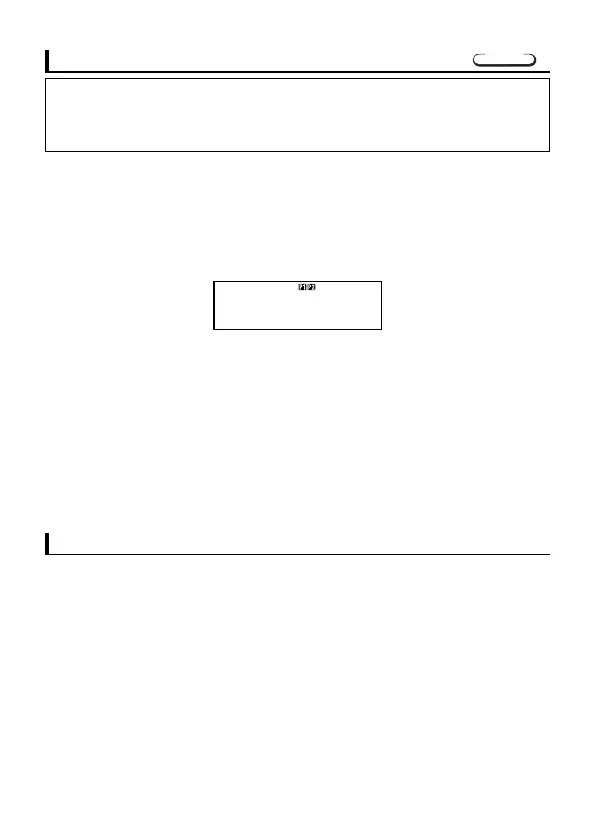E-40
Deleting a Program
Use the following procedure to specify the Clear Prog Mode and delete a
program from memory.
Clear Prog .......................................................................... F F F 3
•You can also enter the Clear Prog Mode by pressing [ while the Edit
Prog screen is on the display.
•You can select programs individually by specifying a program number from
P1 through P4.
1. Enter the Clear Prog Mode, which displays the screen shown below.
2. Select the program number (P1 to P4) of the program you want to delete.
•Example: 1 (Program P1)
•The number of the program you selected disappears from the upper part
of the display, and remaining memory capacity increases by the size of the
deleted program.
•Note that the only way to delete all the programs in memory (P1 through
P4) is to perform the reset operation (page 11).
Useful Program Commands
In addition to mathematical calculations, there are also a number of useful
program commands you can use to perform loops and define conditions.
kProgram Command Menus
Press A ? to display a menu of available program commands.
•The program command menu has three screens. Use the e and r keys
to display the menu screen you want.
•To input one of the commands currently on the screen, press a number
key from 1 through 5.
P–
1234 247
C
l ea r P r o
g
PRGM
PCL
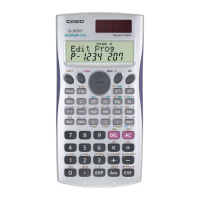