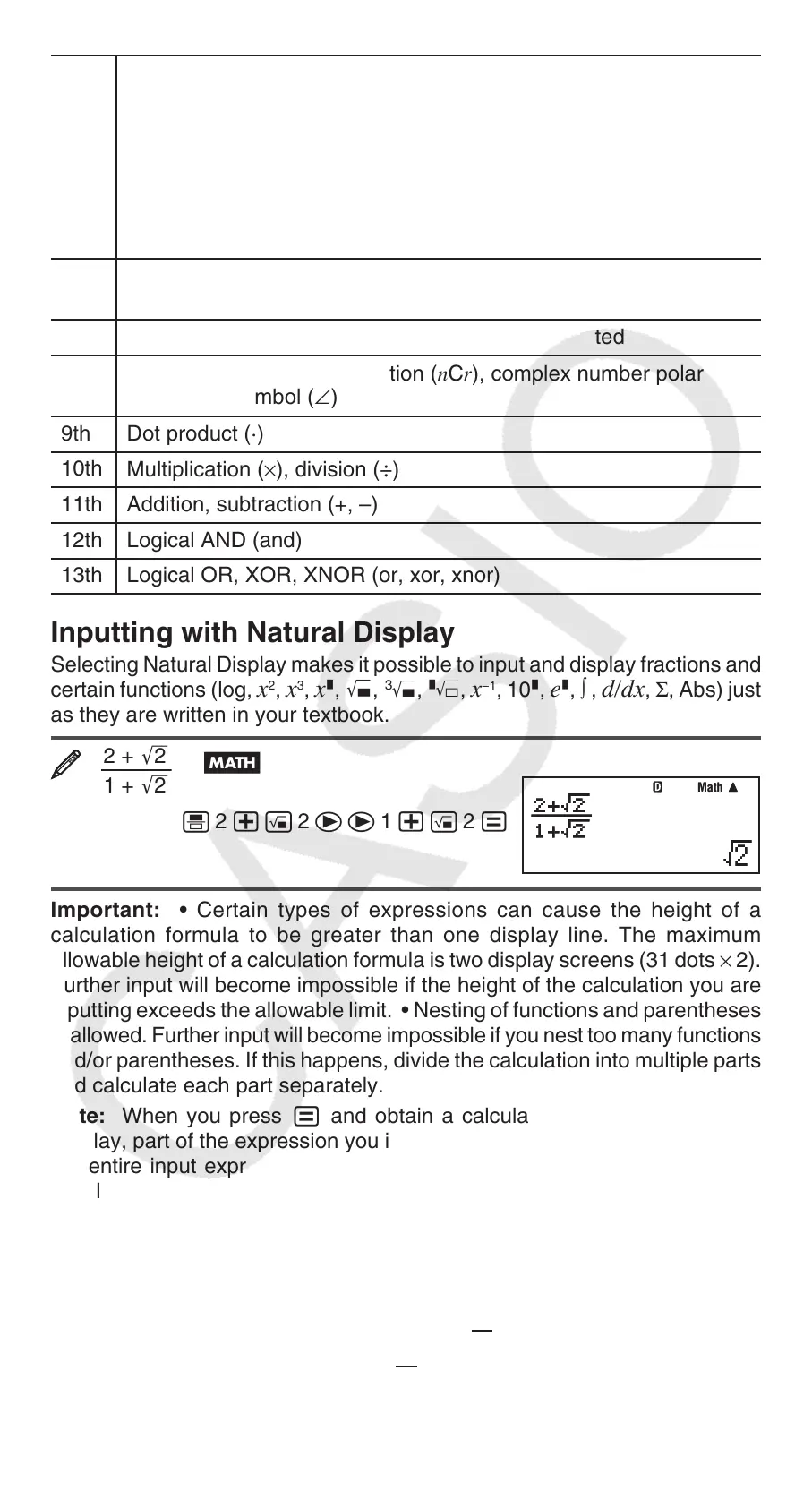EN-9
5th
Negative sign (–), base-
n symbols (d, h, b, o)
Note: When squaring a negative value (such as –2), the value
being squared must be enclosed in parentheses ((- 2 )w
=). Since
x
2
has a higher priority than the negative sign,
inputting - 2 w= would result in the squaring of 2 and then
appending a negative sign to the result. Always keep the priority
sequence in mind, and enclose negative values in parentheses
when required.
6th
Metric conversion commands (cm'in, etc.),
STAT Mode estimated values (m, n, m
1
, m
2
)
7th Multiplication where the multiplication sign is omitted
8th
Permutation (nPr), combination (nCr), complex number polar
coordinate symbol (∠)
9th Dot product (·)
10th
Multiplication (×), division (÷)
11th Addition, subtraction (+, –)
12th Logical AND (and)
13th Logical OR, XOR, XNOR (or, xor, xnor)
Inputting with Natural Display
Selecting Natural Display makes it possible to input and display fractions and
certain functions (log,
x
2
, x
3
, x^, ), #, ", x
−1
, 10^, e^, ∫ , d/dx, Σ, Abs) just
as they are written in your textbook.
2 +
'
2
1 +
'
2
B
' 2 +! 2 ee 1 +! 2 =
Important: • Certain types of expressions can cause the height of a
calculation formula to be greater than one display line. The maximum
allowable height of a calculation formula is two display screens (31 dots × 2).
Further input will become impossible if the height of the calculation you are
inputting exceeds the allowable limit. • Nesting of functions and parentheses
is allowed. Further input will become impossible if you nest too many functions
and/or parentheses. If this happens, divide the calculation into multiple parts
and calculate each part separately.
Note: When you press = and obtain a calculation result using Natural
Display, part of the expression you input may be cut off. If you need to view
the entire input expression again, press A and then use d and e to
scroll the input expression.
Using Values and Expressions as Arguments
(Natural Display only)
A value or an expression that you have already input can be used as the
argument of a function. After you have input
7
6
, for example, you can make
it the argument of ', resulting in
7
6
.
MathMath
