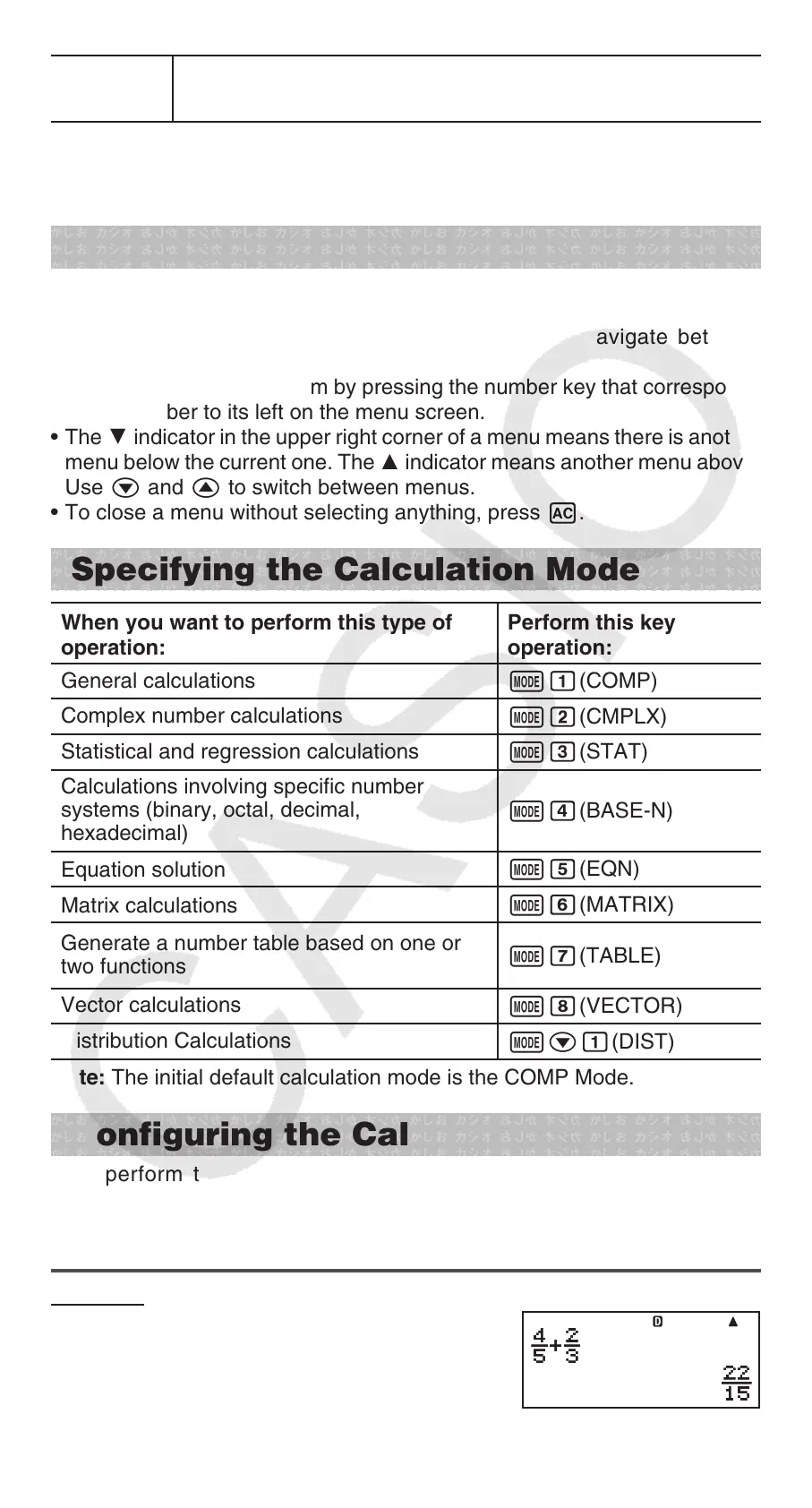EN-5
Disp
The display currently shows an intermediate result of a
multi-statement calculation.
Important: For some type of calculation that takes a long time to execute,
the display may show only the above indicators (without any value) while it
performs the calculation internally.
Using Menus
Some of the calculator’s operations are performed using menus. Pressing
N or w, for example, will display a menu of applicable functions.
The following are the operations you should use to navigate between
menus.
• You can select a menu item by pressing the number key that corresponds
to the number to its left on the menu screen.
• The $ indicator in the upper right corner of a menu means there is another
menu below the current one. The ` indicator means another menu above.
Use c and f to switch between menus.
• To close a menu without selecting anything, press A.
Specifying the Calculation Mode
When you want to perform this type of
operation:
Perform this key
operation:
General calculations
N1(COMP)
Complex number calculations
N2(CMPLX)
Statistical and regression calculations
N3(STAT)
Calculations involving specific number
systems (binary, octal, decimal,
hexadecimal)
N4(BASE-N)
Equation solution
N5(EQN)
Matrix calculations
N6(MATRIX)
Generate a number table based on one or
two functions
N7(TABLE)
Vector calculations
N8(VECTOR)
Distribution Calculations
Nc1(DIST)
Note: The initial default calculation mode is the COMP Mode.
Configuring the Calculator Setup
First perform the following key operation to display the setup menu:
1N(SETUP). Next, use c and f and the number keys to configure
the settings you want.
Underlined ( ___ ) settings are initial defaults.
1MthIO 2LineIO Specifies the display format.
Natural Display (MthIO) causes fractions,
irrational numbers, and other expressions to be
displayed as they are written on paper.
MathMath
