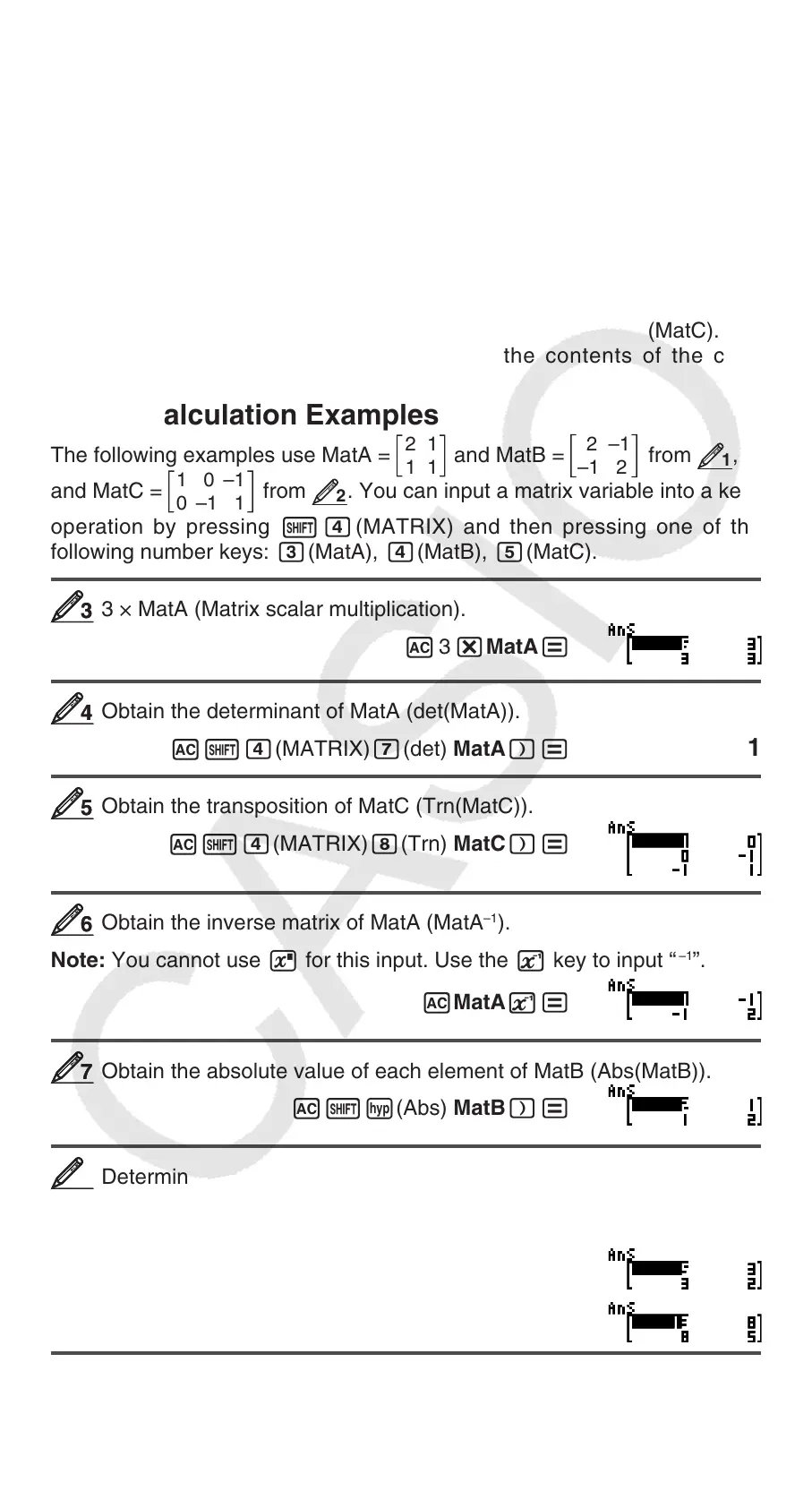EN-34
2. Use the Matrix Editor that appears to edit the elements of the matrix.
• Move the cursor to the cell that contains the element you want to change,
input the new value, and then press =.
To copy matrix variable (or MatAns) contents:
1. Use the Matrix Editor to display the matrix you want to copy.
• If you want to copy MatA, for example, perform the following key
operation: 14(MATRIX)2(Data)1(MatA).
• If you want to copy MatAns contents, perform the following to display the
MatAns screen: A14(MATRIX)6(MatAns)=.
2. Press 1t(STO), and then perform one of the following key operations
to specify the copy destination: -(MatA), $(MatB), or w(MatC).
• This will display the Matrix Editor with the contents of the copy
destination.
Matrix Calculation Examples
The following examples use MatA =
2 1
1 1
and MatB =
2 –1
–1 2
from
1
,
and MatC =
1 0 –1
0 –1 1
from
2
. You can input a matrix variable into a key
operation by pressing 14(MATRIX) and then pressing one of the
following number keys: 3(MatA), 4(MatB), 5(MatC).
3 × MatA (Matrix scalar multiplication).
A 3 *MatA=
Obtain the determinant of MatA (det(MatA)).
A14(MATRIX)7(det) MatA)=
1
Obtain the transposition of MatC (Trn(MatC)).
A14(MATRIX)8(Trn) MatC)=
Obtain the inverse matrix of MatA (MatA
–1
).
Note: You cannot use 6 for this input. Use the E key to input “
–1
”.
AMatAE=
Obtain the absolute value of each element of MatB (Abs(MatB)).
A1w(Abs) MatB)=
Determine the square and cube of MatA (MatA
2
, MatA
3
).
Note: You cannot use 6 for this input. Use w to specify squaring, and
1w(
x
3
) to specify cubing.
AMatAw=
AMatA1w(
x
3
)=
33
44
55
66
77
88