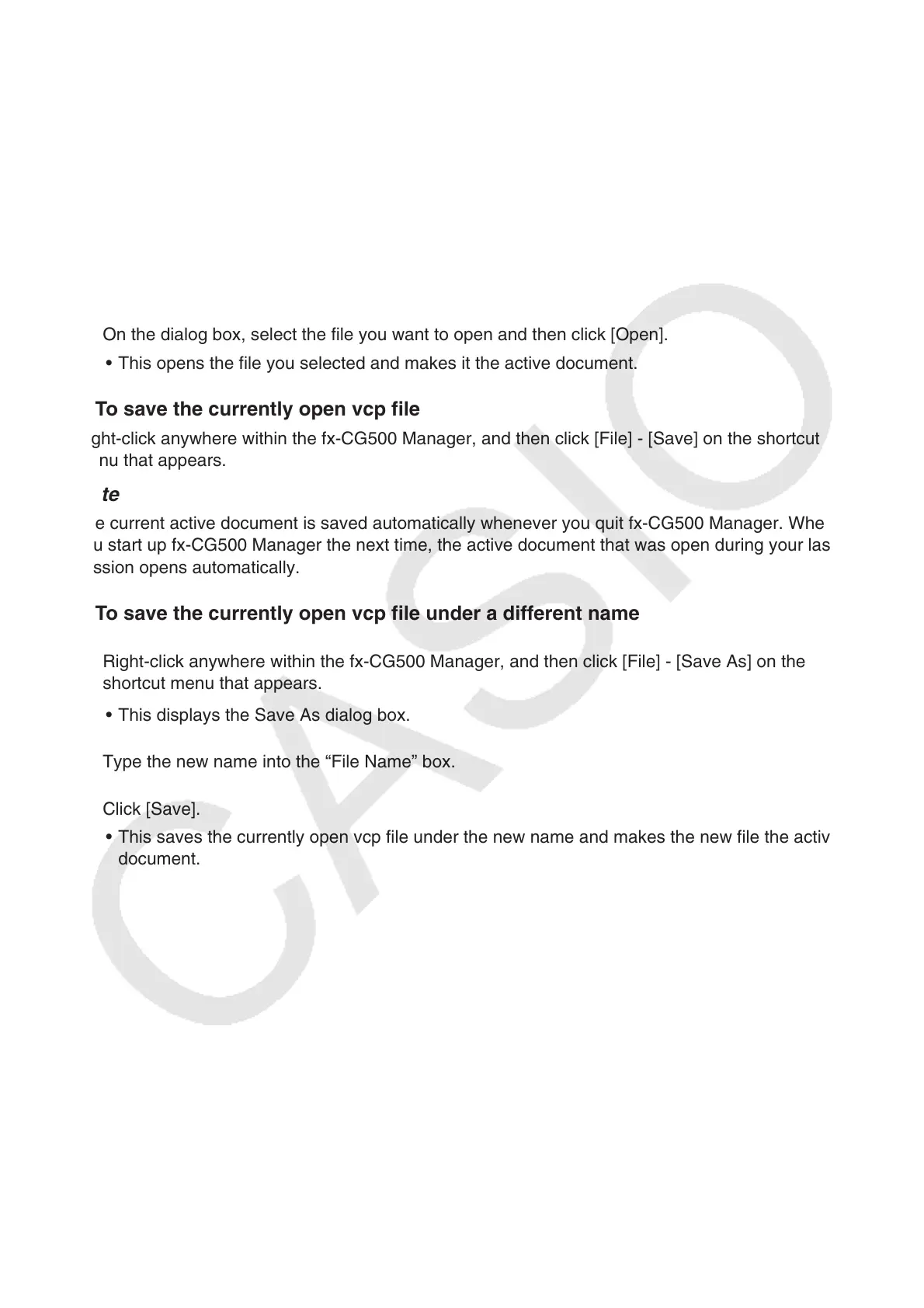EN-11
Q To open an existing vcp file using drag and drop
Drop the vcp file into the fx-CG500 Manager.
Q To open an existing vcp file using the menu command
1. Right-click anywhere within the fx-CG500 Manager, and then click [File] - [Open] on the
shortcut menu that appears.
• This displays the Open dialog box.
2. On the dialog box, select the file you want to open and then click [Open].
• This opens the file you selected and makes it the active document.
Q To save the currently open vcp file
Right-click anywhere within the fx-CG500 Manager, and then click [File] - [Save] on the shortcut
menu that appears.
Note
The current active document is saved automatically whenever you quit fx-CG500 Manager. When
you start up fx-CG500 Manager the next time, the active document that was open during your last
session opens automatically.
Q To save the currently open vcp file under a different name
1. Right-click anywhere within the fx-CG500 Manager, and then click [File] - [Save As] on the
shortcut menu that appears.
• This displays the Save As dialog box.
2. Type the new name into the “File Name” box.
3. Click [Save].
• This saves the currently open vcp file under the new name and makes the new file the active
document.
