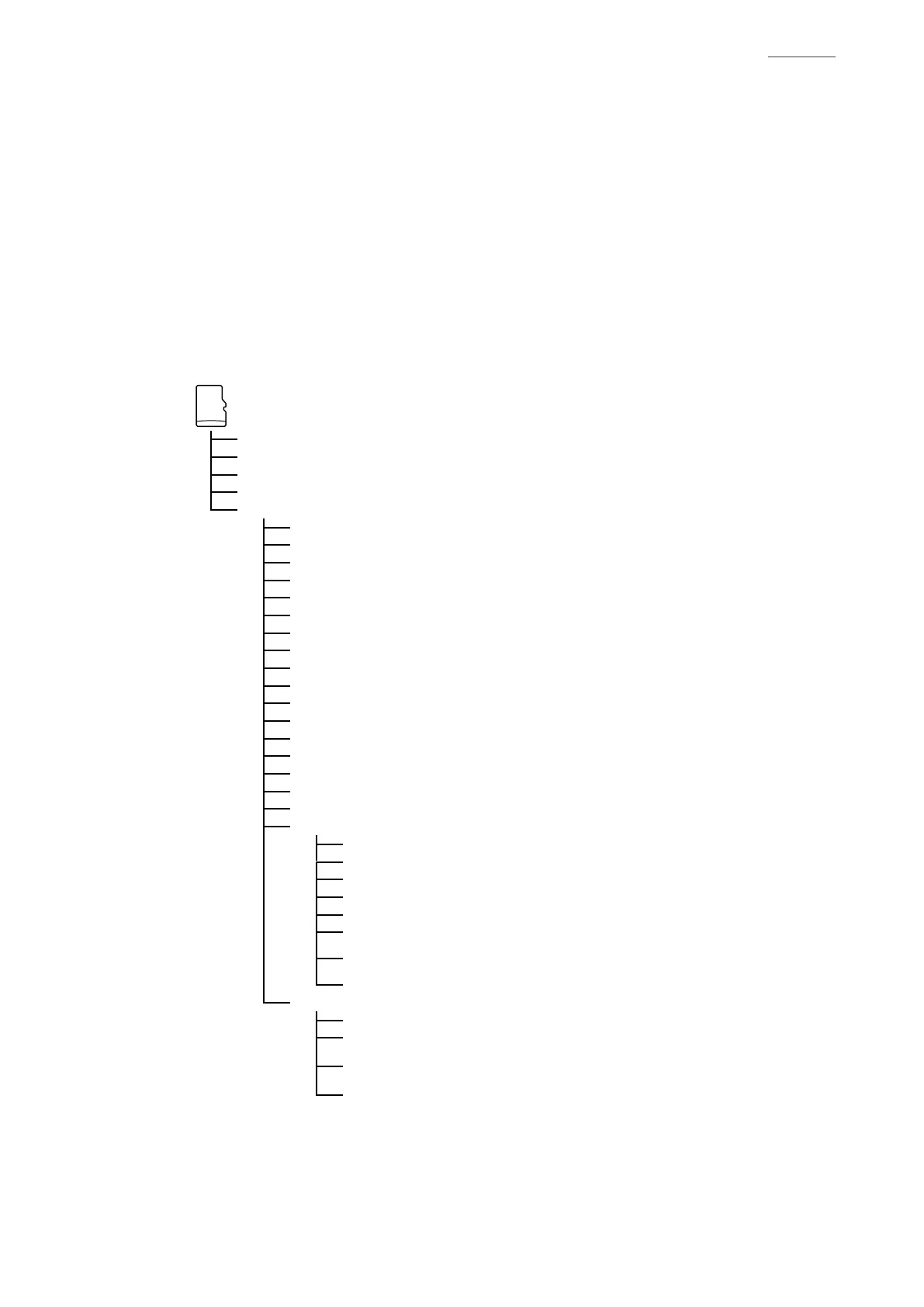– 15 –
IT-G500
5-3. Test Program and Test Data
5-3-1. Installing the Test Program and Test Data
NOTE:
The test program and test data used for the special test are also installed.
NOTE:
After completion of all tests, uninstall the test program and test data from IT-G500.
(1) The Service Utility Software (test program) is available as follows. Download from the following
website for the Authorized Service Center.
NOTE:
To log in, a representative is requested to enter LOGIN ID and PASSWORD.
URL: https://www.servicecasio.com/web/casiologin/Login.html
File name: Diag_Itg500.zip
(2) Unzip a “Diag_Itg500.zip” fi le on your PC.
(3) Copy the unzipped data to the root directory of MicroSD card as shown below.
microDS card
SetFactoryTool_PY024WM.exe
SetFactoryTool.ini
IdSet_PY024EC.exe
IdChk_PY024EC.exe
\DIAG *
Folder
CameraTest.exe
CradleUSBTest.exe
Diag.ini
Diag_PY024EC.exe
HookTest.exe
microUSBTest.exe
ModelInfo.ini
nfc_fw_V137.bin
nfc_fw_V137.txt
NFCWriteFirm24.exe
rainbow_angled_wvga.bmp
WLANCalib.exe
zDiagDelete.exe
GPSCheck.exe
GPSCheck.ini
PY024WANTest.exe
WANModuleSetting.exe
\WLAN *
Folder
BTLineTest_PY024CE.exe
BTServer_PY024CE.exe
BTTest.dat(128KB)
BTTest.ini
FLCE *
Shortcut
FLCE.exe
wlancfg1.ini/wlancfg2.ini/wlancfg3.ini/wlancfg4.ini/
wlancfg5.ini/wlancfg6.ini/wlancfg7.ini/wlancfg8.ini
WLANTest.exe
\WLAN(11a) *
Folder
FLCE *
Shortcut
FLCE.exe
wlancfg1.ini/wlancfg2.ini/wlancfg3.ini/wlancfg4.ini/
wlancfg5.ini/wlancfg6.ini/wlancfg7.ini/wlancfg8.ini
11aWLANTest.exe
(4) Install the MicroSD card in which the test program is written in test object IT-G500.
(5) Turn ON IT-G500 and execute “
SetFactoryTool_PY024WM.exe
” under \\My Device\SD Card
using Explorer.
(6) When “It copy a Factory Tool ....” is shown, tap “Yes”.
(7) The test program (DIAG folder) is copied under “FlashDisk”, and then IT-G500 automatically
restarts.
