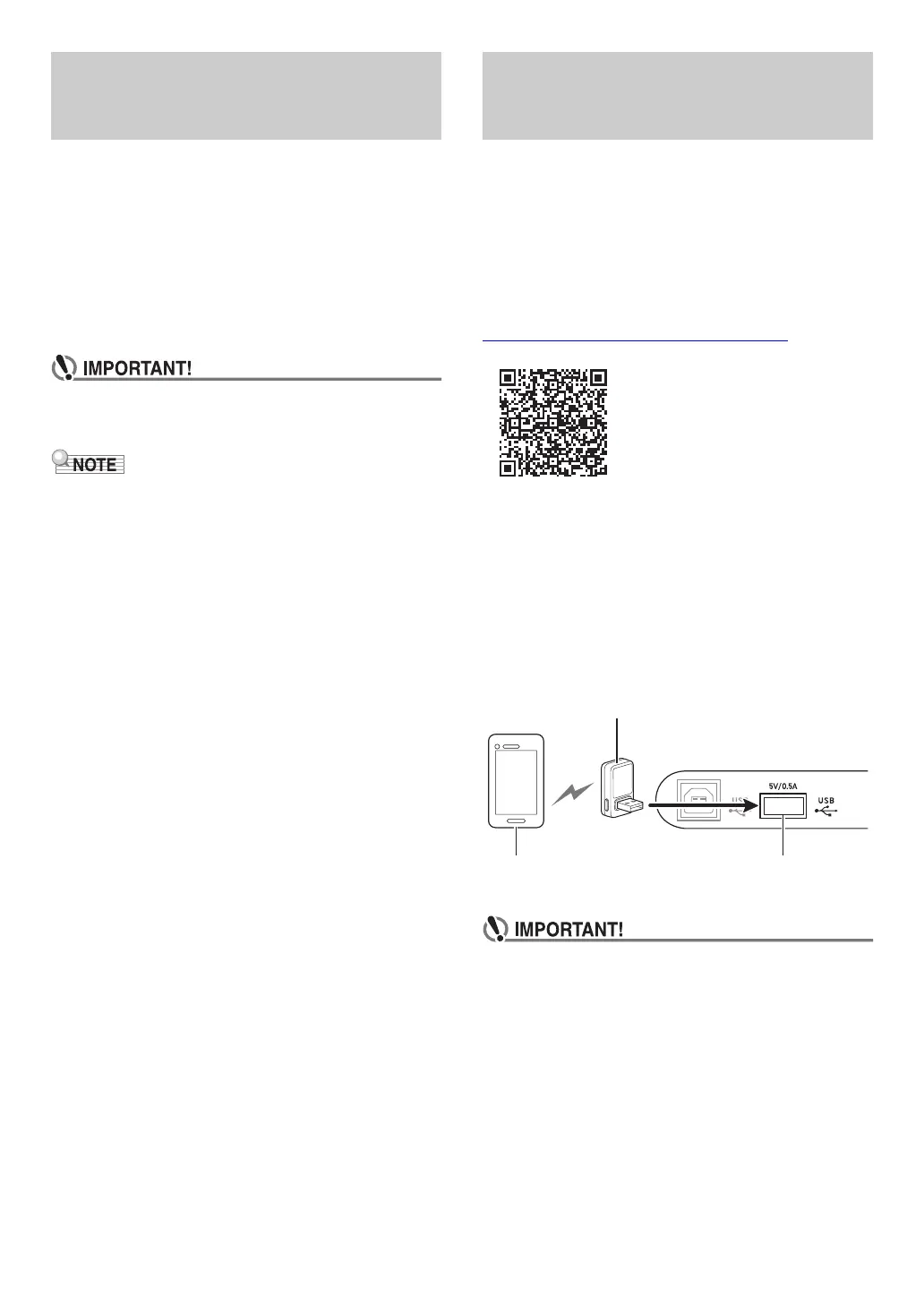EN-3
You can use the Wireless MIDI & audio adaptor to connect
the Digital Piano with a Bluetooth Low Energy MIDI device.
1.
Connect the Wireless MIDI & audio adaptor to
the cq USB Type A port.
2.
Use the setting screen of app you installed on
your Bluetooth Low Energy MIDI device to
select “WU-BT10 MIDI” and connect with the
Digital Piano.
• Do not perform any Digital Piano operation while it is in
the process of connecting with a Bluetooth Low Energy
MIDI device.
• You need to turn on both the Digital Piano’s wireless
function and the Bluetooth Low Energy MIDI device’s
Bluetooth function.
• To change the Digital Piano’s wireless settings, see
“
Enabling and Disabling the Digital Piano’s Wireless
Function
” (page EN-4).
• You need to perform the above connection operation each
time you connect with a Bluetooth Low Energy MIDI device.
• Depending on the device you are using and its operating
system version, connecting with Bluetooth audio and
Bluetooth Low Energy MIDI at the same time may cause
unstable MIDI operation. If this happens, disconnect the
Bluetooth audio.
You can use the APP Function to connect the Digital Piano
with a phone, tablet or other smart device and perform the
operations described below.
• Control the Digital Piano from a smart device (Piano
Remote Controller)
• Transfer music data from a smart device
■ To download the smart device app
Download the smart device app from the CASIO website and
install it on the smart device you want to use.
https://support.casio.com/global/en/emi/manual/PX-S3100/
1.
Install the app on the smart device.
2.
Plug the Wireless MIDI & audio adaptor into the
Digital Piano’s cq USB Type A port.
• After connecting the smart device to the Digital Piano,
use the smart device app to perform operations. For
details about operations, refer to the user
documentation of the app.
• Do not perform any Digital Piano operation while it is in
the process of connecting with the smart device app.
• With a Bluetooth connection, some communication
environments and use of smart device functions may
cause a noticeable sound distortion. If this happens,
try the countermeasures below.
− Refer to the app’s user documentation for
information about MIDI playback quality.
− If your smart device is connected by Wi-Fi to another
device, turn off the smart device Wi-Fi.
− Use a cable connection instead of Bluetooth.
Connect the Digital Piano with a
Bluetooth Low Energy MIDI
Device
Connecting and Using a Smart
Device App with Bluetooth
Wireless Technology
Wireless MIDI & audio adaptor
Smart Device
cq USB Type A port
