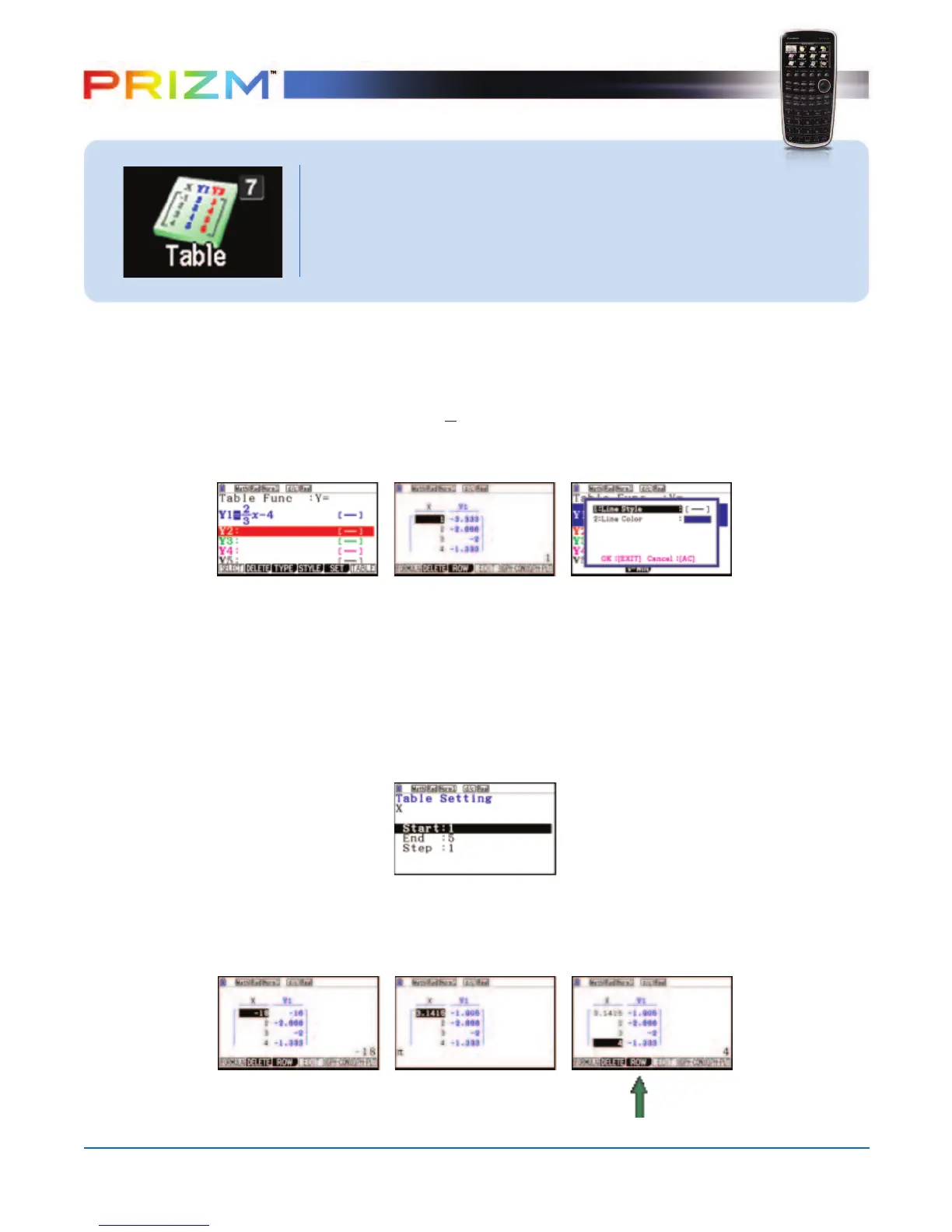10
Q
uick Start Guide
The initial screen allows immediate input of functions that are set equal to 0. To change
the type of expression to be entered, press
e(TYPE). Select w for polar coordinates or
e for parametric functions.
∂
To see the table for the function y = x – 4, highlight Y1: and input the following:
• z2N3$f-4lu
Note: The equation and table values are the same color. Also, if a function is entered in
the Graph Menu, it will automatically be displayed as a function in the Table Menu and
vice versa. The colors will also be the same in both menus. The color of the function
can be changed by pressing L5(FORMAT).
∑
The default setting for tables is: x starts at 1, ends at 5, and increases by increments
of 1. You can change this by pressing d or q(FORMULA) to return to the initial
screen, then select y(SET).
∏
However, you can enter a number anywhere in the x-column of the table and press
l to see the corresponding y-value (including fractions, decimals, even p). You
can insert and delete rows in this view by pressing
e(ROW).
TABLE
This section is an overview of the TABLE Icon. To select this icon,
you may highlight it and press l or press 7.
2
3
