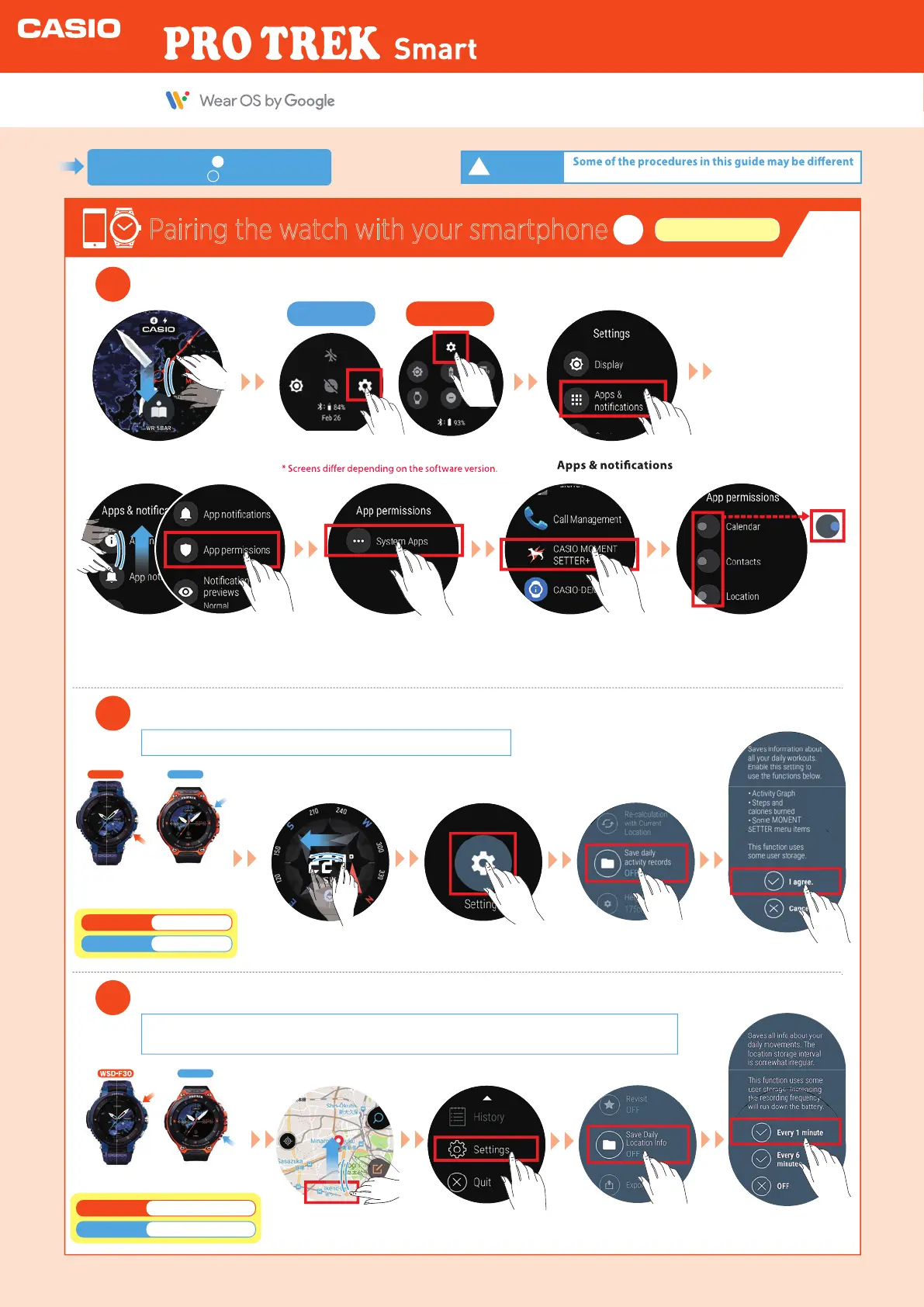Pairing the watch with your smartphone
2
Watch settings
4
In “Apps”, enable all the “Permissions” for Casio apps.
5
Enable the “Save daily activity records” setting.
If you omit this step, you will not be able to use “TOOL: My Graph”.
In the "Settings" screen, tap
“ ”.
This follows on from step in “Pairing the watch
with your smartphone”.
3
Swipe down
on the screen.
Tap
“System Apps”.
Find and tap
“CASIO MOMENT SETTER+”.
In the app permissions screen, set “Calendar”,
“Contacts”,“Location”,“Microphone” and
“Receive complication data” to ON.
(Tap and slide the switch to the right.)
Swipe left
on the screen.
Tap
“Settings”.
Tap “Save daily activity
records” and set it to ON.
Tap “I agree”.
6
Enable the “Save Daily Location Info” setting.
If you omit this step, you will not be able to use the “Route Display”, “Check History” or “Revisit”
functions in “Location Memory”.
Swipe up
on the screen.
Tap
“Settings”.
Tap “Save Daily
Location Info”.
Tap “Every 1 minute” or
“Every 6 minutes”.
Swipe up and tap
”App permissions”.
2
* “Microphone” is displayed after Auto Update.
Tap “Settings”.
Before the
software update
After the
software update
With a watch face displayed,
press the “TOOL” button.
With a watch face displayed, press
Lower button
WSD
-
F30
WSD
-
F30 WSD
-
F20
WSD
-
F30 WSD
-
F20
Upper button
WSD
-
F20
Upper
“MAP” button
WSD
-
F30
Lower
“APP” button
WSD
-
F20
Press
once
Press
once
Press
once
Press
once
!
for the WSD-F30 and the WSD-F20.
Important
Quick Operation Guide
