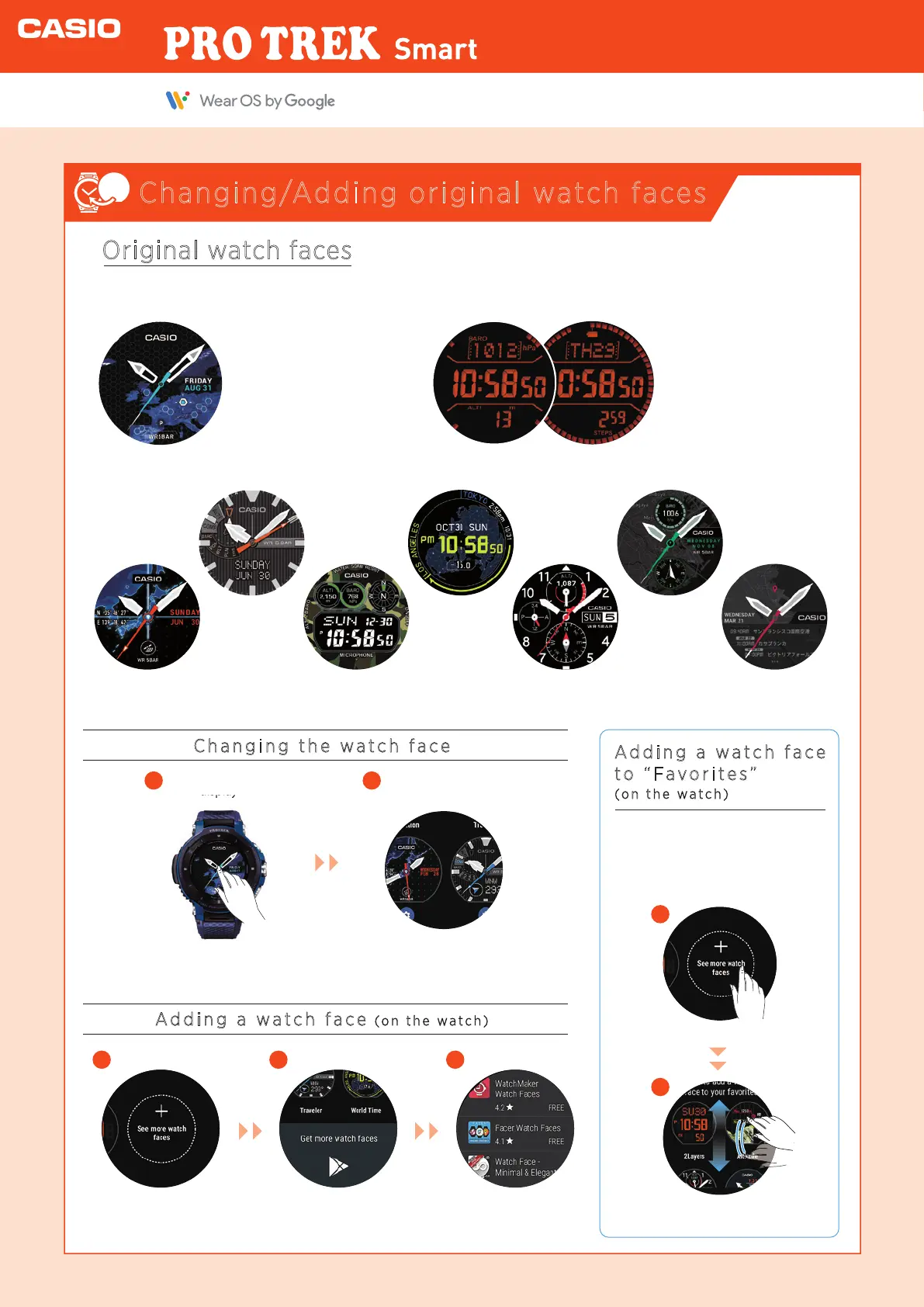Watch face
display
Select an option
from the “Favorites”.
Changing/Adding original watch faces
Original watch faces
1
1
2
Changi ng the w a t c h f a c e
A ddi ng a w a t c h f a c e
t o “ F a v o rit e s ”
( on t he w a t ch)
2
In the “Favorites” list, choose a
screen you like and tap to set it.
With a watch face displayed, tap
and hold the center of the screen.
Tap “See more watch faces”.
You can swipe up or down to
choose your preferred face.
You can add a watch face to
“Favorites” by selecting the
watch face from
See more watch faces.
1 2
A ddi ng a w a t c h f a c e ( on t he w a t ch)
Tap "
See more watch faces
".
Swipe up and tap “Get
more watch faces”.
3
Select the watch face you
want to add and install it.
watch
faces
These watches come with Casio original watch faces that you can switch between whenever you like.
Shows a map graphic as the time
display background, with colors
to indicate places you have
visited. It shows how much fun it
is to travel the world.
Choose between two styles:
Outdoor or Daily.
* WSD-F30 only
* WSD-F30 screen
Daily
[2-layer]
[ Frontier ]
[ Location ]
[ Traveler ]
[World time] [ Place ]
[ Multi ] [ Authentic ] [ Journey ]
Outdoor
* The image shows the WSD-F30.
Quick Operation Guide
