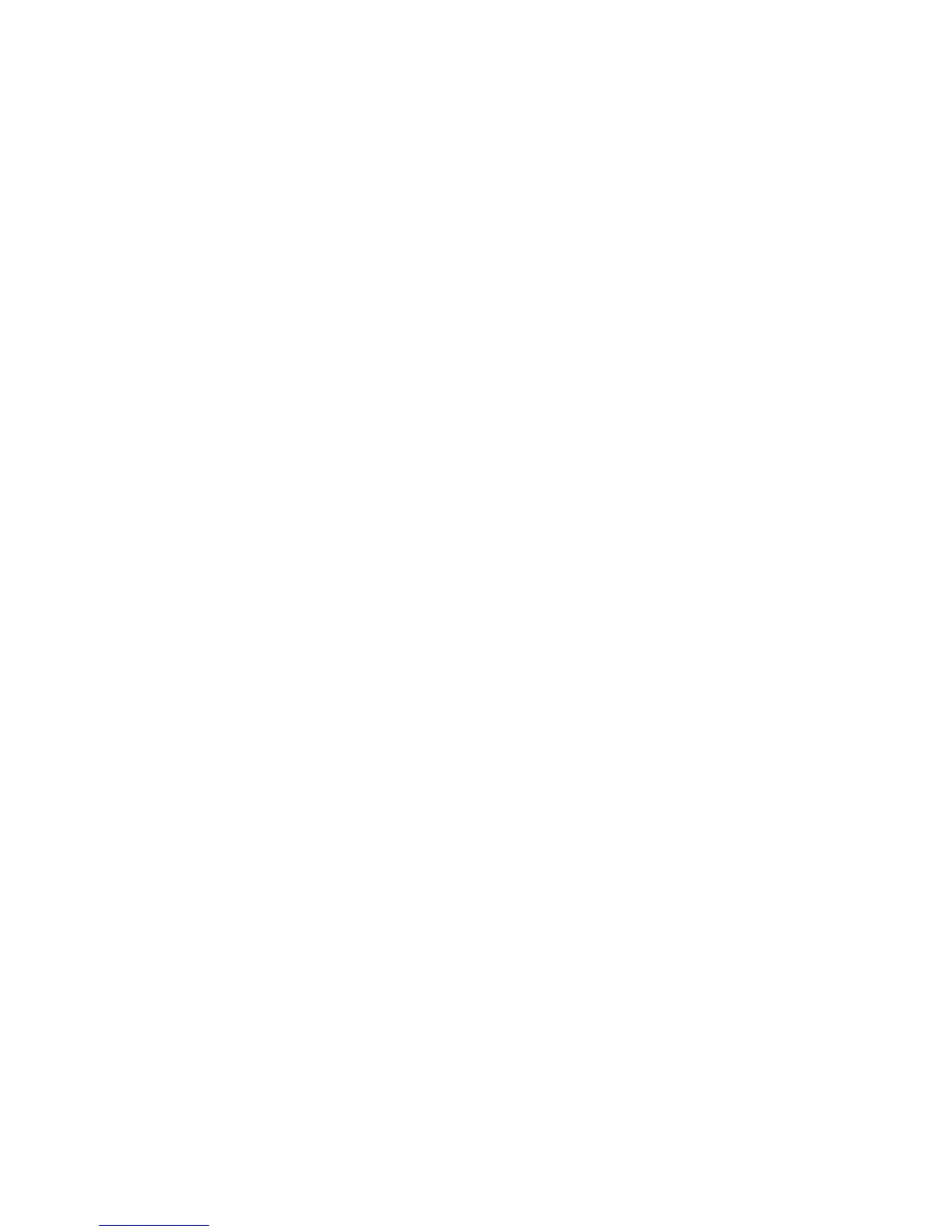11) PRESS 4
12) PRESS PGM Mode
13) PRESS Yes (1. Keyboard)
14) PRESS Yes (1. Key Assign)
15) ENTER Number written down in step 10
16) ENTER 1 3 6 (e.g. 91136 for steps 16 and 17 where 91
is number written down in step 10 )
17) PRESS Button on screen to be assigned
18) PRESS ESC ESC
Step 2: Creating the PLU items to pop up under the Pulldown
Group (Remember to set a *heading as your first PLU)
When adding a new item to an existing pulldown group find the rest of the items in the pulldown
group and add the new item to the first free PLU under these items. Remember this PLU’s number
18. ENTER 3
19. PRESS PGM button (PGM-3 menu on display)
20. PRESS Arrow Down to No. 3 option – Key Feature
21. PRESS Yes (3. Key Feature)
22. PRESS Yes (1. PLU)
23. PRESS Type in PLU number you recorded above
24. PRESS Yes
25. PRESS Arrow Down to “Descriptor”
26. PRESS Yes to select
27 TYPE Desired description
28. PRESS Enter to confirm
29. ENTER Price (no decimal point required)
Check/Change Department and Group Link
Please note that these may already be set, so you will need to confirm they are
correct. If they are not follow the procedure below, otherwise go to step 37.
30. PRESS Arrow Down to “Group Link”
31. PRESS Yes to select
32. PRESS Arrow Down to select Group Link for PLU
item
33. PRESS Yes to select
34. PRESS Yes to select Department Link
35. PRESS Arrow Down to select Department Link for
PLU item
optional – Enabling/Disabling Kitchen Printing
36. PRESS Arrow Down to “Order Print # 1”
37. PRESS Yes to turn on printing to kitchen
