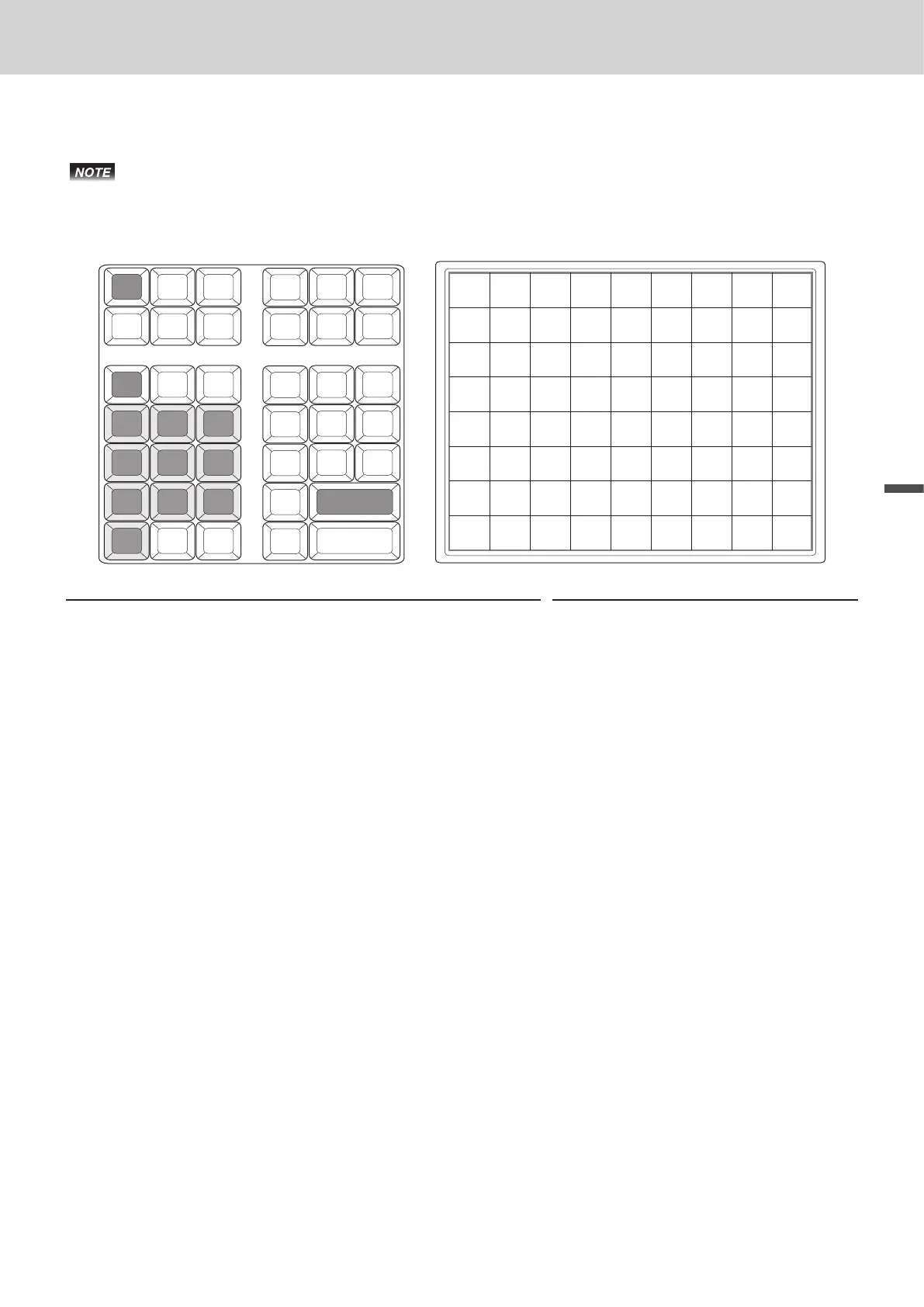E-111
Useful features
Advanced programmings and registrations
Key allocation
This section explains how you can allocate various functions on the keyboard.
Before you allocate functions on the keyboard, please execute daily and periodic reset (Z)
report.
Allocatable keys
RECEIPT
FEED
C
SUBTOTAL
789
456
123
0
049 057 065 073 081 089 097 105 113
048 056 064 072 080 088 096 104 112
047 055 063 071 079 087 095 103 111
046 054 062 070 078 086 094 102 110
045 053 061 069 077 085 093 101 109
044 052 060 068 076 084 092 100 108
043 051 059 067 075 083 091 099 107
042 050 058 066 074 082 090 098 106
JOURNAL
FEED
036 033 026 021
040 038 035 032 025 020
037 034 031 024 019
030 023 018
029 022 015
028
011 012 027 013
Step Operation
1 Turn the Mode switch to PGM position and select [System
Setting] then press F (#013) key.
>▪▪▪▪▪>F
2 Enter 4 and press o key to set the register in the
programming mode.
4o
3 If you are allocating department or at- PLU function, enter
the department or at PLU number in 4 digits. If not, skip
this step.
BBBB
Dept. or at PLU number
4 Referring the following table, input 3- digit function code
you wish to allocate.
063
This example is for allocating <Flat PLU>
function.
5 Referring the above gure, press corresponding key.
6 Repeat step 3 through 5 for another key location.
7 Press o key to complete the settings.
o
Example 1: To allocate <Flat PLU> number 1000 on #113 key:
4o1000063[113]o
Example 2: To allocate <Addition (Plus)> on #049 key:
4o029[049]o
