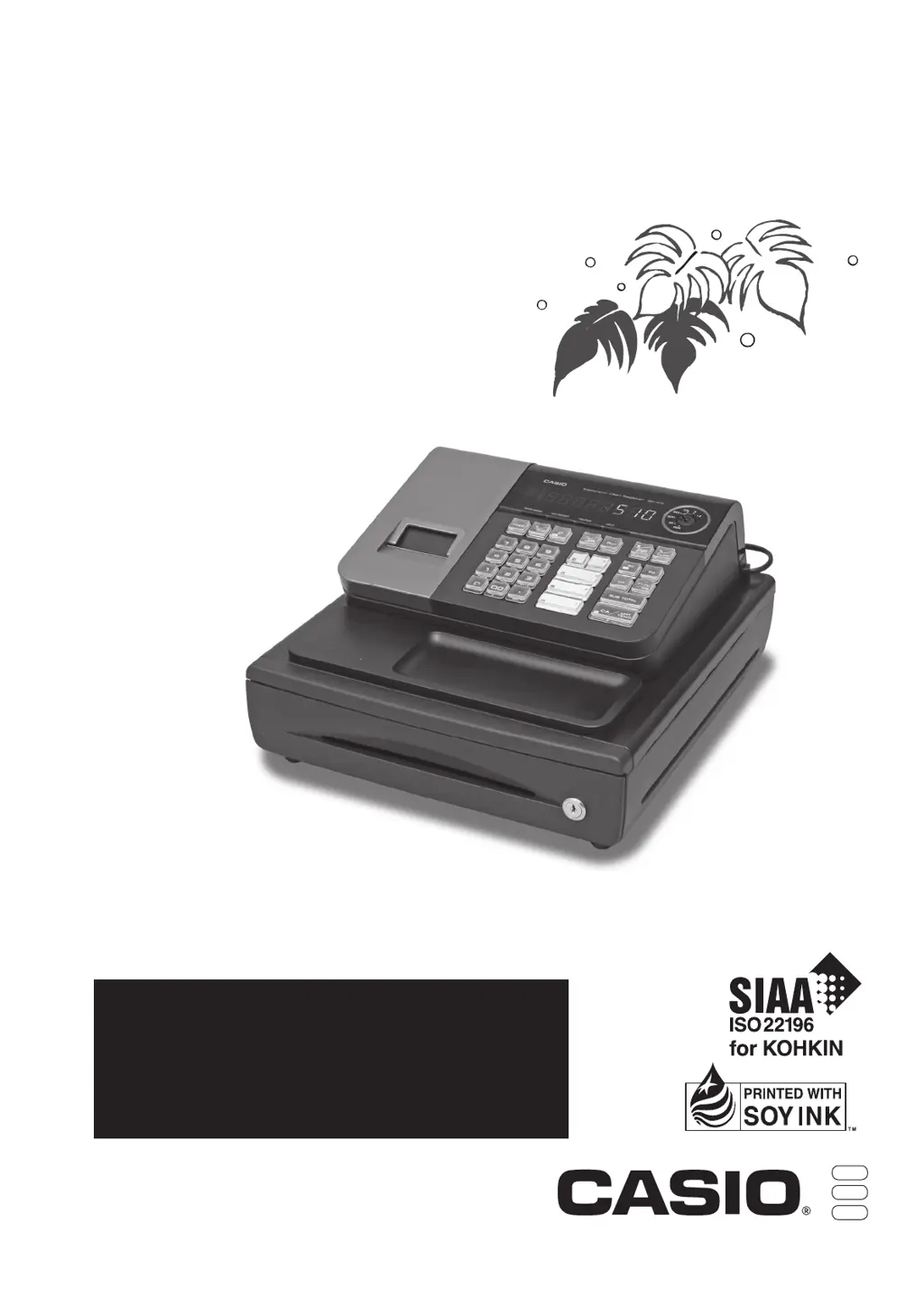How to clear totals at the end of the day on my Casio SE-S10?
- MmoranmaryAug 16, 2025
If the Casio Cash Register doesn't clear totals at the end of the day after generating a report, you're probably using X mode. Switch to Z mode to properly clear the totals when taking out reports.