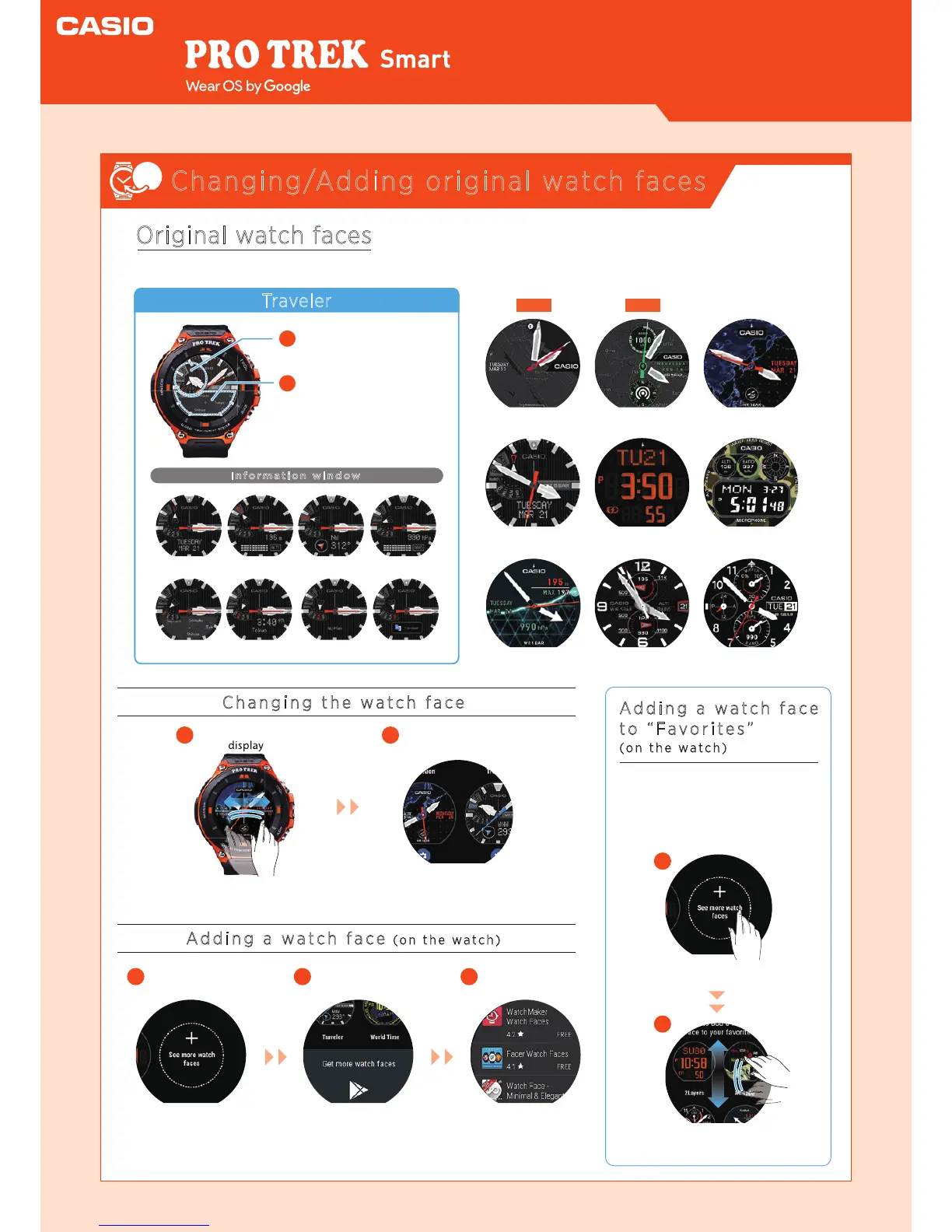WSD-F20
Smart Outdoor Watch
Changing/Adding original watch faces
Original watch faces
This watch features eleven Casio original watch faces that you can switch between whenever you like.
Tap the “function dial” in
the top left corner.
Each time you tap the
function dial, the informa-
tion shown in
the “information window”
in the lower part of the
screen changes.
Information window
AltimeterDate Compass
Barometer
Current location
Action plan Translation app
World time
1
1
1
2
2
Traveler
NEW
Changing the watch face
Adding a watch face
to “Favorites”
(on the watch)
Swipe either left or right in the
watch face display.
NEW
[Traveler]
[Location]
[2 Layers]
[Journey] [Place]
[Combination]
[Multi]
[Field]
[Authentic]
2
In the “Favorites” list, choose a
screen you like and tap to set it.
Tap “See more watch faces”.
You can swipe up or down to
choose your preferred face.
You can add a watch face to
“Favorites” by selecting the
watch face from
See more watch faces.
1 2
Adding a watch face (on the watch)
Tap "
See more watch faces
".
Swipe up and tap “Get
more watch faces”.
3
Select the watch face you
want to add and install it.
Quick Operation Guide
watch
faces
