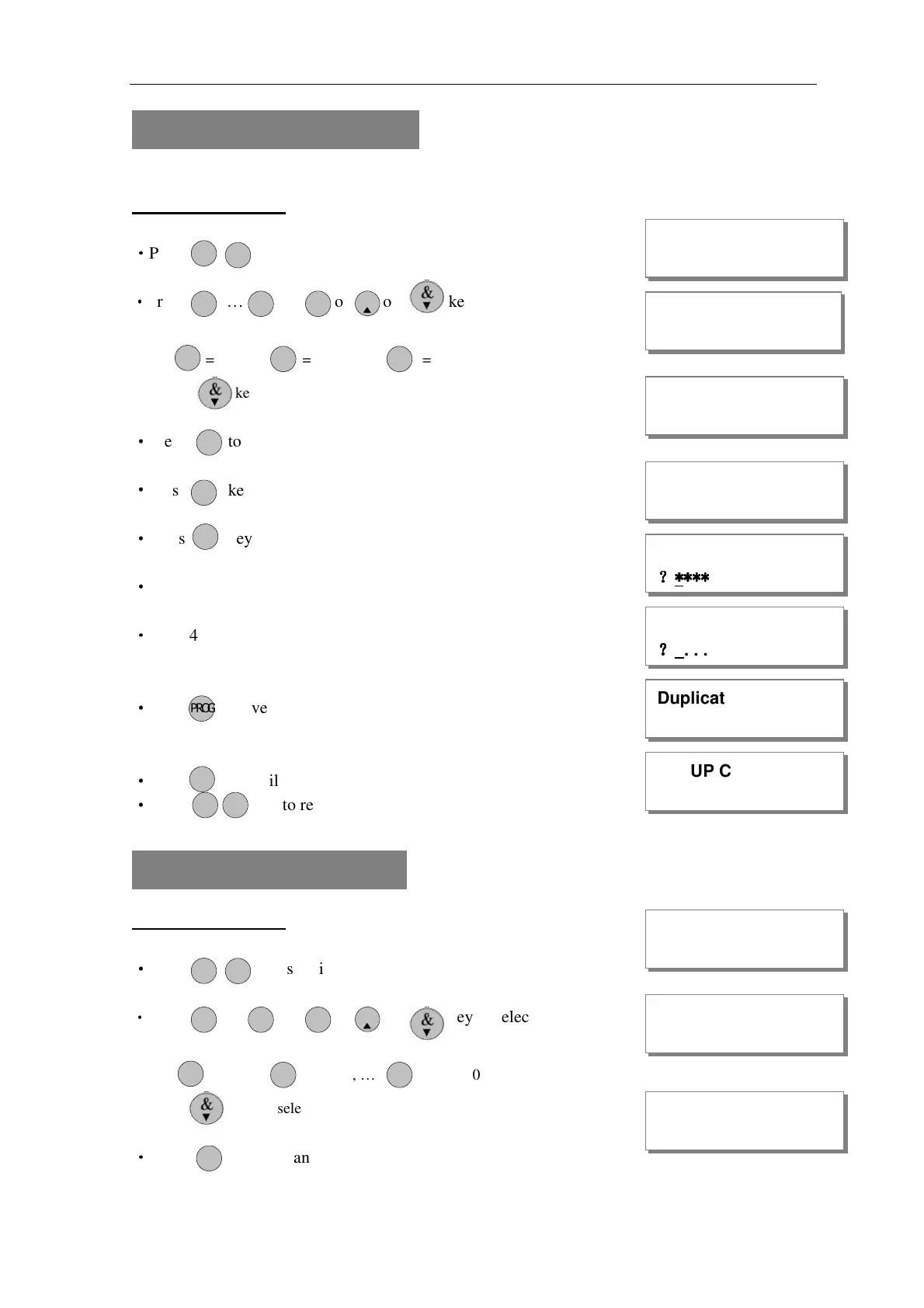AP11LCD / AP11LED Manager Guide
AP11LED/LCD-Manager- Rev 02
19
How to change User Code
This option allows each of the users to be given a code.
LCD Remote Keypad:
Under Manager Menu.
·
Press keys go into Setup Codes function.
·
Press … or or or key to select a code
that you want to set.
Note: =user 1, = user 2, … = user 10
or press key to select Holiday, Manager.
·
Press to accept and go into set the user.
·
Press key to select Change Code function.
·
Press key go into Change Code function.
·
If no code programmed, then display
·
Input 4-digit, if you input error key, the error tone will
be generated.
·
Press to save. If the 4-digits is the same as old, then display
and error tone generate,
press any key to leave, it goes to “Delete Code”
·
Press key will without change the code and exit.
·
Press key to return to manager menu.
How to delete User Code
LCD Remote Keypad:
Under Manager Menu.
·
Press keys go into Setup Codes function.
·
Press … or or or key to select a code
that you want to set.
Note: =user 1, = user 2, … = user 10
or press key to select Holiday, Manager
·
Press to accept and go into set the user.
MANAGER MENU
SELECT CODE
P OR G
02
1
1 9
O IMT
0
P OR G
SETUP CODE
P OR G
USER CODE
?
??
?
*
**
****
******
***
2
USER CODE
?
??
?
P OR G
Duplicate Code!
SETUP CODE
R ES TE
MANAGER MENU
SELECT CODE
P OR G
02
1
1 9
O IMT
0
P OR G
SETUP CODE
SETUP CODE
1
1
R ES TE
R ES TE