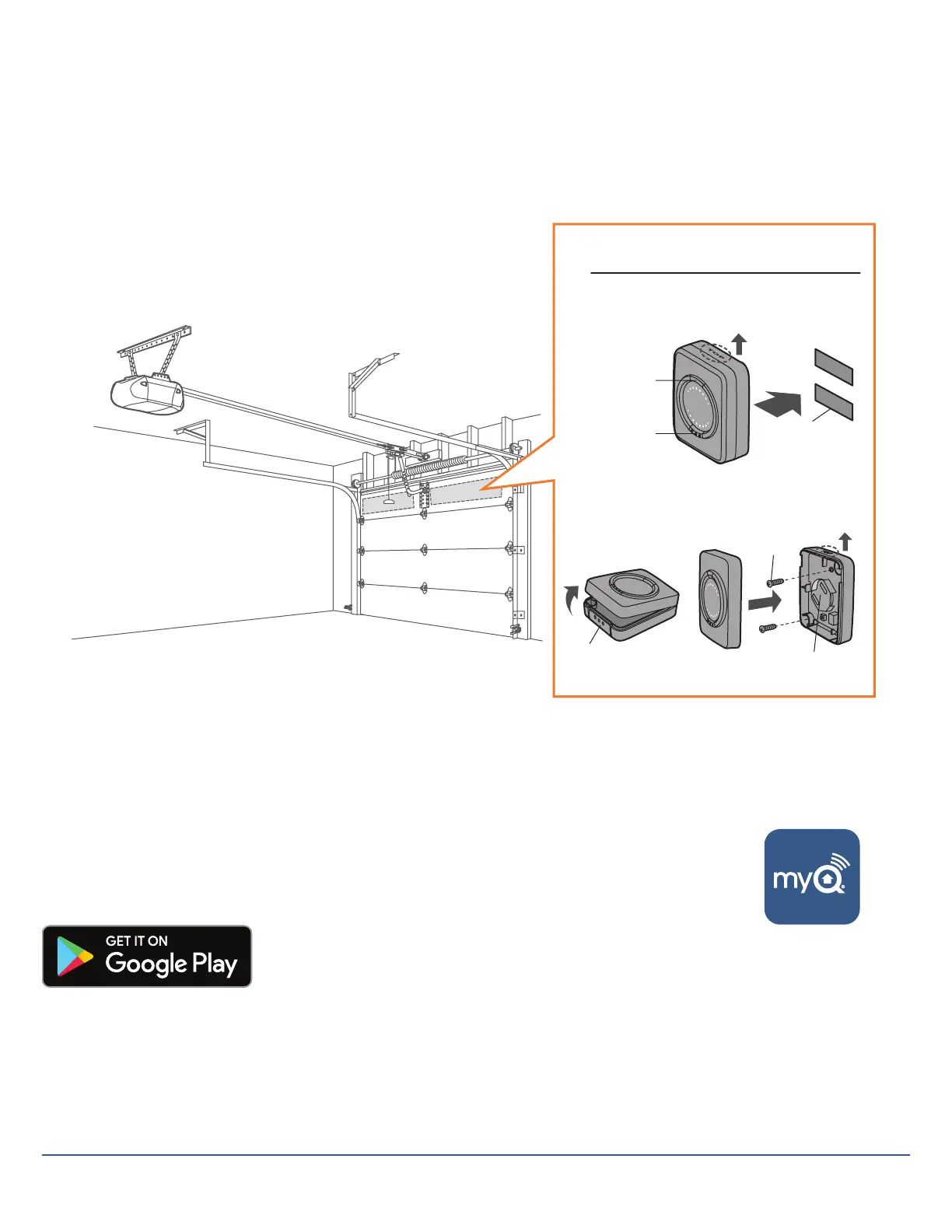- 5 -
Step 2: Install door sensor
1. Remove the pull tab from the door sensor to activate the battery.
2. Test the door sensor by pushing the test button and conrming the LED on the door sensor blinks.
If the LED on the door sensor does not blink, see Troubleshooting on page 16.
3. Install the door sensor on the top panel of the garage door using the fastening strips or provided hardware.
IMPORTANT: Door sensor MUST be installed to read “myQ” lettering right-side up.
Step 3: Download the MyQ® App
If you already have the MyQ App, verify you have the latest version. To conrm you have the
latest version of the app, go to Google Play
TM
store and search for the Chamberlain MyQ App.
If you see Update, tap Update.
Wireless Setup and Installation
OR
Door Sensor
LED
“TOP” MUST
always face UP
Test
Button
Fastening
Strips
Screws
CR2450 Battery
OR
Press
