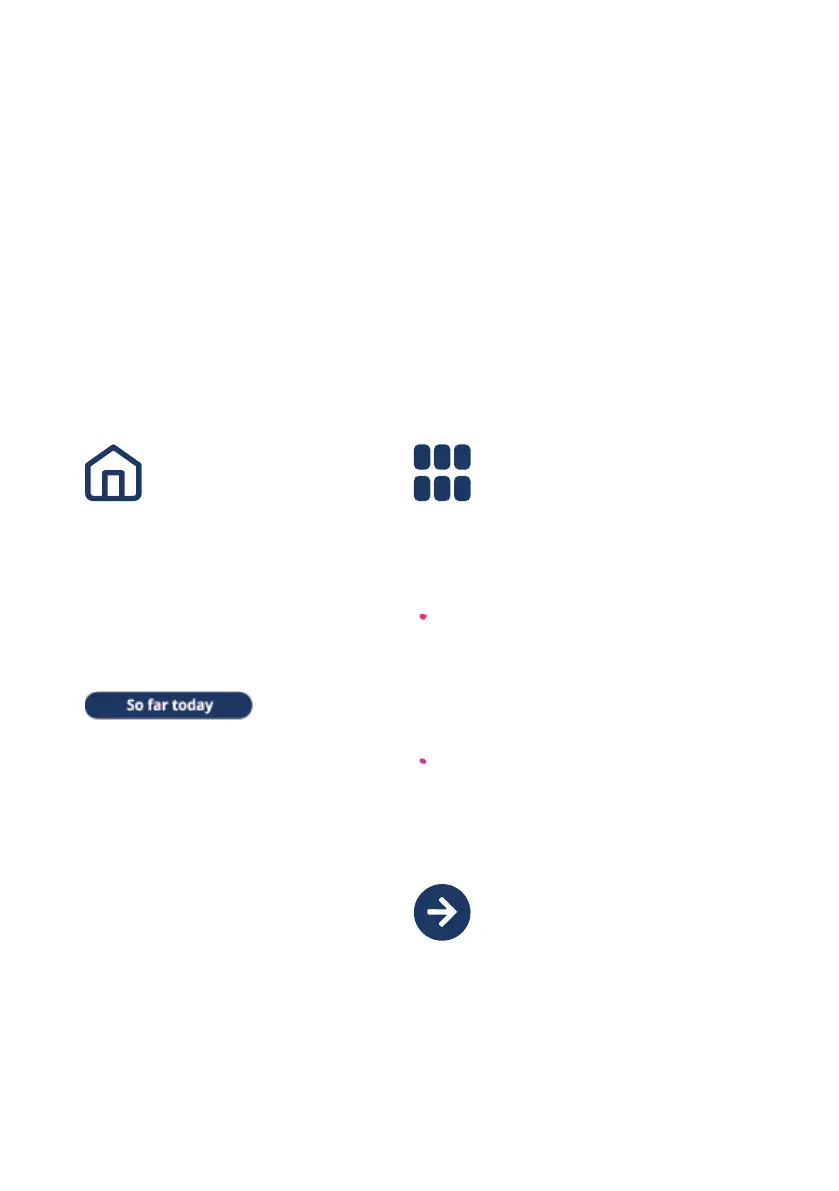What the
buttons do
Home always takes you to the
home screen, which shows the
energy usage for your chosen
time period. You can also
press this button to cancel any
otheractions.
So Far Today is also a button.
Press this to choose the time
period for your display. You can
see the cost of your energy so
far today, this week, this month
or this year. The inal press in
the sequence shows your energy
usage now. We’ll talk about
that in more detail on the next
fewpages.
Menu brings up the dierent
options for your In-Home Display.
These include:
Settings, where you can
connect the display to Wi-Fi,
change the Alerts and Tones of
the display, or the information
shown on the Home Screen.
Budget, where you can set
adaily, weekly or monthly
budget to help manage
yourspend.
Arrows are used to scroll through
the dierent options available on
each screen.
The information on your In-Home Display is accessed via buttons on
the touch screen. Most of them have a clear label to explain exactly
what they do, which is really helpful. But the following ones don’t, or
they’ve got useful information tucked away which isn’t always easy to
spot on irst glance: