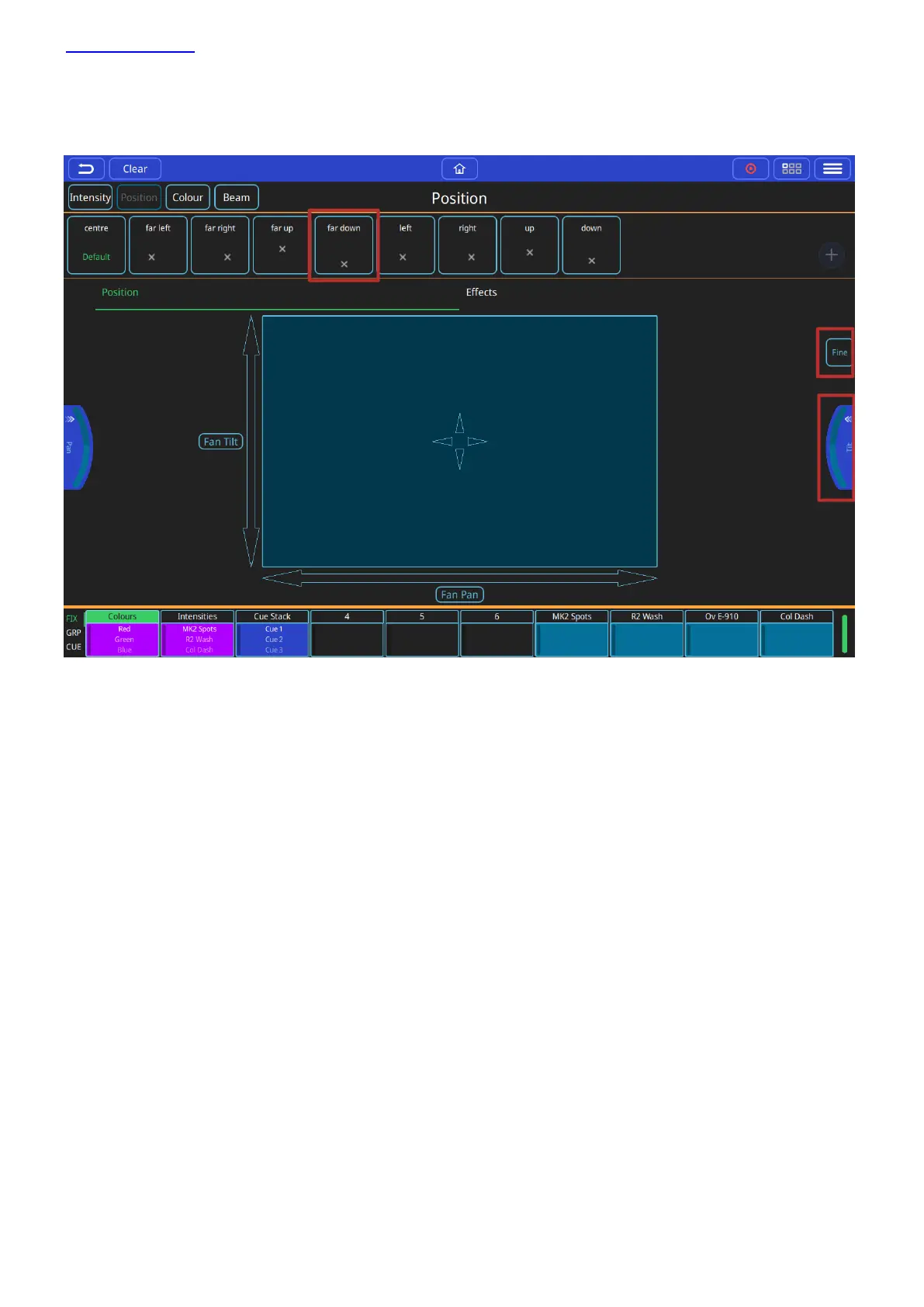www.chamsys.co.uk QuickQ User Manual
Page 23 of 43
Controlling Position
This window can be opened by selecting the (POSITION) button from the home screen.
First select one or more fixtures then any of the position control options can be used. If you are going to use a
position in more than one cue, consider saving it to a palette. Palettes are referenced in cues, so modifying a
palette will change every cue it the palette is used in.
Position Palettes.
Default Palette - select to return to position defaults.
Position encoders - pull out to select ranges, or use on screen if no encoders (QQ10 or remote app)
Trackpad - or select arrows for either individual pan or tilt control.
Effects.
Fine encoder control - don't forget to turn off when finished!