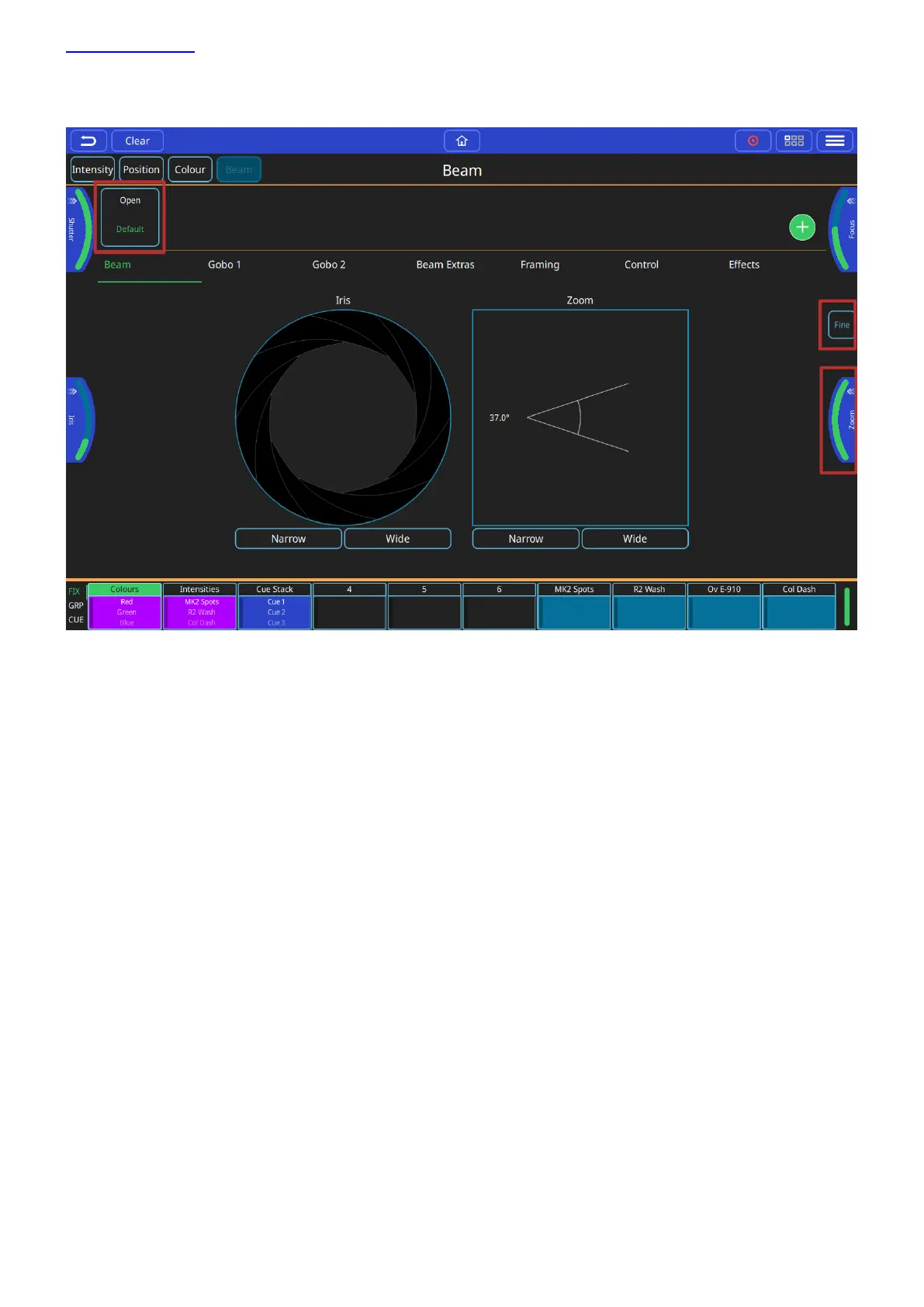www.chamsys.co.uk QuickQ User Manual
Page 24 of 43
Controlling Beam functions - Gobos, Focus, Zoom and other Beam Options
This window can be opened by selecting the (BEAM) button from the home screen.
First, select one or more fixtures then any of the beam control options can be used. If you are going to use the
same beam attributes in more than one cue, consider saving them to a palette. Palettes are referenced in cues, so
modifying a palette will change every cue it the palette is used in.
Beam Palettes. Press Record button and use the green + button to add your own.
Default Palette - select to return to beam defaults.
Beam encoders - pull out to select ranges, or use on screen if no encoders (QQ10 or remote app).
Iris can be controlled directly on the screen as well as by the encoders. Pinch the iris icon in or out to
adjust.
Zoom can be controlled directly on the screen as well as by the encoders. Pinch the zoom icon in or out to
adjust.
Fine encoder control - don't forget to turn off when finished!
Beam control pages - other options and effects, one of which is gobos.
