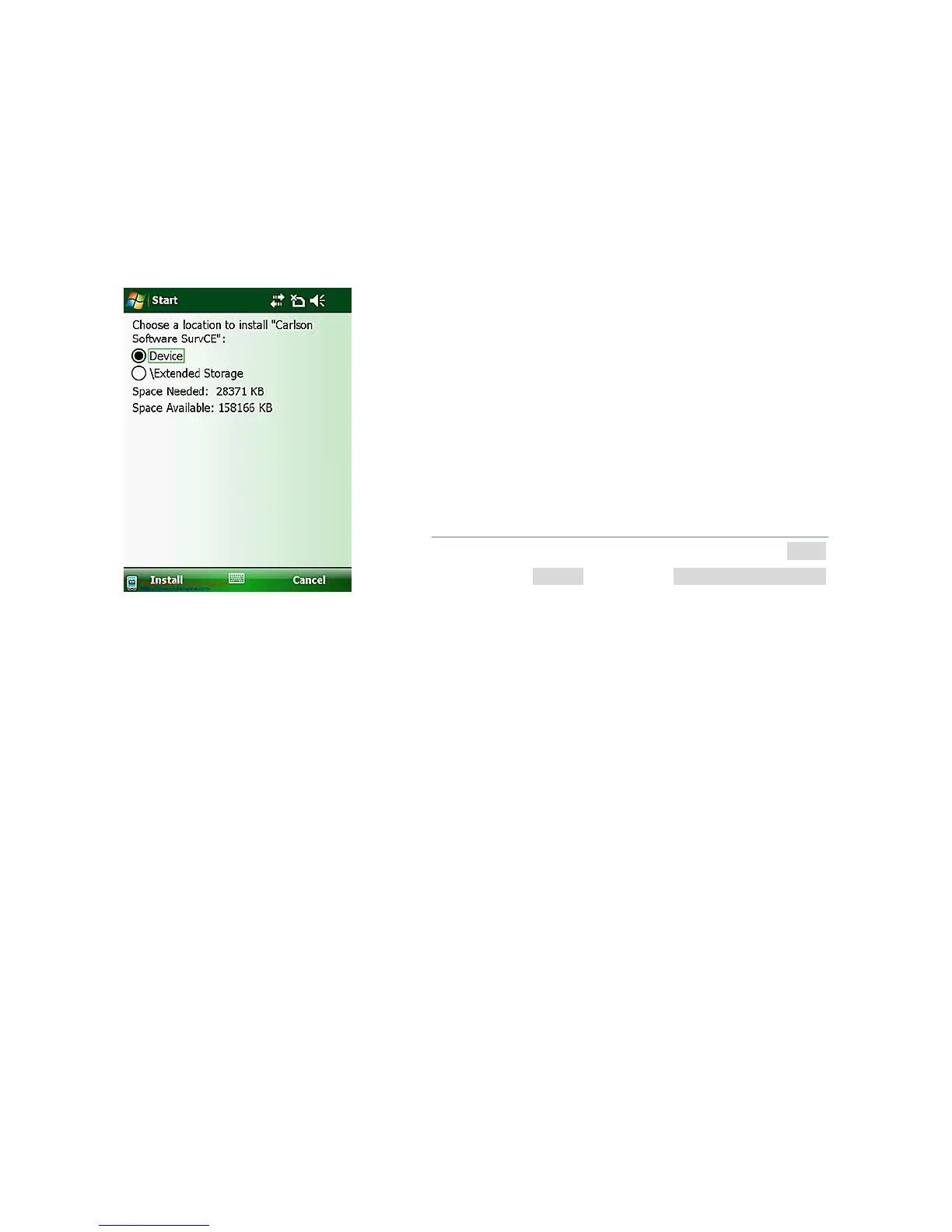Page 8
Sync icon will appear at the bottom right corner of your computer
screen. Simultaneously a Synchronization Setup Wizard window
will pop up, you can close it to continue by clicking Cancel.
You can click Explore on the Microsoft Sync window to explore the
folders on LT30, and exchange data between LT30 and your
computer.
4.5. INSTALLING SOFTWARE
First, make sure LT30 is connected and synchronized with your
computer.
Select and click on the installation file to install, or if the
installation file runs only on LT30, please copy the file to LT30,
double click it to install. You can also copy files to LT30’s relevant
location to save it.
Choose a location to install the program, click the Install icon to
start installation.
Note: CHC recommends installing 3rd party software on Device
Memory and select the Extended Storage SD card
to save your projects data.
4.6. USING THE GPS
To make use of the GPS data with your 3rd party software
installed on the LT30, you shall set the GPS serial port to COM6
and adjust the baud rate to 57600 Bps.
4.7. USING THE CAMERA
Press the Camera key to enter in the picture taking mode.
Preds the Camera Key again to take a picture.
Click the OK icon on the top right corner to exit.