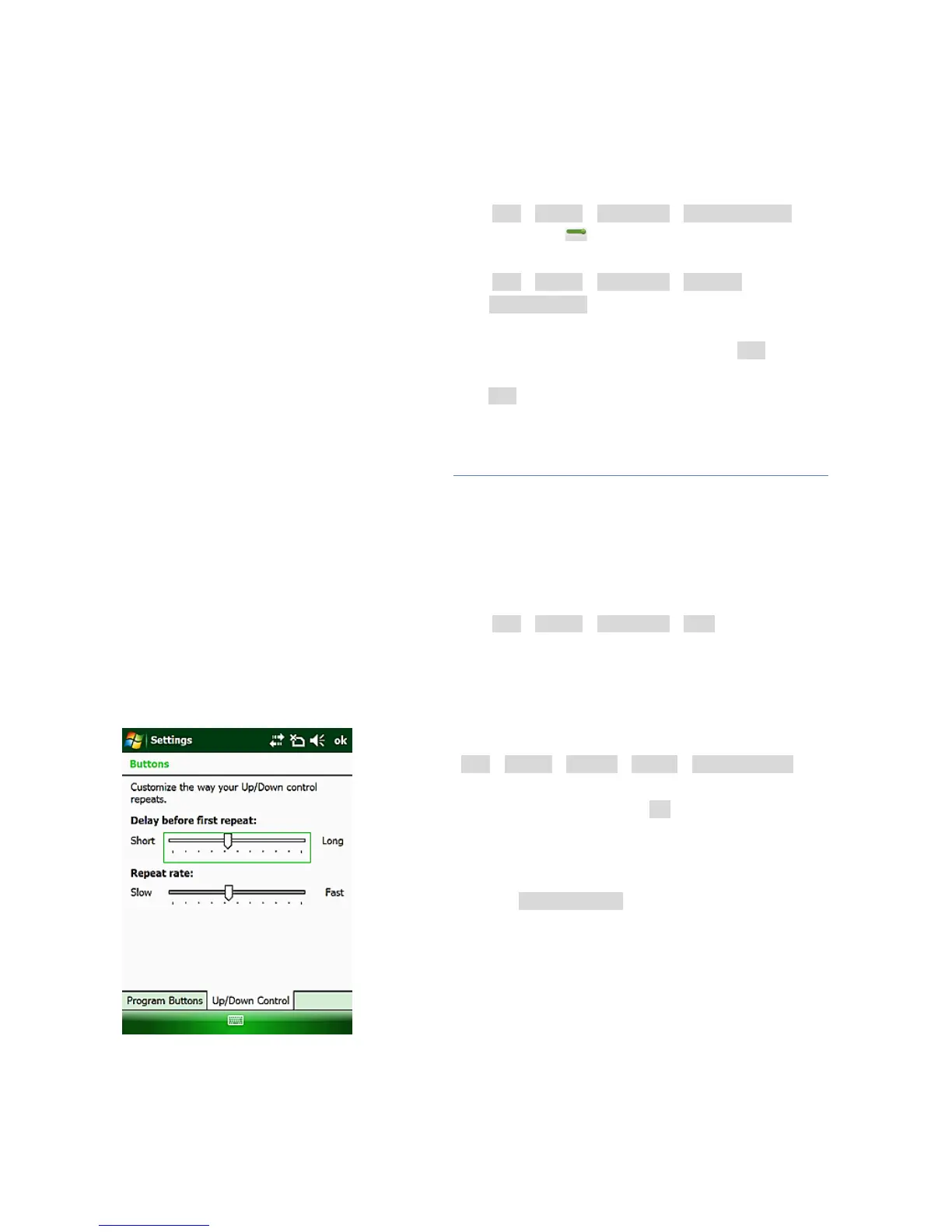Page 9
4.8. ESTABLISHING WIRELESS CONNECTION (BLUETOOTH /WI-FI)
Using Bluetooth
1) Go to StartSettingsConnectionsWireless Manager.
2) Click on the icon on the right side of Bluetooth to open
Bluetooth function.
3) Go to StartSettingsConnectionsBluetooth.
4) Click Add new device, the system will search for Bluetooth
Devices.
5) Select a device to connect with and tap Next, Enter a
password.
6) Click Next. In the external Bluetooth device, input the same
password. The external Bluetooth device connection is now
completed.
Note: The password used for pairing Bluetooth devices can be
freely defined (e.g., 1234). Just make sure the same PIN code
is entered for two devices to be paired.
Using WIFI connection
1) Go to StartSettingsConnectionsWi-Fi
2) Choose one available network
3) Follow the process to finish the settings as prompt by the
configuration software.
4.9. USING THE HOT KEYS
1) Go to StartSettingsPersonalButtonsProgram Buttons.
2) Select a Button from Camera, F1 and F2
3) Assign a program or action, and click OK to accomplish the setting.
Then the direct link to the appointed program or action from the
Hot Keys has been set up.
4) If the Hot Keys have been assign the function of <Scroll Down> and
<Scroll Down>, Up/Down Control can customize the way Up/Down
control repeats.