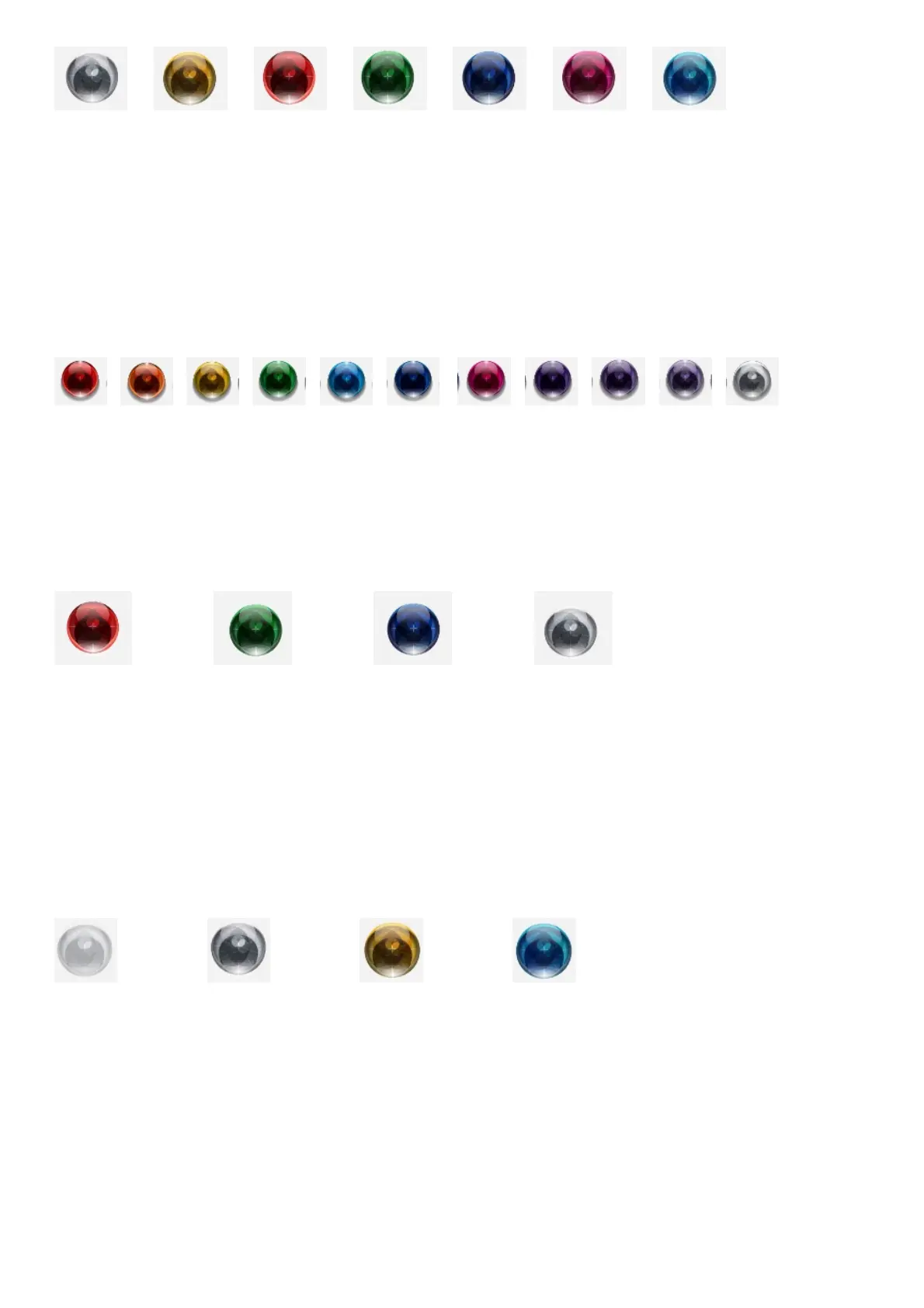USB BNC 1 BNC 2 Optical 1 Optical 2 Automatic
DUAL BNC
(auto)
Viewing the incoming sample rate
When an input is selected and audio is being played back, the sample rate will be indicated via the DX OP button. M
Scaler supports incoming sample rates from 44.1 kHz to 768 kHz – 16-bit to 32-bit. You can refer to the illuminated
colours DX OP button below and their associated sample rates. 44.1 48 88.2 96 176.4 192 352.8 384 705.6 768
DSD kHz
44.1 48 88.2 96 176.4 192 kHz 352.8 384 705.6 768 DSD
Selecting your upsample rate
You must select the corresponding colour for the upsample rate best suited for your system. Select this by pressing
the OP SR (Output sample rate) button.
No up-sampling Medium High Max
How to avoid latency when watching video
If watching video with the audio channel routed through M Scaler, you can minimise latency (lip-sync issues) by
activating `Video Mode’. There are three options: On, Off or Automatic. For video with accompanying audio, we
recommend either On or Automatic. In Automatic mode, the VIDEO sphere shows one of two colours: yellow (music
playback detected) or cyan (video playback detected). You can also simply leave Video Mode off when listening to
music.
Off On Music PB Video PB
DX buttons
The last two buttons on the M Scaler unit (DX OP, DX down, DX up) are not to be used as of yet, they have been
implemented for a future product that will pair with the M Scaler. Please leave them off.
