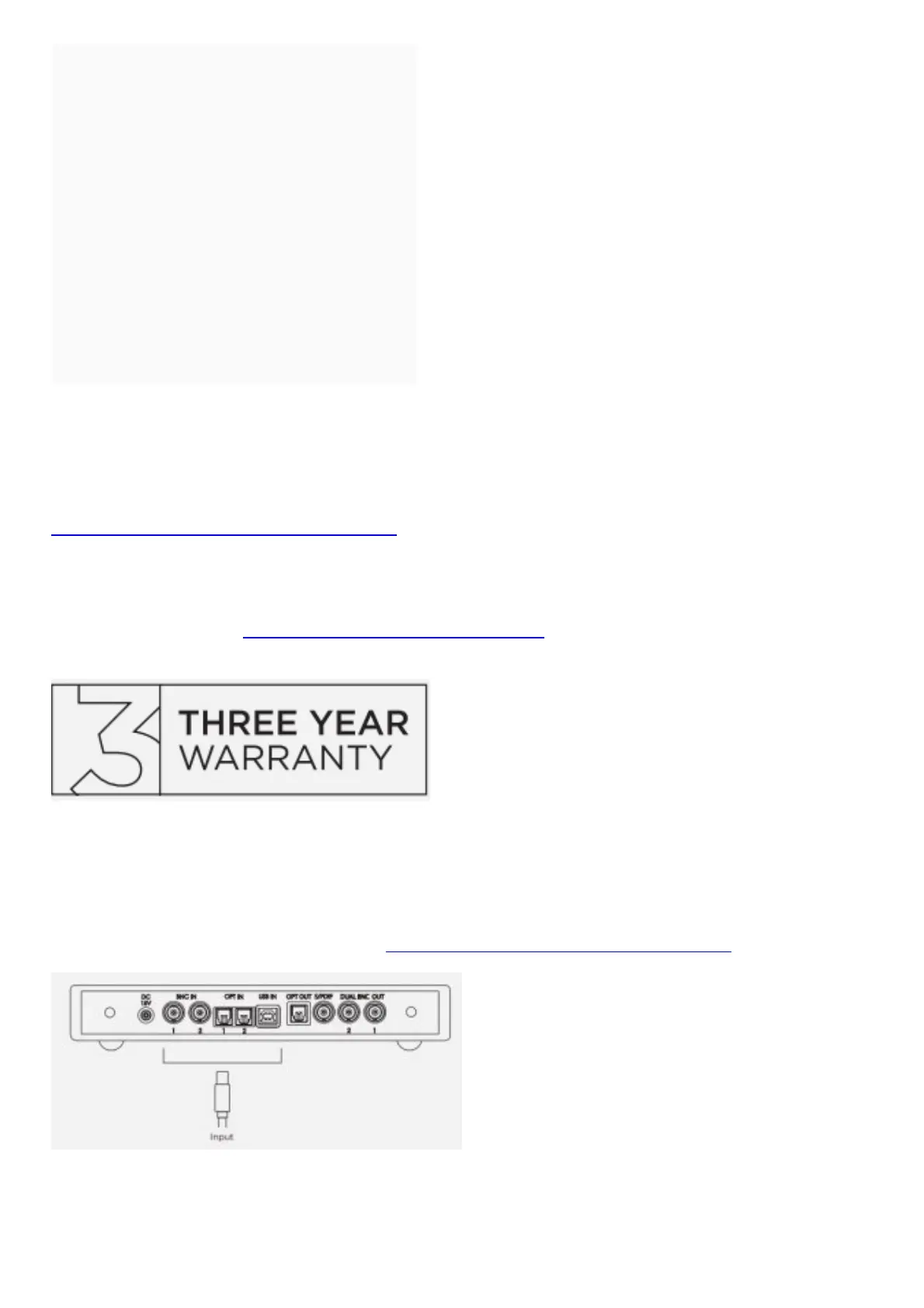Contents [ hide
1 Introduction
1.1 Warranty
2 Connecting your source to M Scaler
3 Connecting M Scaler to DAVE, TT 2 or
Qutest
4 Connecting M Scaler to a third-party DAC
5 Connecting the power supply to M Scaler
6 Selecting your input
6.1 Viewing the incoming sample rate
6.2 Selecting your upsample rate
7 How to avoid latency when watching video
8 DX buttons
9 File Downloads
10 Related Manuals
Introduction
Welcome to the M Scaler Quickstart Guide. This shortened guide is supplementary to the main manual which should
be referred to for full safety and operational information. Please note, more information on any of these topics is listed
within the full manual found under the product page:
chordelectronics.co.uk/product/hugo-mscaler
Warranty
M Scaler comes with a comprehensive 3-year warranty. To activate this warranty, please register your device via the
Chord Electronics website: chordelectronics.co.uk/register-product
Note: please do not use a third-party charger with the M Scaler as it voids the warranty.
Connecting your source to M Scaler
In order to use the M Scaler, you must connect your source to any input of the device. You can connect multiple
sources if you wish and select between them later from within the menu. Please note that if you are using the USB
input with a MAC/Linux device you will not need a driver but if you are connecting a Windows device it will need a
driver from the M Scaler section of our website: chordelectronics.co.uk/product/hugo-mscaler
Connecting M Scaler to DAVE, TT 2 or Qutest
Connect dual-data mode to a Chord Electronics DAC using two BNC cables and ensure your OP SR is set to white.
Plug BNC OUT 1 into BNC IN 1 and BNC OUT 2 into BNC IN 2. If you only plug one BNC cable into the device you
