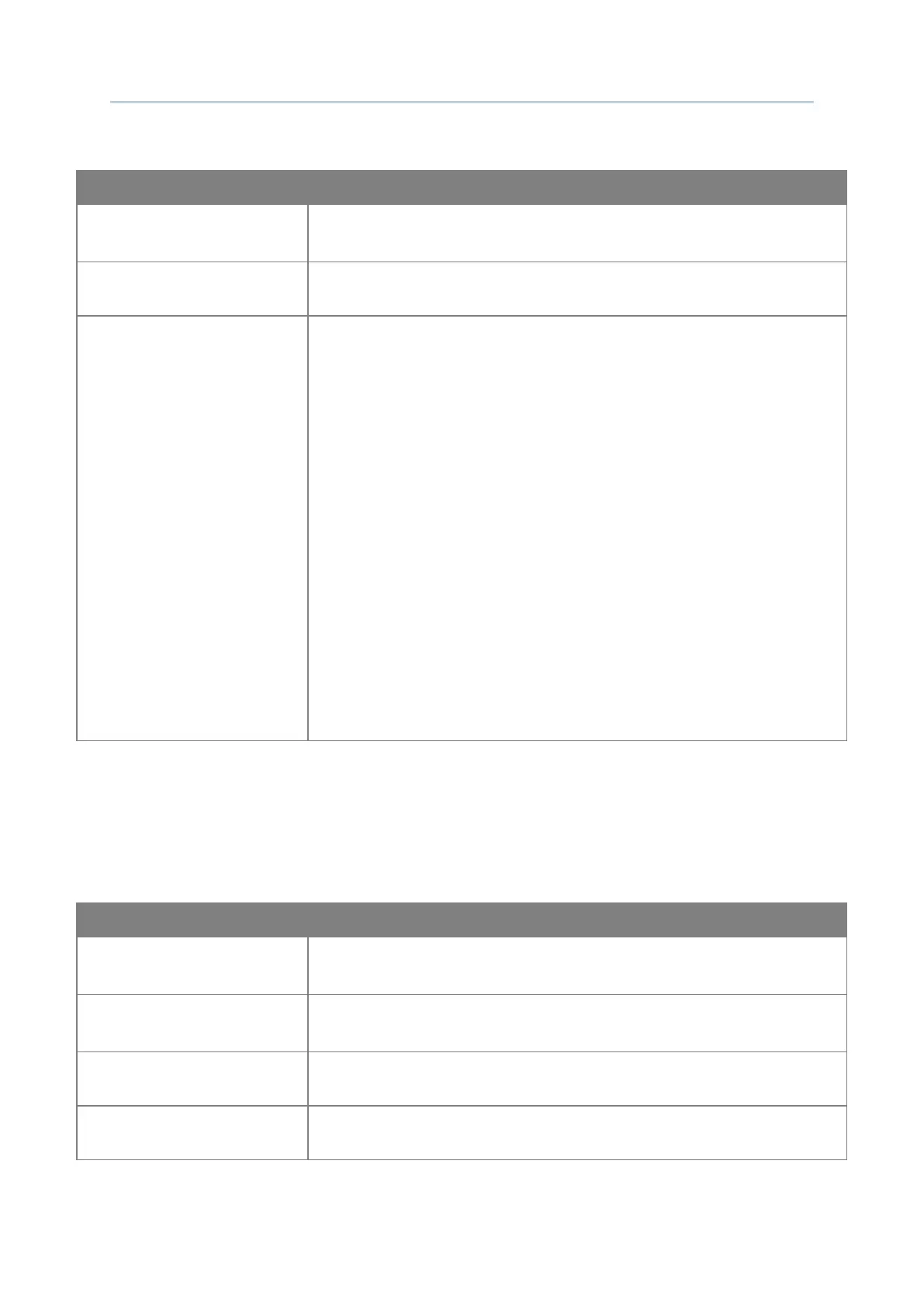137
Customize Project Configuration
The part of “Full Screen”:
Auto Full Screen On
Connection
Check to enable full screen mode automatically when connecting to
the server.
Show Navigation Bar
Check to enable the Navigation bar in full screen mode.
Show Wi-Fi/Battery Info on
Full Screen
Sets the items to display in full screen, either the battery level icon
or Wi-Fi signal strength icon, on condition that the title bar is not
enabled. The SIP icon can be enabled regardless of whether the
taskbar is shown on full screen.
Update Wi-Fi/Battery Icon Interval:
Click the drop-down menu to select Wi-Fi/battery status icon
update Interval (min). Options are: 1, 3, 5, 15, 30, 60 minutes.
Choose Wi-Fi Alert Level (%):
Select to define threshold for low Wi-Fi signal alert to appear
(by a pop-up dialog indicating the Wi-Fi signal strength).
Options are: 10, 20, 30, 40, 50, 60, 70, 80, 90%.
Choose Battery Alert Level (%):
Select to define threshold for low battery alert to appear (by a
pop-up dialog indicating the remaining battery level). Options
are: 10, 20, 30, 40, 50, 60, 70, 80, 90%.
Click to show the settings on Control Reader By Command panel.
Enable the host service to send commands in order to turn on/off the reader module:
Enable Command
Assign a command (escape sequence) for turning on the reader
module.
Disable Command
Assign a command (escape sequence) for turning off the reader
module.
Sound
Select a sound from the drop-down menu.
Vibration Duration
Select the vibration duration.
