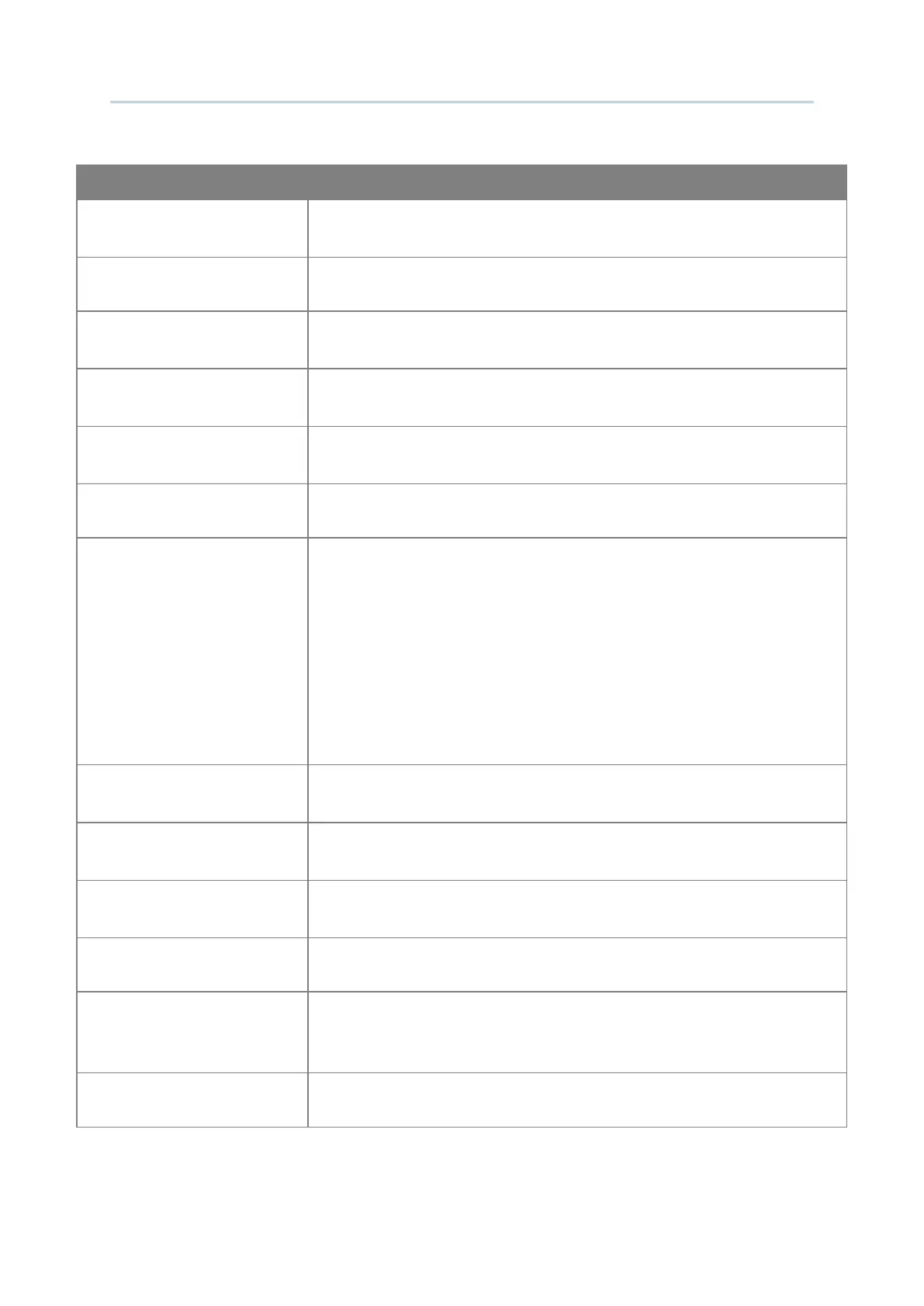136
Android Deployment Configurator User Guide
Screen Panning
Enable/disable viewing the desired portion of the screen by swiping
the display.
Auto Popup SIP On
Connection
Check it to enable the pop-up SIP on connection.
Activate Macro
Check it to enable pop-up Macro toolbar on the screen once the
session is connected.
Set HW Key (SHIFT +
RIGHT) to Exit App
Enable/disable the hardware key combination (SHIFT + RIGHT) to
exit the app.
Set HW Key (SHIFT + ESC)
to Control SIP
Enable/disable the hardware key combination (SHIFT + ESC) to
control SIP.
Cursor Type
Click the drop-down menu to select the cursor type.
Auto Tracking
Auto-positions Terminal Screen to bring cursor into view. Select the
checkbox and click the drop-down menu to select.
Visible (The cursor constantly shows at the upper-right of the
screen.)
Center (The cursor constantly shows in the center of the
screen.)
Locked Location (The screen is locked to the position set by
column and row.)
Column/Row
When Auto Tracking is set to Locked Location, users can specify the
accurate coordinates.
Fonts
click the drop-down menu to assign the font to show characters in
Terminal Screen.
Font Size
click the drop-down menu to assign the size to show characters in
Terminal Screen
Line Spacing
Specify the line spacing.
Color Settings
Click the right-hand icon to bring up the dialog. Select the font color
and background color in the Terminal Screen to suit users’
preferences.
Override Server Color
Select the checkbox to apply color settings to the server.
