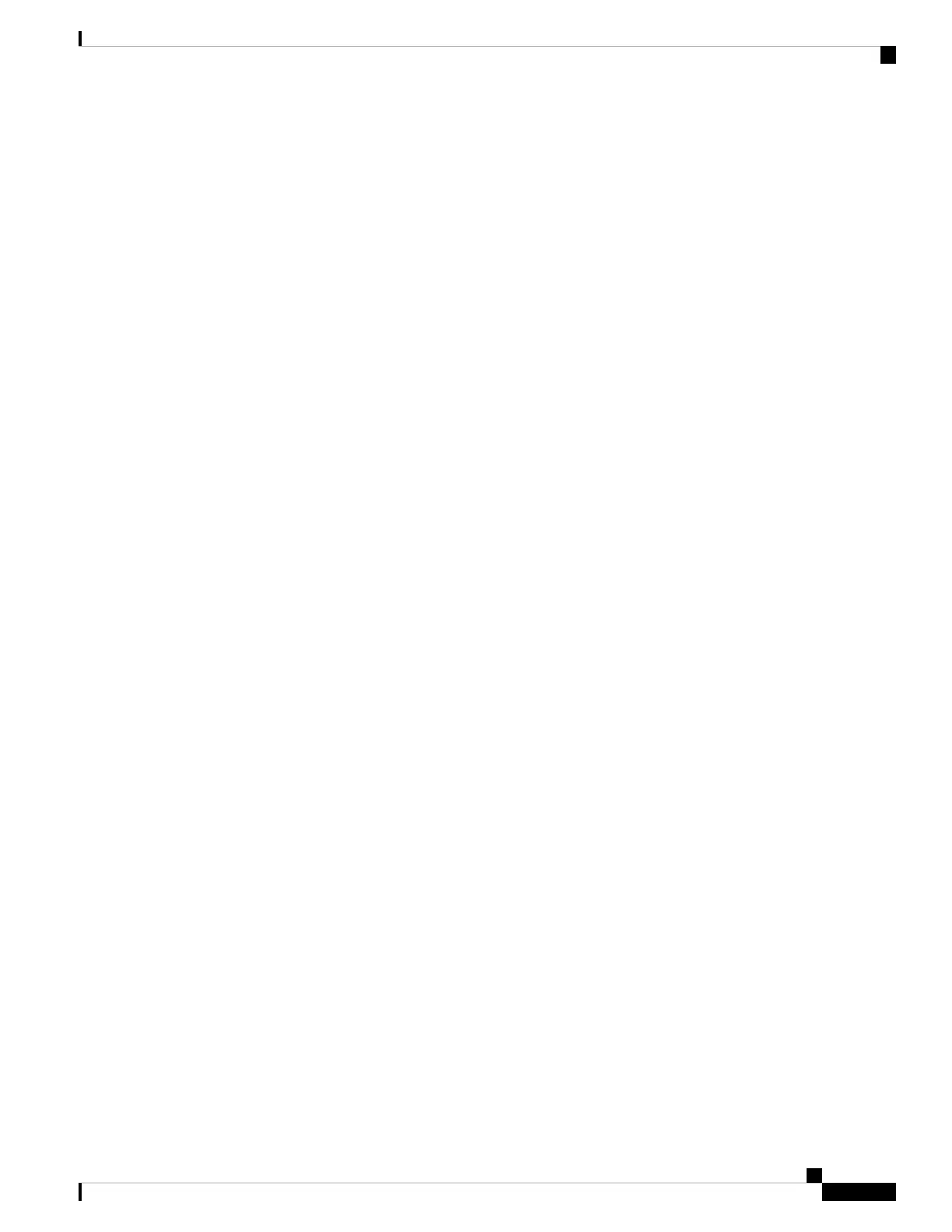Step 3 (Optional) eth2 management interface —Install any management center-supported SFP+ transceiver and cable
in this 10-Gigabit Ethernet SFP+ interface as needed. You can connect this interface to the same or different
network from your other management interfaces depending on your network needs. For more information
about management interfaces, see the Cisco Secure Firewall Management Center Administration Guide and
about network topology, see the Cisco Secure Firewall Management Center Device Configuration Guide.
Each management center-supported SFP+ transceiver (SFP-10G-SR and SFP-10G-LR) has an internal serial
EEPROM that is encoded with security information. This encoding allows us to identify and validate that the
SFP transceiver meets the requirements for the chassis.
Only management center-supported SFP+ transceivers are compatible with the 10-Gb interfaces.
Cisco TAC may refuse support for any interoperability problems that result from using an untested
third-party SFP transceiver.
Note
Step 4 (Optional) eth3 management interface —Install any management center-supported SFP+ transceiver and cable
in this 10-Gigabit Ethernet SFP+ interface as needed. You can connect this interfaces to the same or different
network from your other management interfaces depending on your network needs. For more information
about management interfaces, see the Cisco Secure Firewall Management Center Administration Guide and
about network topology, see the Cisco Secure Firewall Management Center Device Configuration Guide.
Each management center-supported SFP+ transceiver (SFP-10G-SR and SFP-10G-LR) has an internal serial
EEPROM that is encoded with security information. This encoding allows us to identify and validate that the
SFP transceiver meets the requirements for the chassis.
Only management center-supported SFP+ transceivers are compatible with the 10-Gb interfaces.
Cisco TAC may refuse support for any interoperability problems that result from using an untested
third-party SFP transceiver.
Note
Step 5 (Optional) USB port —Connect a keyboard to the USB port..
You can use this connection and a monitor connected to the VGA port to configure network settings and
perform initial setup at the CLI; see Management Center Initial Setup Using the CLI for Versions 6.5 and
Later, on page 15.
Step 6 (Optional) VGA port —Connect a monitor to the VGA port.
The management center sends console messages to the VGA port by default. You can use this connection and
a keyboard connected to a USB port to configure network settings and perform initial setup at the CLI; see
Management Center Initial Setup Using the CLI for Versions 6.5 and Later, on page 15.
Step 7 (Optional) Use the RJ-45 to DB-9 console cable supplied with the appliance (Cisco part number 72-3383-XX)
to connect a local computer to the management center serial port. (You may need a DB-9-to-USB adaptor to
connect to the local computer.) You can use this connection for serial access (see Set Up Serial Access, on
page 40) and to configure network settings and perform initial setup at the CLI (see Management Center
Initial Setup Using the CLI for Versions 6.5 and Later, on page 15).
Step 8 (Optional) Use an ethernet cable to connect the CIMC port to a local network reachable from a computer
where you will run an IPMI utility for Lights-Out Management. See Set Up Lights-Out Management, on page
41 more information.
Step 9 Power supply—Use one of the supported power cords to connect the power supplies of the chassis to your
power source. For more information about supported power cords, see the Cisco Firepower Management
Center 1600, 2600, and 4600 Hardware Installation Guide.
We recommend connecting both power supplies on the management center to provide redundancy
protection. The appliance generates a health alert if only one power supply is connected.
Note
Cisco Firepower Management Center 1600, 2600, and 4600 Getting Started Guide
11
Firepower Management Center 1600, 2600, and 4600 Getting Started Guide
Connect Cables Turn On Power Verify Status for Versions 6.5 and Later
