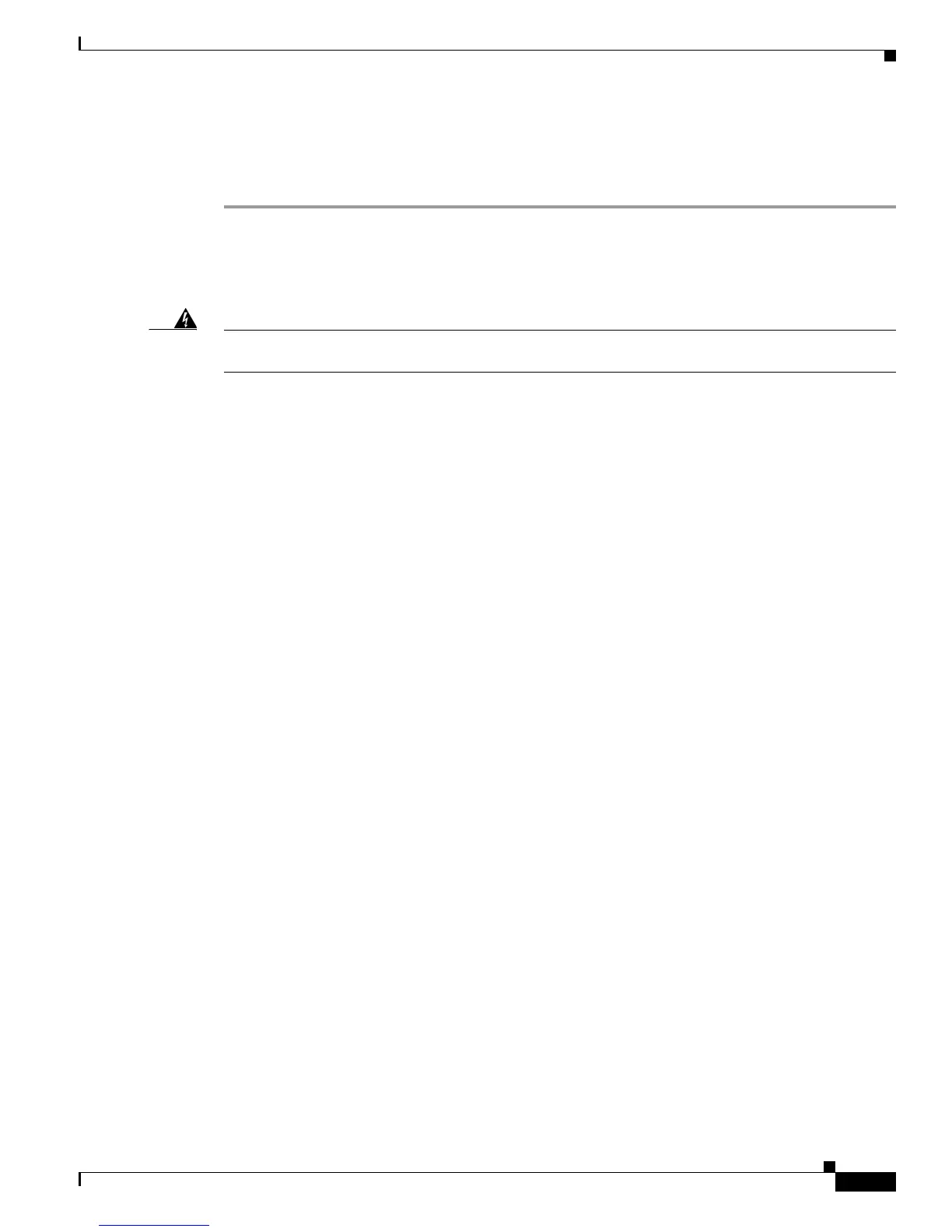11
Upgrading System Memory in Cisco 3700 Series Routers
OL-5423-02
Upgrading System Memory in Cisco 3725 Routers
Removing the Cisco 3725 Router Cover
To remove the router cover, follow these steps:
Step 1 Attach an ESD-preventive wrist strap and ensure that it makes good contact with your skin. Connect the
equipment end of the wrist strap to the metal back plate of the chassis, avoiding contact with the
connectors.
Step 2 Turn off the power and unplug the power cord.
Warning
Before opening the unit, disconnect the telephone-network cables to avoid contact with
telephone-network voltages.
Statement 1041
Step 3 Disconnect all network-interface cables from the rear panel.
Step 4 Place the chassis so that the rear panel faces you.
Step 5 Remove the six screws located on top of the cover. Set the screws aside in a safe place.
Step 6 Lift the front edge of the cover up to a 45-degree angle so that it clears the front of the chassis. (See
Figure 1 part 1.)
Step 7 Slide the cover to the side, away from the side with the fans, until the tabs are free from the slots. (See
Figure 1 part 2.)
