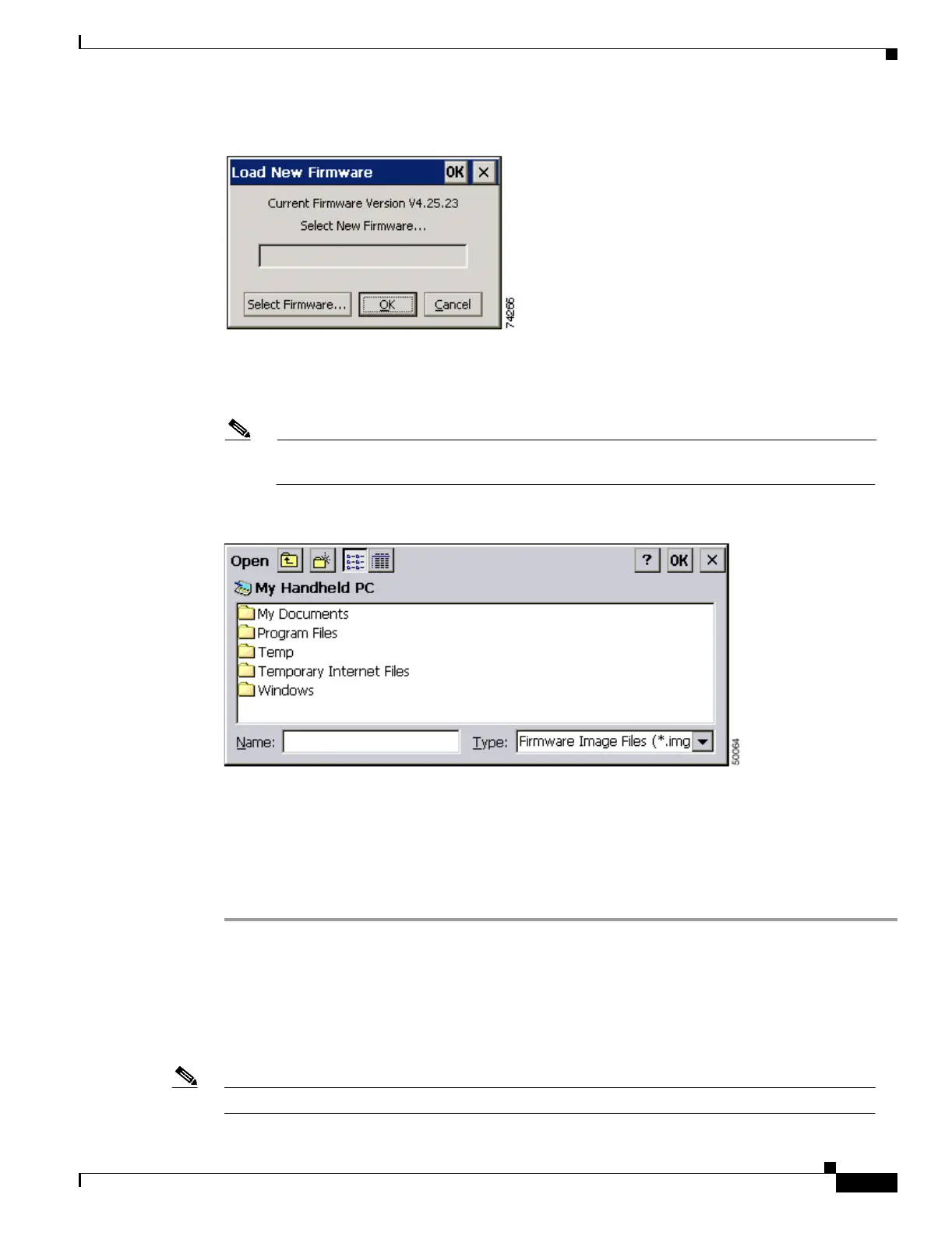7-5
Cisco Aironet Wireless LAN Client Adapters Installation and Configuration Guide for Windows CE
OL-1375-02
Chapter 7 Routine Procedures
Upgrading the Client Adapter Software
Figure 7-2 Load New Firmware Screen
Step 16 Click the Select Firmware button.
The Open window appears (see Figure 7-3).
Note The window shown below is on a Windows CE HPC device. The screen looks slightly
different on a Windows CE PPC device.
Figure 7-3 Open Window
Step 17 Find the location of the new firmware image in the Open window.
Step 18 Click the new firmware image file (*.img) so it appears in the Name box at the bottom of the Open
window.
Step 19 Click OK. If the selected image is loaded successfully into the client adapter’s Flash memory, a
“Firmware Upgrade Complete!” message appears on the Load New Firmware screen.
Upgrading the Driver and Client Utilities
Follow the instructions in this section to determine the versions of your client adapter’s driver and client
utilities and to upgrade them if more recent versions are available from Cisco.com.
Note The driver, client utilities, and online help files are installed together.
