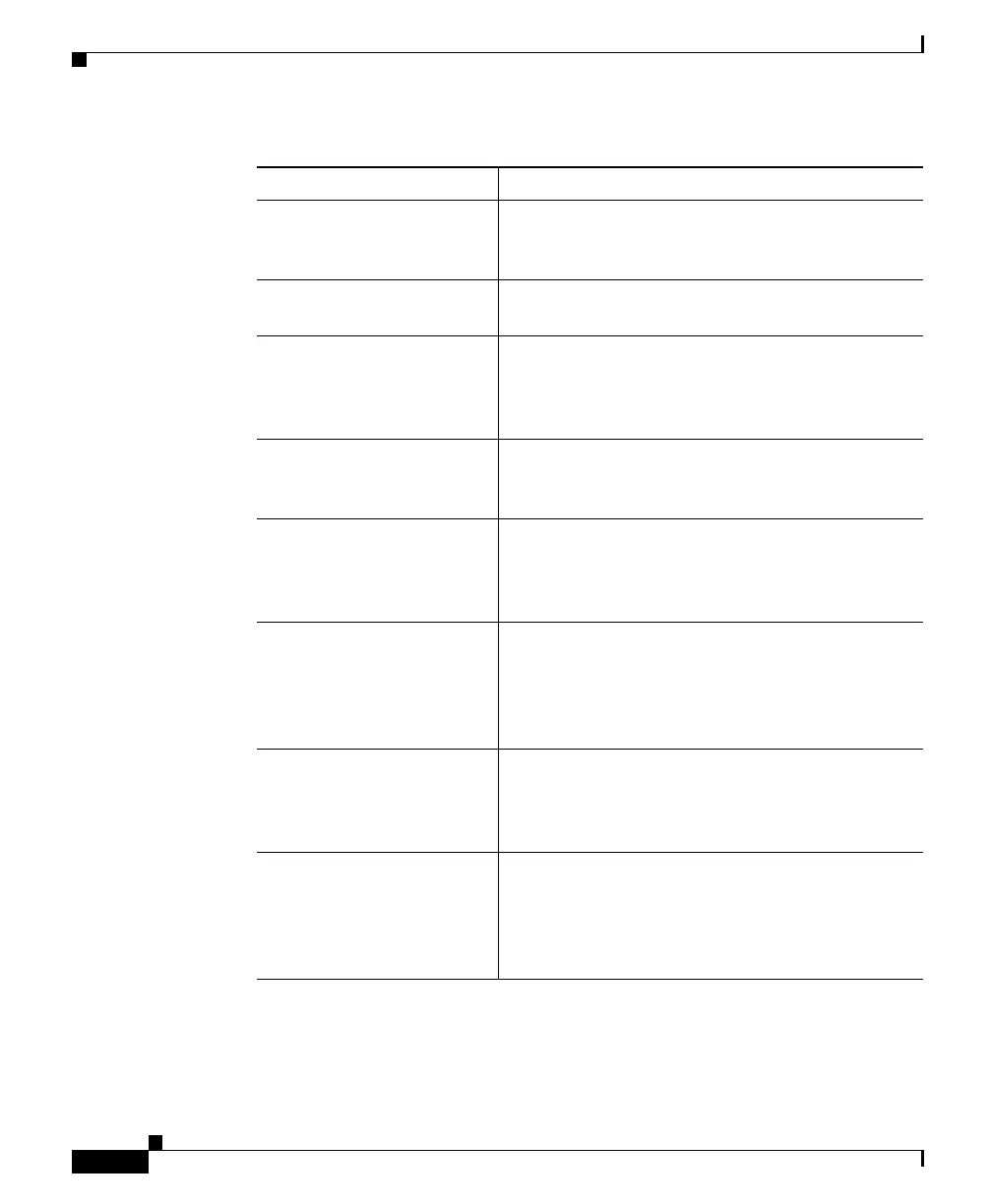Chapter 1 Getting Started Guide
Run Express Setup
1-6
Getting Started Guide for the Catalyst Express 500 Switches
78-17084-03
Checklist Recommendation
Was the SETUP LED
blinking when you pressed
the SETUP button?
If no, or you are not sure, restart the switch. Make
sure that the SETUP LED is blinking when you
press the SETUP button.
Did you connect your PC to
the wrong switch port?
Verify that you are connected to the switch port
with the blinking LED as shown in Step 6.
Did you start a browser
session on your PC before
the SETUP LED was solid
green?
If yes, or you are not sure, restart the switch.
Perform Step 2 through Step 6. When the SETUP
LED is solid green, start a browser session on your
PC. Complete the set-up procedure.
Did you start a browser
session on your PC and the
set-up page did not appear?
If the window does not appear, enter a URL in
your browser, such as cisco.com or another
well-known website.
Did you have a pop-up
blocker running on your PC
when you connected to the
switch port?
If yes, disconnect the cable from the switch port,
disable the pop-up blocker, and reconnect to the
switch. Press the SETUP button to continue.
Did you have proxy
settings enabled in your
browser software when you
connected to the switch
port?
If yes, disconnect the cable from the switch port,
disable the proxy settings, and reconnect to the
switch. Press the SETUP button to continue.
Did you have a wireless
client running on your PC
when you connected to the
switch port?
If yes, disconnect the cable from the switch port,
disable the wireless client, and reconnect to the
switch. Press the SETUP button to continue.
Do you need to change the
switch IP address after you
have already completed the
initial setup?
Go to the Configure > Express Setup device
manager screen to change the switch IP address.
For more information about changing the switch
IP address, see the User Guide for the Catalyst
Express 500 Switches online at Cisco.com.
