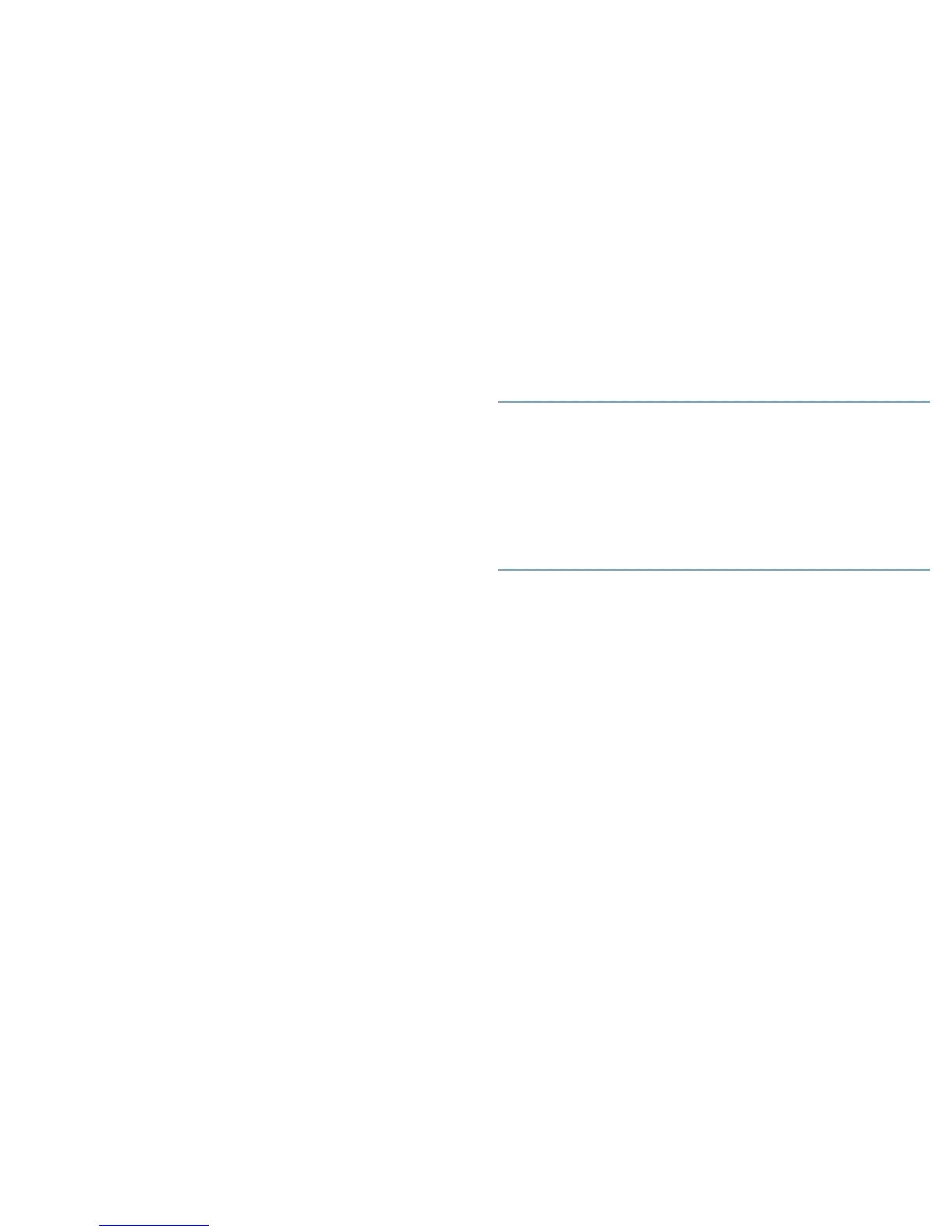1 Package Contents
The Cisco Video Surveillance IP camera package includes these items:
• This Quick Start Guide
• Back box
• Dome drive
• Lower dome
2 Compliance and Safety Information
For international agency compliance, safety, and statutory information for the
IP
camera, see Regulatory Compliance and Safety Information for Cisco Video
Surveillance IP Cameras. This document is available at:
http://cisco.com/en/US/products/ps11252/prod_installation_guides_list.html
3 Installing the IP Camera
For installation, mounting, and wiring instructions, see Cisco Video Surveillance IP
PTZ Dome Camera User Guide, Cisco 2900 Series IP Dome. This document is
available at:
http://cisco.com/en/US/products/ps11252/products_user_guide_list.html
4 System Requirements
Accessing the IP camera through a web browser requires you to use a PC that meets
the following requirements:
• Processor—Intel Core 2 Duo microprocessor, 2.6 GHz
• Operating system—Microsoft Windows XP
• Memory—2 GB RAM
• Network interface card—100 megabits or greater
• Monitor—Minimum 1024 x 768 resolution, 16- or 32-bit pixel color resolution
• Web browser—Internet Explorer 8.0 or later
• Media player—QuickTime 7.6.5 for Microsoft Windows XP
In addition, using the IP camera with Cisco Video Surveillance Manager (VSM)
requires VSM version 6.3.1 or later.
5 Accessing the IP Camera for the First Time
The first time that you access the IP camera, the live video page appears. By default,
you are viewing the video as a public user and have access only to the single stream
live view.
To log in to the IP camera, follow these steps:
Procedure
Step 1 Open a web browser.
Step 2 Enter the IP address of the camera in the browser address bar.
Step 3
Click the Login button in the navigation bar.
Step 4 In the dialog box, type your user ID and password.
If you are logging in to the camera as the administrator for the first time, the
default User ID and Password both are admin (all lowercase). For security
purposes, change the password after you log on for the first time
.
Step 5 Click Apply and wait for the IP camera to reboot.
Step 6
Click Log In.
6 Where to go from Here
For detailed information about understanding, installing, configuring, operating,
administering, and troubleshooting the IP camera, see Cisco Video Surveillance IP
PTZ Dome Camera User Guide, Cisco 2900 Series IP Dome. This document is
available at:
http://cisco.com/en/US/products/ps11252/products_user_guide_list.html
7 Technical Support
To request technical assistance, contact the Cisco Technical Assistance Center (TAC)
in one of the following ways:
• Online—http://www.cisco.com/tac/
• E-mail—tac@cisco.com
• Phone—In North America: 800 553-2447
Outside North America: 408 526-7209
