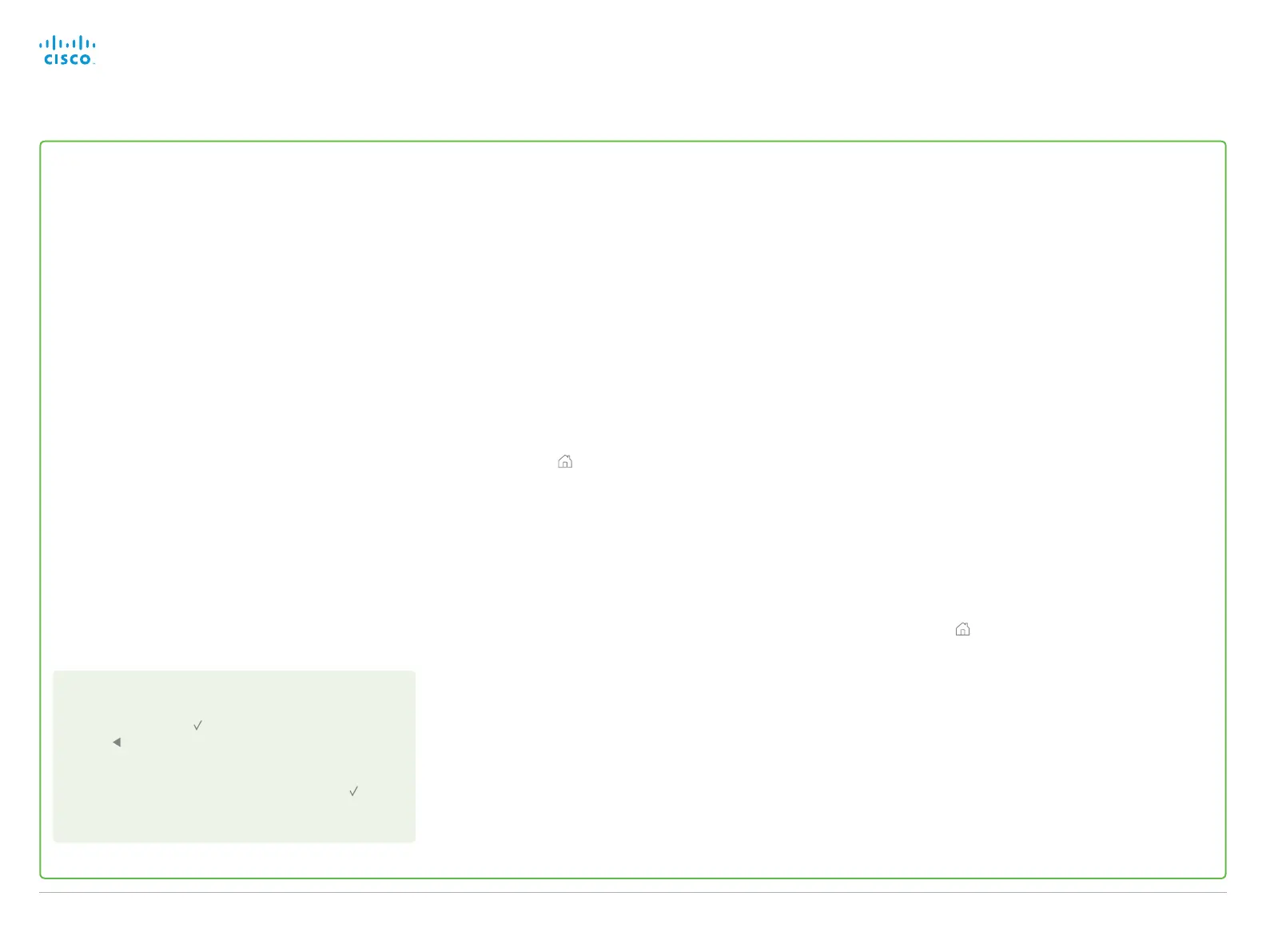Configuring IP
(When not set by a provisioning system)
Your video conference system supports IP version 4 (IPv4),
IP version 6 (IPv6) and Dual, which is the default setting. In all
three cases, the IP parameters can be assigned automatically
by the network, or you can set everything manually. When set
to Dual, the network interface can operate on both IP versions,
and have both an IPv4 and an IPv6 address.
If you wish to set the parameters manually, contact your network
administrator to obtain the required parameters.
If you choose to set the IP settings manually while using the
Dual mode, you have to set both the IPv4 and the IPv6 settings.
Start from step 2 in the instructions.
If an IP address is already assigned to your system, you find
the current IPv4 and/or IPv6 address on the System Information
page: Go to Home > Settings > System information.
The IPv4 Address and/or IPv6 Address of the system is shown
in the Network section on the System Information page.
Press Exit (the right most function key) to exit.
To set or change the IPv4 settings
1. Select IP version
Go to Home > Settings > Administrator settings > Advanced
configuration > Network 1. Go to IPStack and select IPv4.
2. Select automatic or manual IP assignment
Go to IPv4 > Assignment. Select DHCP, if you want
automatic IP assignment; select Static, if you want to set
the IP address manually.
a.
If you selected DHCP, the IP configuration is complete.
b.
If you selected Static, enter the Address, Subnet Mask,
and Gateway. Go to the Network 1 > DNS section and
enter the DNS server address in the Server 1 Address
input field.
3. Press Home ( ) to return to the home menu.
* IP assignment:
DHCPv6: All IPv6 addresses, including options like the DNS and NTP
server addresses, are obtained automatically from a DHCPv6 server.
Autoconf: The system and gateway IP addresses will be assigned
automatically. The options, e.g. NTP and DNS server addresses, must be
set/assigned according to the DHCP Options setting. **
Static: The system and gateway IP addresses must be configured
manually. The options, e.g. NTP and DNS server addresses, must be set/
assigned according to the DHCP Options setting. **
To set or change the IPv6 settings
1. Select IP version
Go to Home > Settings > Administrator settings > Advanced
configuration > Network 1. Go to IPStack and select IPv6.
2. Select automatic or manual IP assignment
Go to IPv6 > Assignment. Select Autoconf in the IP assign-
ment, if you want automatic IP assignment; select Static,
if you want to set the IP address manually; or DHCPv6.*
a.
If you selected Autoconf, go to DHCP Options. Set to
On or Off according to your preference.**
b.
If you selected Static, go to Address and enter the
IP address. Go to Gateway, and enter the gateway
address. Set DHCPOptions to On or Off according to
your preference.**
3. Set DNS and NTP server addresses
If DHCP Options are switched off, you must set the DNS
and NTP server addresses under Network 1. Go to DNS
> Server 1 > Address section and enter the DNS server
address in the input field.
To set the NTP address, go to Network services > NTP
and set the address. Select save to confirm the address.
Set Mode to Auto.
4. Press Home ( ) to return to the home menu.
** DHCP options:
On: The IP parameters, like the DNS and NTP server addresses, will be
obtained automatically from a DHCPv6 server.
Off: The IP parameters, like the DNS and NTP server addresses, must be
set manually.
Always save the new value when you change a setting
•
Drop down list selection: Navigate to the correct value
and press the OK ( ) key to save, or press the left arrow
key to leave without saving.
•
Text entry in an input field: Enter the text, navigate to
Ok/Save to save the change, or navigate to Cancel
to leave without saving; then press the OK ( ) key to
confirm.
Back to task overview
Cisco TelePresence Video Systems
D14639.15 Video Systems Getting Started Guide TC7.2, OCTOBER 2014.
Copyright © 2010–2014 Cisco Systems, Inc. All rights reserved.
19
Getting Started Guide
