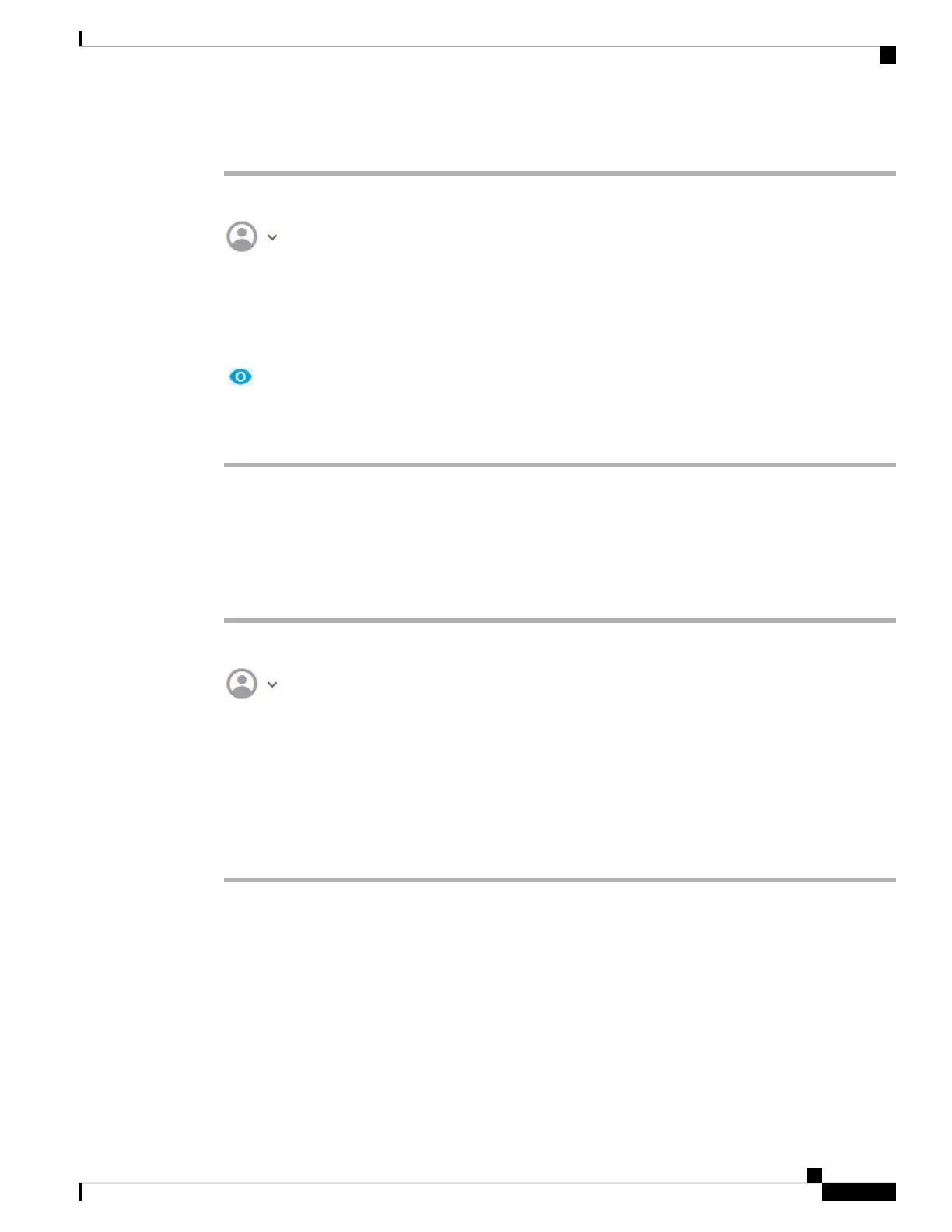Procedure
Step 1 Select Profile from the user icon drop-down list in the upper right of the menu.
Step 2 Click the Password tab.
Step 3 Enter your current password.
Step 4 Enter your new password and then confirm it.
You can click Generate to have a random 16 character password generated for you. Click the Show Password
( ) button to see the passwords unmasked. Then, click the Copy To Clipboard link so you can paste the
password in the confirmation field.
Step 5 Click Change.
Setting User Profile Preferences
You can set preferences for the user interface and change your password.
Procedure
Step 1 Select Profile from the user icon drop-down list in the upper right of the menu.
Step 2 On the Profile tab, configure the following and click Save.
• Time Zone for Scheduling Tasks—Select the time zone you want to use for scheduling tasks such as
backups and updates. The browser time zone is used for dashboards and events, if you set a different
zone.
• Color Theme—Select the color theme you want to use in the user interface.
Step 3 On the Password tab, you can enter a new password and click Change.
Setting Up the System
You must complete an initial configuration to make the system function correctly in your network. Successful
deployment includes attaching cables correctly and configuring the addresses needed to insert the device into
your network and connect it to the Internet or other upstream router. The following procedure explains the
process.
Getting Started
11
Getting Started
Setting User Profile Preferences
