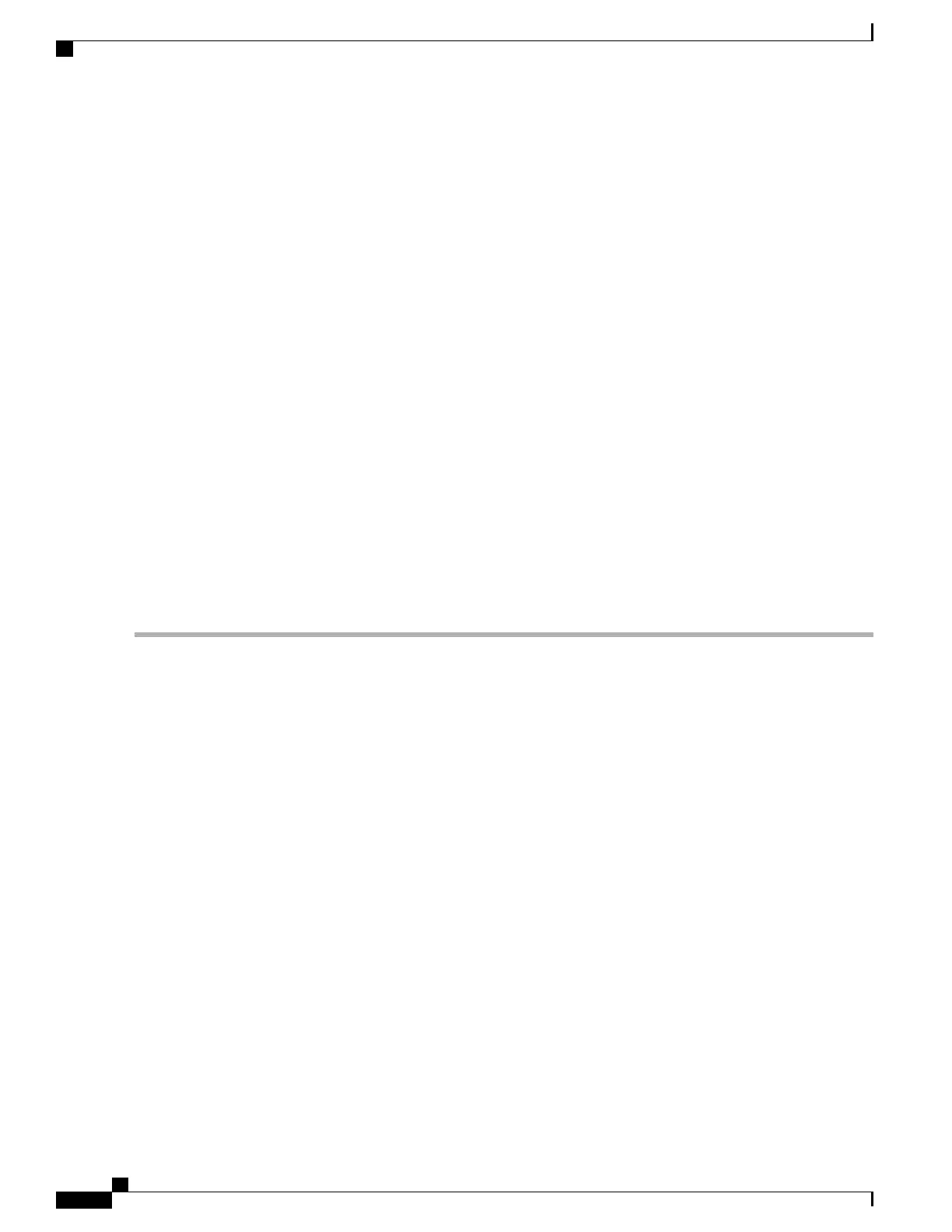Use appropriate electrostatic discharge (ESD) procedures when inserting the transceiver. Avoid touching the
contacts at the rear, and keep the contacts and ports free of dust and dirt. Store unused SPFs in their ESD
packaging.
Note
Step 4
Connect the Ethernet interfaces.
Use the proper cable to connect the SFP/SFP+ transceivers in the fixed ports or in the network modules you have installed.
The Ethernet 1/1 (WAN) port is configured by default for internet access. Connect your DHCP enabled cable
modem (internet) to this port.
Note
The Ethernet 1/2 (inside) port is configured by default for inside access. Firepower 2100 bootstrapping is only
supported on Ethernet 1/2 or on Management 0.
Note
Step 5
Attach the power cable to the appliance and connect it to an electrical outlet.
Step 6
Press the power switch on the rear panel.
Step 7
Check the PWR LED on the front panel. Solid green indicates that the appliance is powered on.
Step 8
Check the SYS LED on the front panel. Solid green indicates that the system has passed power-on diagnostics.
When you toggle the power switch from ON to OFF, it takes several seconds for the system to power off. During
this time, the PWR LED on the front panel blinks green. Do not remove the power cable until the PWR LED
is completely off. See Rear Panel, on page 14 for more information on the power switch.
Note
Step 9
See the quick start guide for your operating software to configure the Firepower 2100 series security appliance.
•
Cisco Firepower Threat Defense for the Firepower 2100 Series Using Firepower Device Manager Quick Start
Guide
•
Cisco Firepower Threat Defense for the Firepower 2100 Series Using Firepower Management Center Quick Start
Guide
Cisco Firepower 2100 Series Hardware Installation Guide
42
Mount and Connect
Connect Cables, Turn on Power, and Verify Connectivity