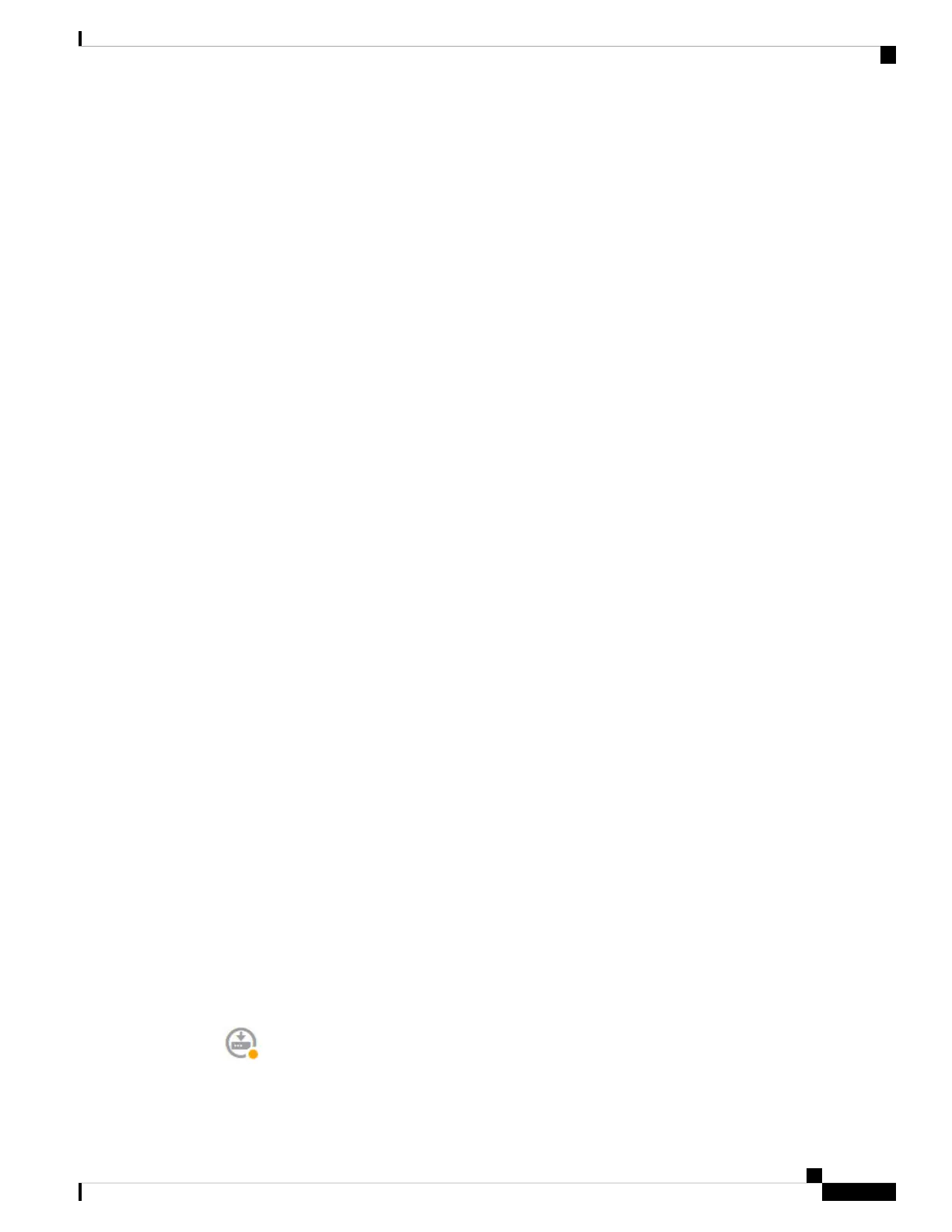The dashboard shows a visual status for the device, including enabled interfaces and whether key settings are
configured (colored green) or still need to be configured. For more information, see Viewing Interface and
Management Status, on page 38.
Above the status image is a summary of the device model, software version, VDB (System and Vulnerability
Database) version, and the last time intrusion rules were updated. This area also shows high availability status,
including links to configure the feature; see High Availability (Failover). It also shows cloud registration
status, where you see the account to which the device is registered if you are using cloud management; see
Configuring Cloud Services.
Below the image are groups for the various features you can configure, with summaries of the configurations
in each group, and actions you can take to manage the system configuration.
Step 2 Click the links in each group to configure the settings or perform the actions.
Following is a summary of the groups:
• Interface—You should have at least two data interfaces configured in addition to the management
interface. See Interfaces.
• Routing—The routing configuration. You must define a default route. Other routes might be necessary
depending on your configuration. See Routing.
• Updates—Geolocation, intrusion rule, and vulnerability database updates, and system software upgrades.
Set up a regular update schedule to ensure that you have the latest database updates if you use those
features. You can also go to this page if you need to download an update before the regularly schedule
update occurs. See Updating System Databases and Feeds.
• System Settings—This group includes a variety of settings. Some are basic settings that you would
configure when you initially set up the device and then rarely change. See System Settings.
• Smart License—Shows the current state of the system licenses. You must install the appropriate licenses
to use the system. Some features require additional licenses. See Licensing the System.
• Backup and Restore—Back up the system configuration or restore a previous backup. See Backing Up
and Restoring the System.
• Troubleshoot—Generate a troubleshooting file at the request of the Cisco Technical Assistance Center.
See Creating a Troubleshooting File.
• Site-to-Site VPN—The site-to-site virtual private network (VPN) connections between this device and
remote devices. See Managing Site-to-Site VPNs.
• Remote Access VPN—The remote access virtual private network (VPN) configuration that allows
outside clients to connect to your inside network. See Configuring Remote Access VPN.
• Advanced Configuration—Use FlexConfig and Smart CLI to configure features that you otherwise
cannot configure using FDM. See Advanced Configuration.
• Device Administration—View the audit log or export a copy of the configuration. See Auditing and
Change Management.
Step 3 Click the Deploy button in the menu to deploy your changes.
Getting Started
33
Getting Started
Configuring the Device
