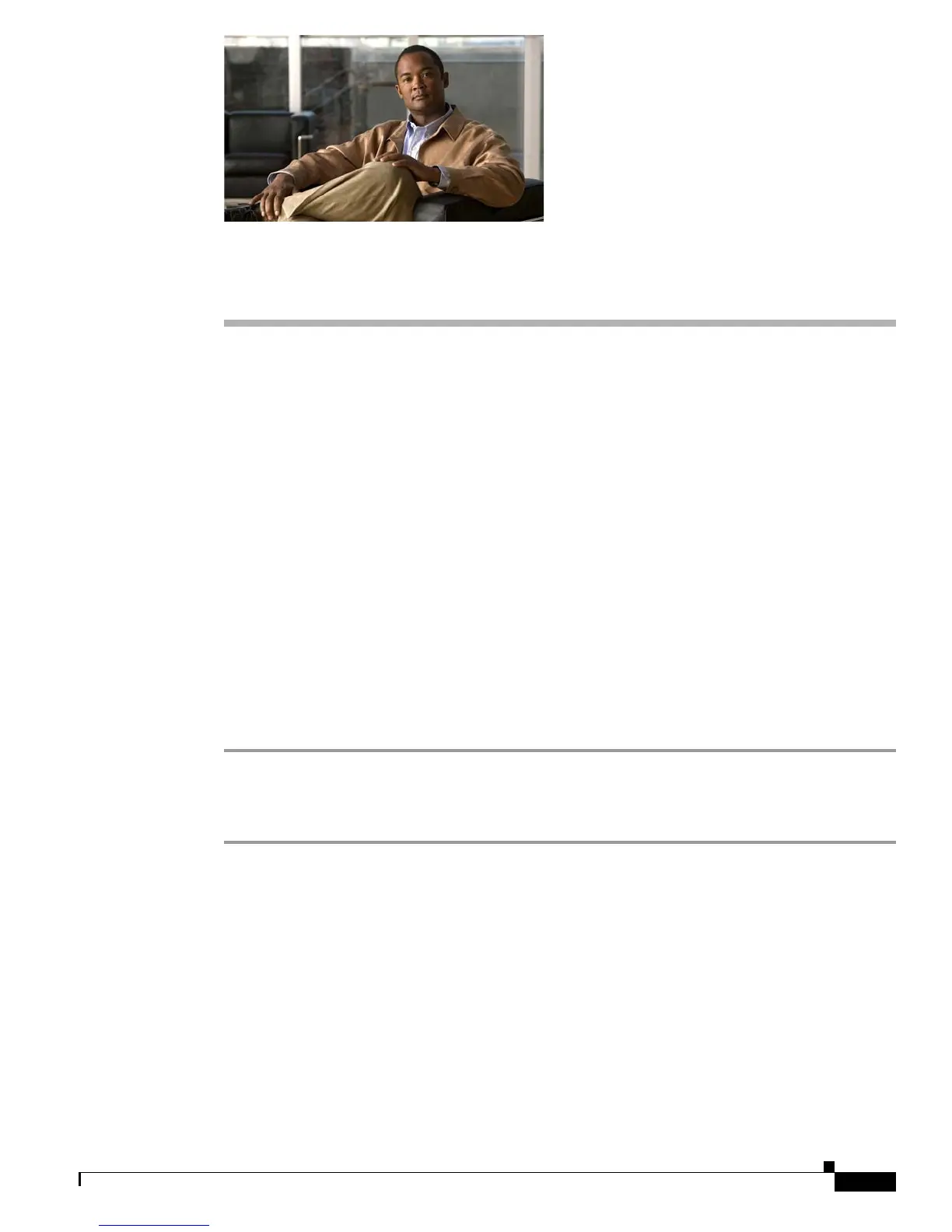CHAPTER
4-1
User Guide for Cisco LCD Professional Series Displays
OL-17986-01
4
Adjusting Display Settings
Revised November 24, 2008
• Opening and Closing the Main Menu, page 4-1
• Using the Input Menu, page 4-2
• Using the Picture Menu, page 4-3
• Using the Sound Menu, page 4-9
• Using the Setup Menu, page 4-12
Opening and Closing the Main Menu
Before You Begin
This procedure assumes that your remote control and the front panel controls on your LCD display are
not locked.
Procedure
Step 1 Do either of the following:
• On the remote control, press Menu.
• On the front panel of your LCD display, press Menu.
Related Topics
• Locking Front Panel Controls and the Remote Control, page 2-7
• About Controls and Sensors on the Front of Your LCD Display, page 2-3
• About the Remote Control, page 2-6
• Editing the 4-digit PIN from the Safety Lock PIN Menu, page 4-14
