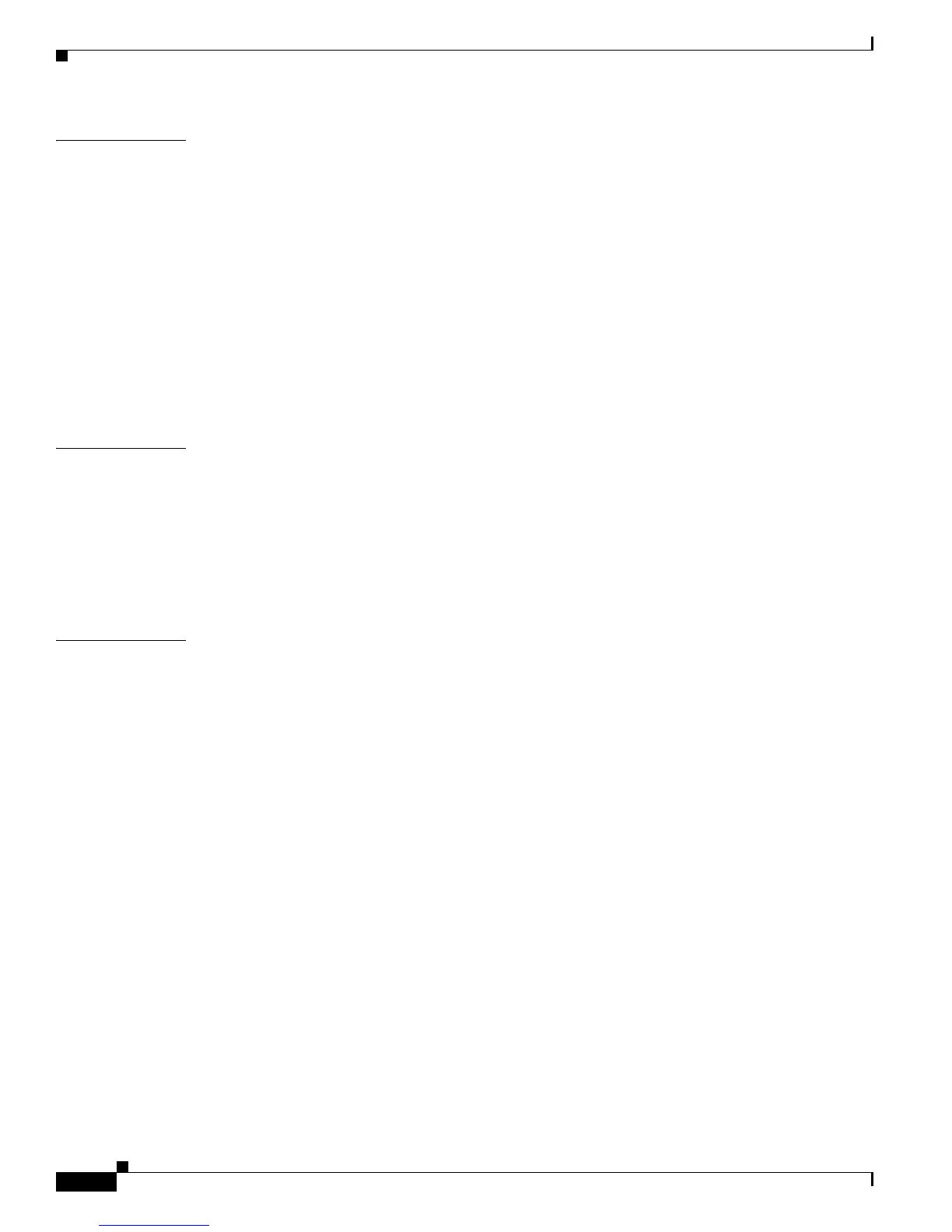Contents
iv
User Guide for Cisco LCD Professional Series Displays
OL-17986-01
CHAPTER
2 The Basics 2-1
Package Contents 2-1
Getting to Know Your Cisco LCD Professional Series Display 2-2
About Controls and Sensors on the Front of Your LCD Display 2-3
About Terminals on the Back of Your Display 2-4
Using the Kensington Slot 2-5
About the Remote Control 2-6
Locking Front Panel Controls and the Remote Control 2-7
Mechanical Layout — LCD Professional Series 100 (40" Display) 2-8
Mechanical Layout — LCD Professional Series 110 (52" Display) 2-10
Installing VESA Brackets 2-11
CHAPTER
3 Connecting to Other Devices 3-1
Connecting to a Cisco Digital Media Player 3-1
Connecting to an Analog Audio Source 3-1
Connecting to an Audio Amplifier 3-2
Connecting to a Digital A/V Source (HDMI) 3-2
Connecting to a Digital A/V Source (DVI to HDMI) 3-3
CHAPTER
4 Adjusting Display Settings 4-1
Opening and Closing the Main Menu 4-1
Using the Input Menu 4-2
Choosing a Video Input Source from the Source List Menu 4-2
Working in the Edit Name Menu 4-3
Using the Picture Menu 4-3
Personalizing Picture Settings with the Custom Menu 4-4
Choosing a Color Tone Definition from the Color Tone Menu 4-4
Adjusting Picture Temperature Settings from the Color Temp Menu 4-5
Turning Automatic Contrast Optimation On or Off from the Dynamic Contrast Menu 4-6
Choosing a Picture Setting from the Mode Menu 4-6
Choosing an Aspect Ratio or a Zoom Level from the Size Menu 4-7
Turning Digital Noise Reduction On or Off from the Digital NR Menu 4-8
Turning Film Mode On or Off from the Film Mode Menu 4-8
Turning the Brightness Sensor On or Off from the Brightness Sensor Menu 4-9
Using the Sound Menu 4-9
Choosing an Optimized Audio Amplification Setting from the Mode Menu 4-9
Personalizing Audio Settings from the Custom Menu 4-10
Turning Equalization On or Off from the Auto Volume Menu 4-11
