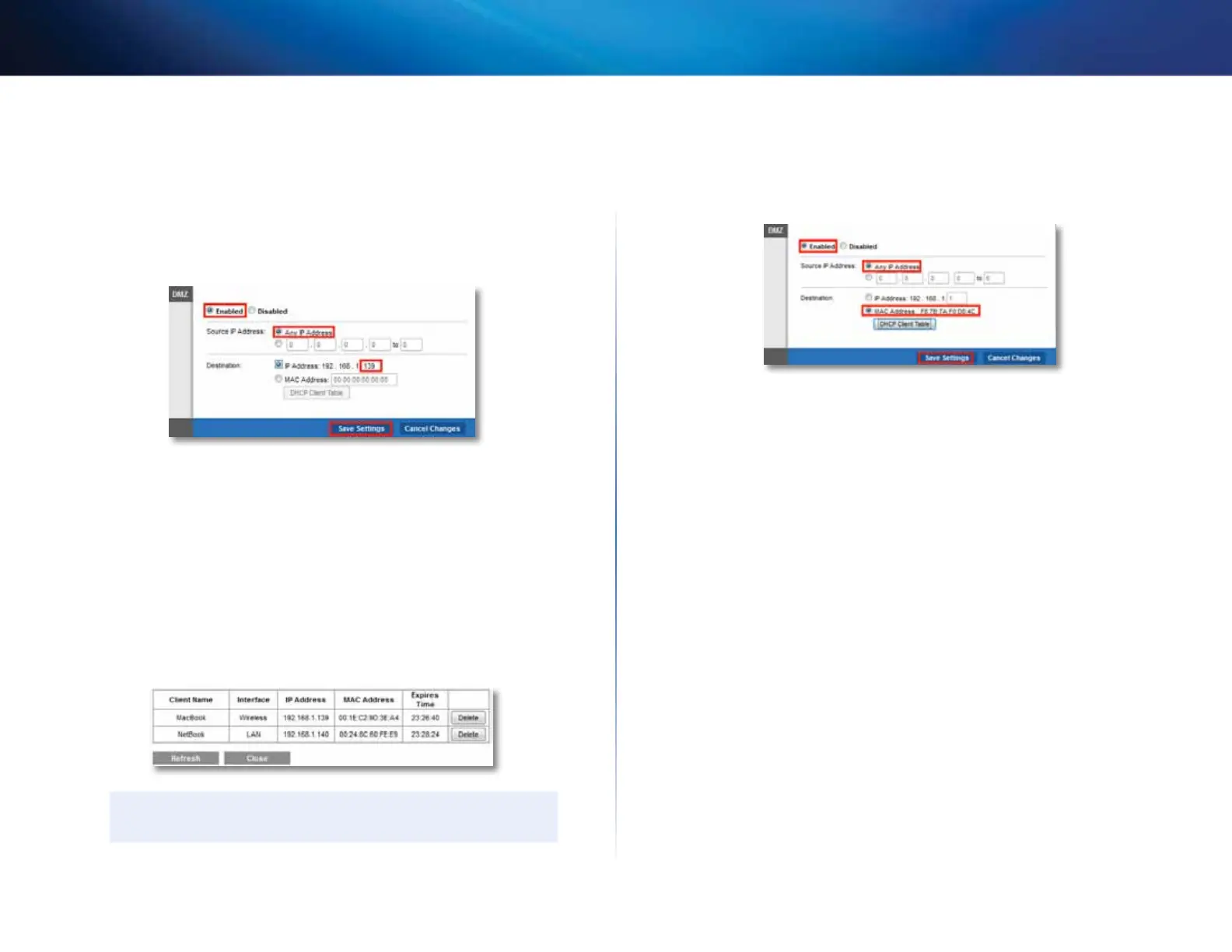24
Setting Up: Advanced
Linksys E800
5.
In the Source IP Address section, select Any IP Address to allow access
to your DMZ device from the entire Internet, or select the source range
button and enter a range of allowed source addresses.
6.
In the Destination section, enter the last three digits of the IP address of
the device that will be in the DMZ. The rest of the IP address is already
completed.
7.
Click Save Settings to apply your changes.
If you prefer to specify the 12-digit MAC address of the device you want
to place in the DMZ instead of setting up a DHCP address reservation,
you can replace Step 6 with the following steps:
a.
Click Enabled.
b.
In the Source IP Address section, select Any IP Address (default) to
allow access to your DMZ device from the entire Internet, or select the
source range button and enter a range of allowed source addresses.
c.
In the Destination section, select MAC Address, then click DHCP
Client Table. A separate window opens showing the current DHCP
client list.
TIP
The DHCP Client Table is only available if you select MAC Address.
d.
Click Select next to the device that you want to place in the DMZ. In
this example, the first device was selected. The corresponding MAC
address was copied into the MAC Address field as shown below.
e.
Click Save Settings to apply your changes.