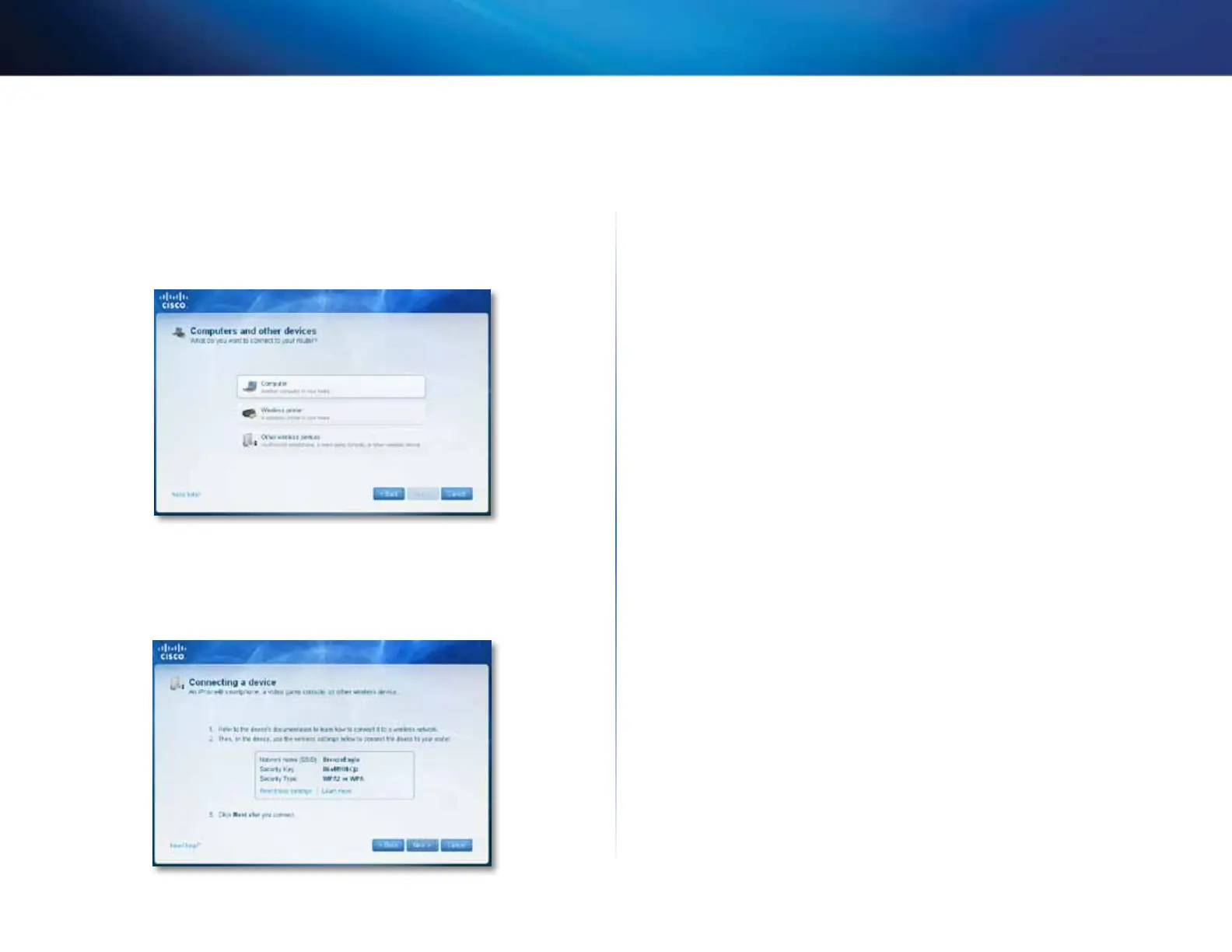19
Setting Up: Basics
Linksys E-Series
Because of the wide variety of devices and methods of connecting, you must
manually enter network information into the devices for a successful network
connection.
To manually connect a device to your network:
1.
Run Cisco Connect, then click Add device under Computers and devices.
The Computers and other devices screen opens.
2.
Click Other wireless devices. A screen opens that displays network
information.
3.
Write down the Network name (SSID), Security Key, and Security Type
information, or click Print these settings if you have a printer attached.
4.
Follow your device’s instructions for entering the wireless network
information into the device.
5.
After the device connects to your network, return to the computer
running Cisco Connect, then click Next.
6.
Enter a name for device, then click Finish.
For more instructions on connecting a game console to your network, see also:
• “How to optimize your router for gaming and voice” on page 32
• “How to set up port forwarding” on page 57
• “How to set up port range triggering for online gaming” on page 59
