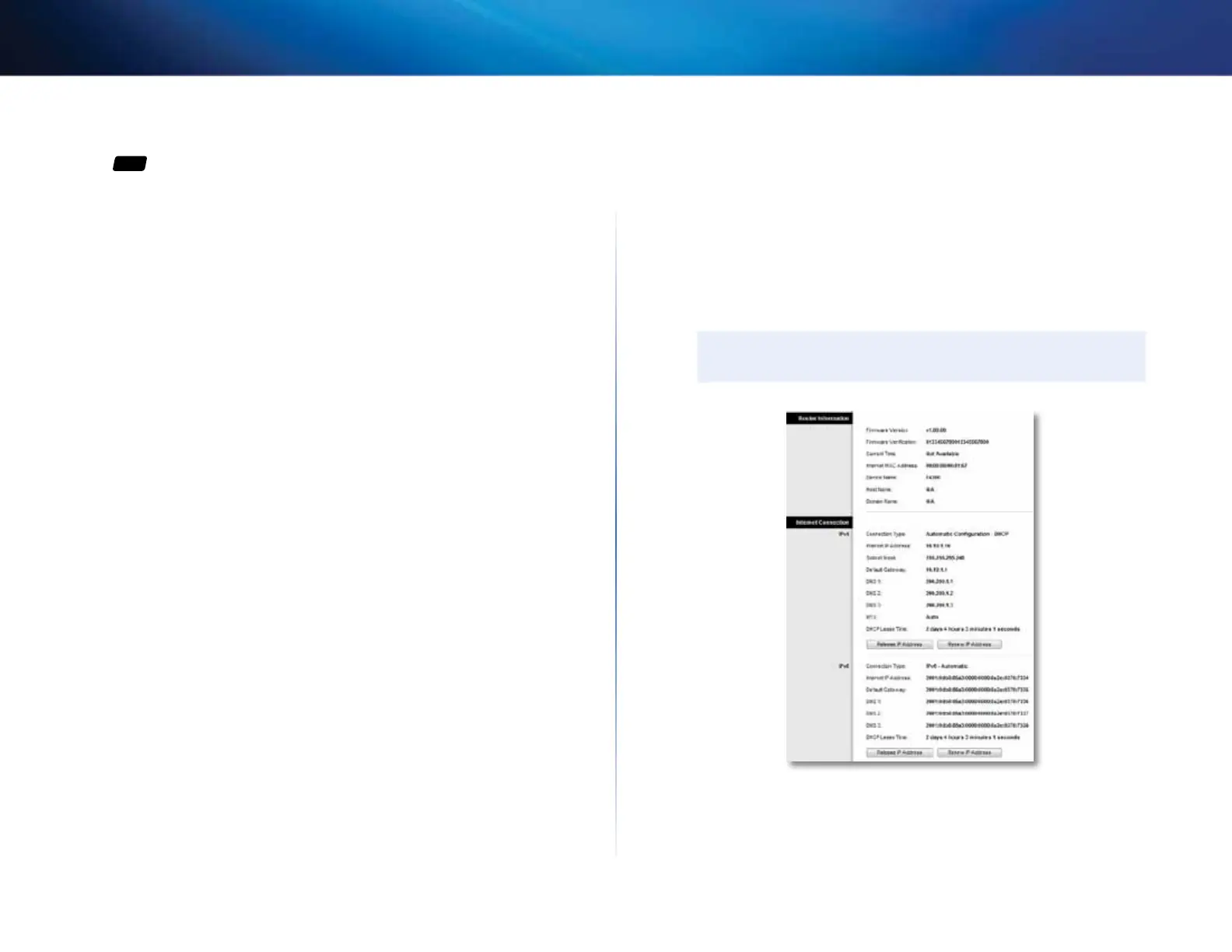64
Maintaining and Monitoring
Linksys E-Series
How to check the status of your router
For
ALL
Why would I want to check the status of my router? Your router status tells
you whether you have a secure Internet connection and informs you about the
status of your network-connected devices.
To check your router status using Cisco Connect:
1.
In Windows, click Start, All Programs, then click Cisco Connect.
– OR –
On a Mac, open the Applications folder, then click Cisco Connect.
The Cisco Connect main menu opens.
2.
Look in the upper-right corner of the Cisco Connect main menu. If your
router is online and secure, you see online secure and a green indicator.
To check your router status using the browser-based utility:
Status > Router
Status > Local Network
Status > Wireless Network
Status > Ports
1.
Log into the browser-based utility (see “How to open the browser-based
utility” on page 25).
2.
Click the Status tab, then click the Router page. Detailed information
about your router status is displayed. (Screen from IPv6-enabled router
shown.)
TIP
For field descriptions, click Help on the right side of the screen.
