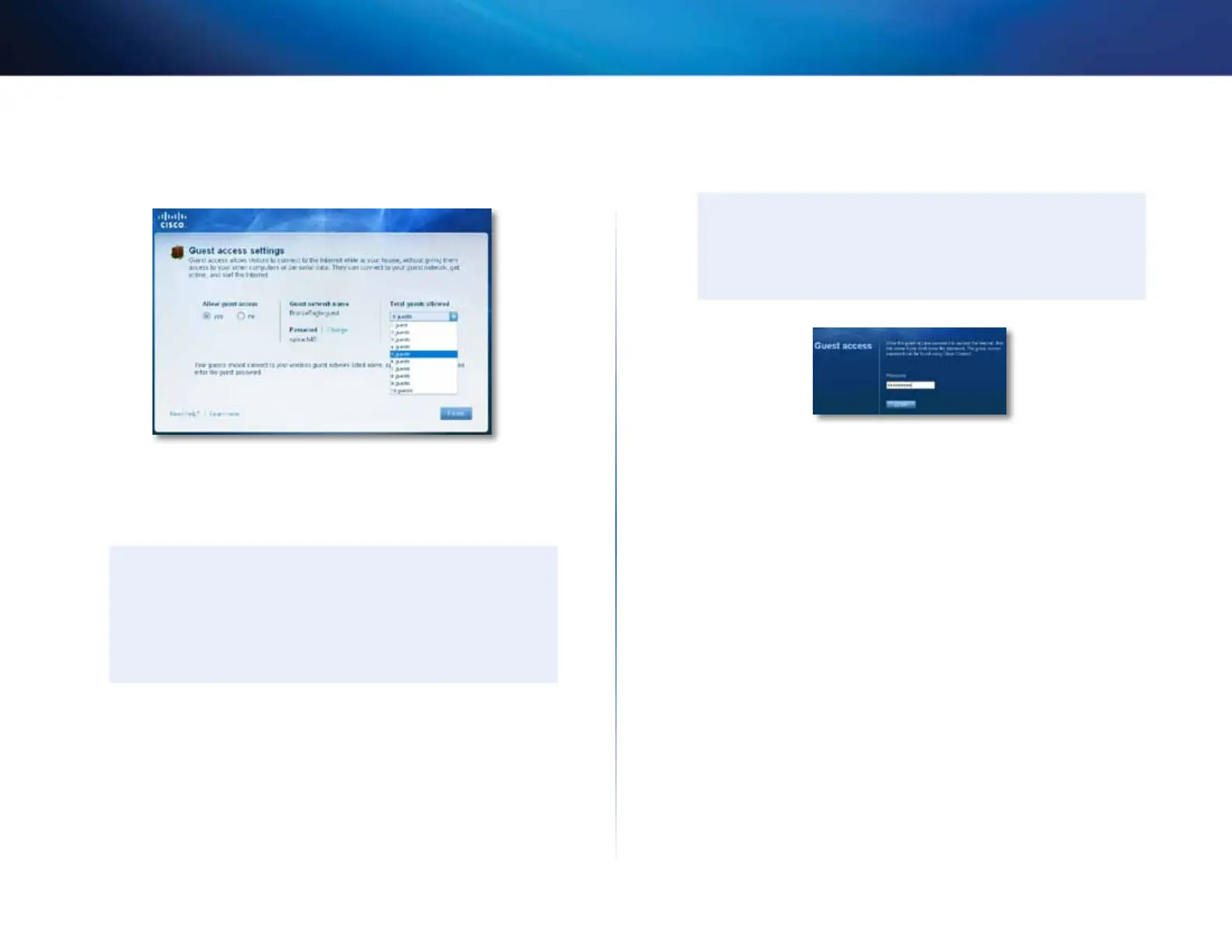23
Setting Up: Basics
Linksys E-Series
To set up guest access to your network:
1.
Run Cisco Connect, then click Change under Guest Access. The Guest
Access screen opens.
2.
Under Allow guest access, click yes (default) to allow guest Internet
access. Otherwise, click no to disable guest access.
3.
Take note of the Guest account’s network name and password. You will
need to provide this information to your guests.
TIPS
To keep your guest network secure, click Change to change the
guest password when the guest no longer needs access to the
account.
You can view the Guest account’s name and password in Cisco
Connect’s main screen.
4.
In the Total guests allowed drop-down box, select the number of
simultaneous guest network users you want to allow.
5.
Click Finish to apply your changes.
TIP
The first time your guest tries to access the Internet through a web
browser, they will see the Guest access screen. To continue, they
must enter the password you provided in the Password field, then
click LOGIN.
