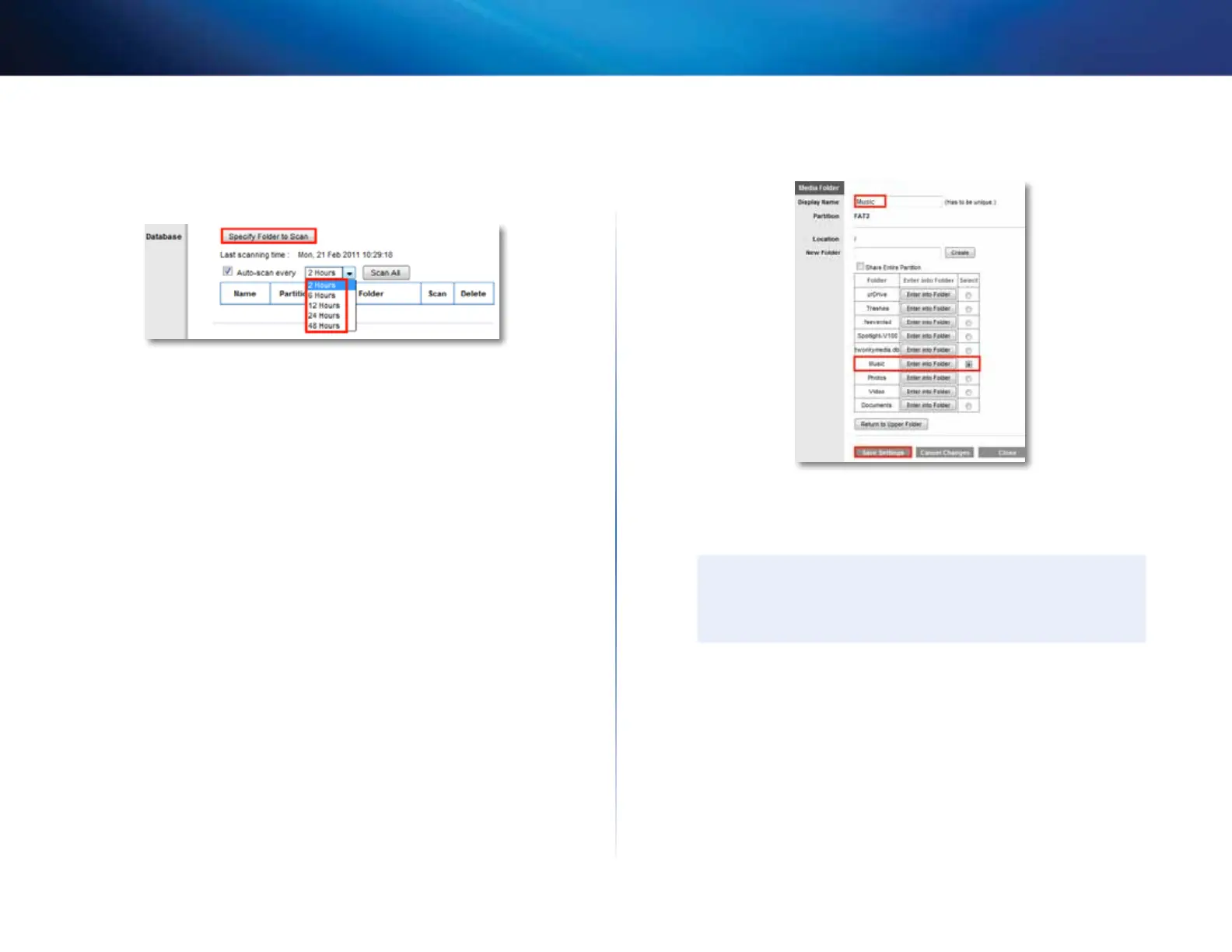55
Using an External Drive
Linksys E-Series
4.
Enter a name for your media server in the Media Server Name box. The
name must use only alphanumeric characters (letters A to Z and numbers
0 to 9) and can be up to 15 characters long.
5.
Click Specify Folder to Scan. A new window opens.
6.
In the Display Name field, enter a unique name for the media folder.
The name must use only alphanumeric characters (letters A to Z and
numbers 0 to 9) and can be up to 15 characters long.
7.
To share the entire drive, click Share Entire Partition.
– OR -
To share only specific folders:
• Click Select next to each folder you want to share.
• To navigate to a previous folder, click Return to Upper Folder.
• To view and select folders within a folder, click Enter into Folder next
to the folder name.
8.
To create a folder, enter a unique folder name into the New Folder box,
then click Create.
9.
To save your selections and create the media folder, click Save Settings.
A summary of shared folders is displayed
10.
To delete an individual media folder, click Delete.
NOTE
If you delete a media folder, you are not deleting the folder’s
contents. You are only removing it as a folder that the media server
will use.
11.
To manually scan all shared folders, click Scan All.
– OR -
To scan an individual folder, click Scan next to the folder.
12.
To schedule a scan of the media folder for new media content, select
Auto-scan every, then select a time interval from the drop-down list.
