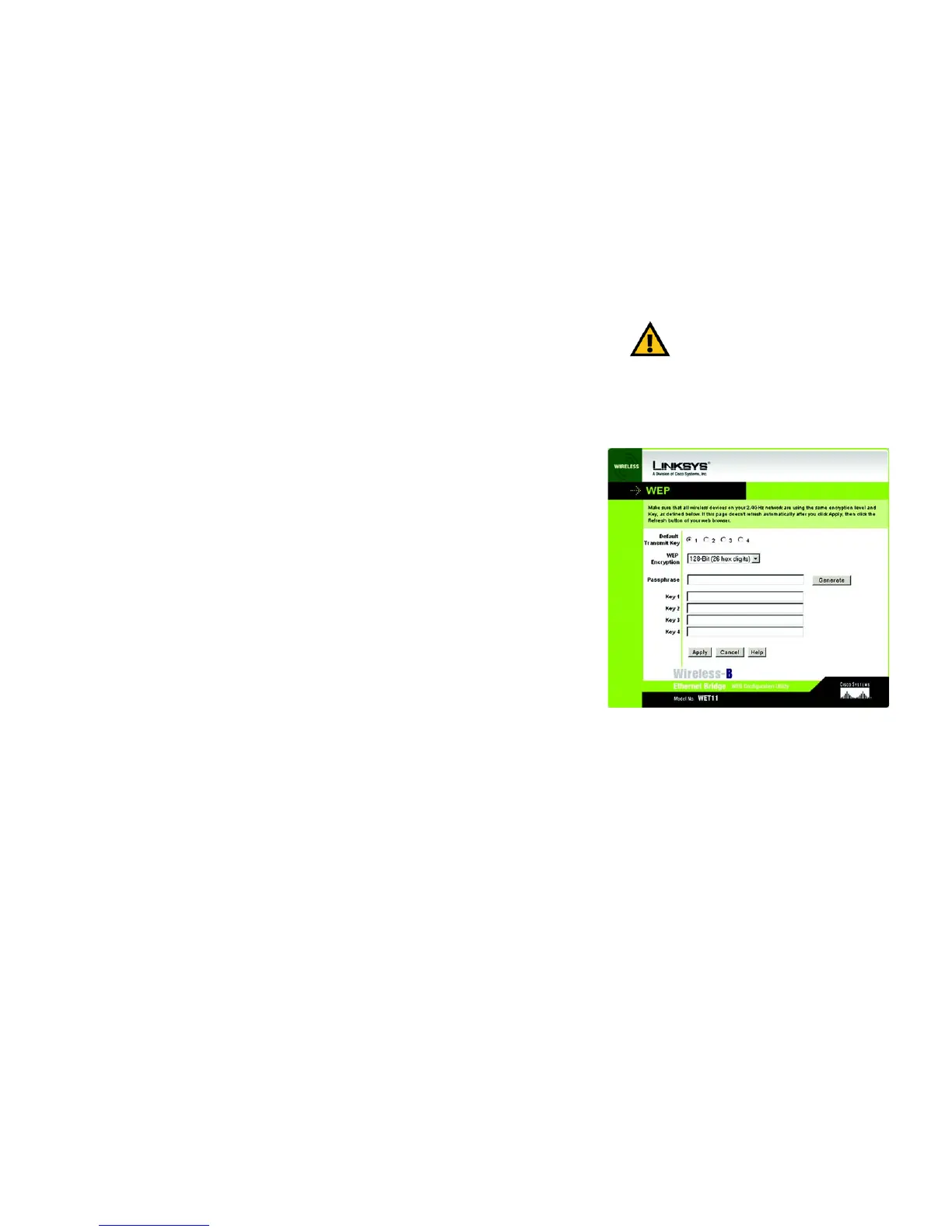31
Appendix B: Wireless Security
What Are the Risks?
Wireless-B Ethernet Bridge
The solution, then, is to segment your network up into multiple groups. If your network had 80 users and you
used four WEP keys, a hacker would have access to only ¼ of your wireless network resources. In this way,
multiple keys reduce your liability.
Finally, be sure to change your WEP key regularly, once a week or once a day. Using a “dynamic” WEP key, rather
than one that is static, makes it even harder for a hacker to break into your network and steal your resources.
WEP Encryption
WEP encryption for the Bridge is configured through the Setup Wizard or the Web-based Utility’s Setup tab. For
more information about the Setup Wizard, refer to “Chapter 5: Setting Up the Wireless-B Ethernet Bridge.” To
enable WEP encryption through the Web-based Utility, click the WEP Key Settings button on the Setup tab. The
Edit WEP Settings screen will appear, as shown in Figure B-2.
To configure the WEP settings, follow these instructions:
1. For the Default Transmit Key setting, select which WEP key (1-4) will be used when the Bridge sends data.
Make sure the other wireless-equipped devices are using the same key.
2. For the WEP Encryption setting, select 64-Bit (10 hex digits) or 128-Bit (26 hex digits) from the drop-down
menu.
3. The WEP Key can be generated in two ways: you can use a Passphrase or you can enter it manually.
If you wish to use a Passphrase, enter it and then click the Generate key to generate WEP key(s). The
Passphrase is case-sensitive and can be a maximum of 16 alphanumeric characters. (The Passphrase
function is compatible with Linksys wireless products only. If you want to communicate with non-Linksys
wireless products, you will need to enter your WEP key(s) manually on the non-Linksys wireless products.)
If you are not using a Passphrase, then you can enter one or more WEP keys manually.
In each Key field, manually enter a set of values. (Do not leave a key field blank, and do not enter all zeroes.
These are not valid key values.) If you are using 64-bit WEP encryption, then each key must consist of exactly
10 hexadecimal characters in length. If you are using 128-bit WEP encryption, then each key must consist of
exactly 26 hexadecimal characters in length. Valid hexadecimal characters are “0”-“9” and “A”-“F”.
4. Click the Apply button to apply your changes and return to the Setup tab or Cancel to cancel your changes.
Click the Help button for additional on-screen information.
Figure B-2: WEP Encryption
Important: Always remember that each
point in your wireless network MUST use the
same WEP Encryption method and encryption
key or your wireless network will not function
properly.
