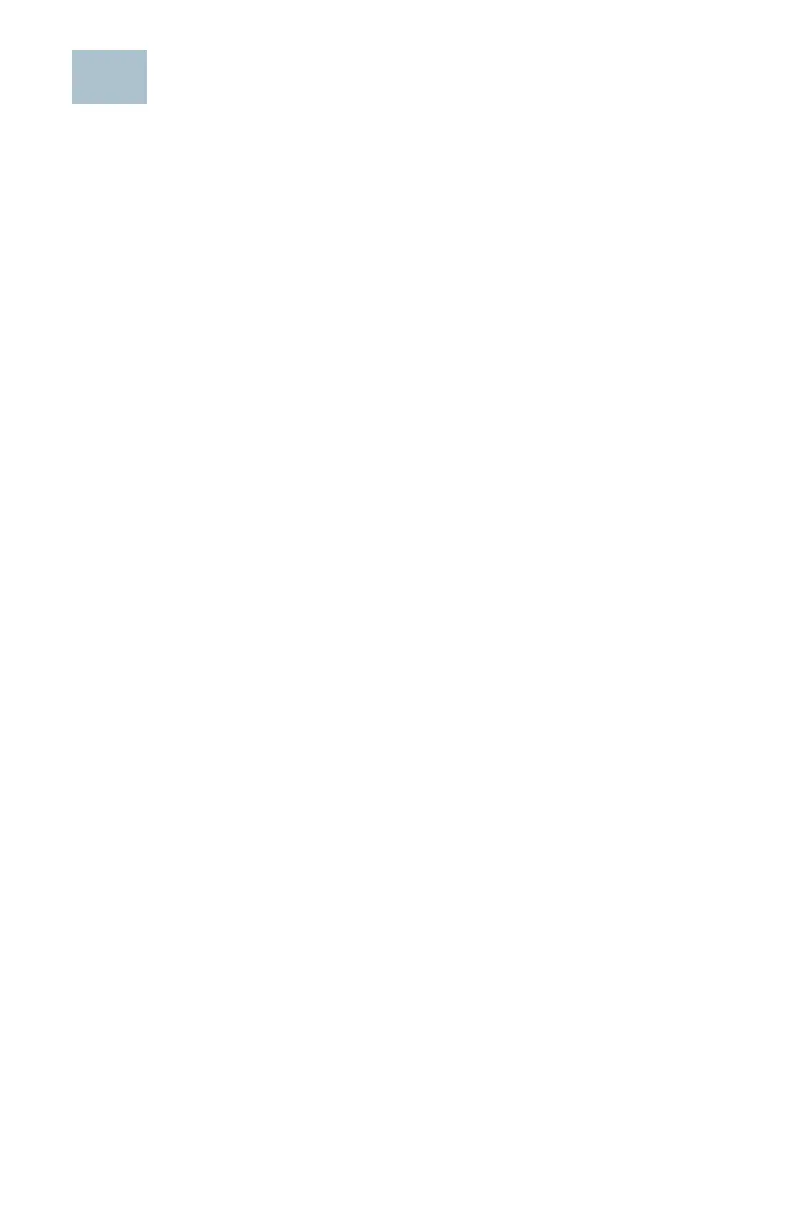Cisco 250 Series Smart Switches 11
Features of the Cisco 250 Series Smart
Switches
This section describes the exterior of the smart switches including ports,
LEDs, and connections. Not all models have all of the features described.
Ports
USB Port—The USB port connects the switch to a USB device so that you
can save and restore the configuration files, firmware images, and
SYSLOG files through the connected USB device.
RJ-45 Ethernet Ports—Use these ports to connect network devices, such
as computers, printers, and access points, to the switch.
SFP (if present)—The small form-factor pluggable (SFP) ports are
connection points for modules, so the switch can link to other switches.
These ports are also commonly referred to as miniGigaBit Interface
Converter (miniGBIC) ports. The term SFP is used in this guide.
• SFP ports are compatible with Cisco modules MGBT1, MGBSX1,
MGBLH1, MGBLX1, MGBBX1, MFELX1, MFEFX1, and MFEBX1, as well as
other brands of modules.
• Some SFP interfaces are shared with one other RJ-45 port, called a
combo port. When the SFP is active, the adjacent RJ-45 port is
disabled.
• The LEDs of the corresponding RJ-45 port flash green to respond to the
SFP interface traffic.
LEDs
System LED—(Green) The LED lights steady when the switch is powered
on, and flashes when booting, performing self tests, and acquiring an IP
address. If the LED flashes amber, the switch has detected a hardware
failure.
LINK/ACT LED—(Green) Located on the left of the port. The LED lights
steady when a link between the corresponding port and another device is
detected, and flashes when the port is passing traffic.
NOTE The System and LINK/ACT LEDs are on each model of the switch.
The following LEDs are only present on switch models that have those
capabilities:
PoE (if present)—(Amber) Located on the right of the port. The LED lights
steady to indicate that power is being supplied to a device attached to the
corresponding port.