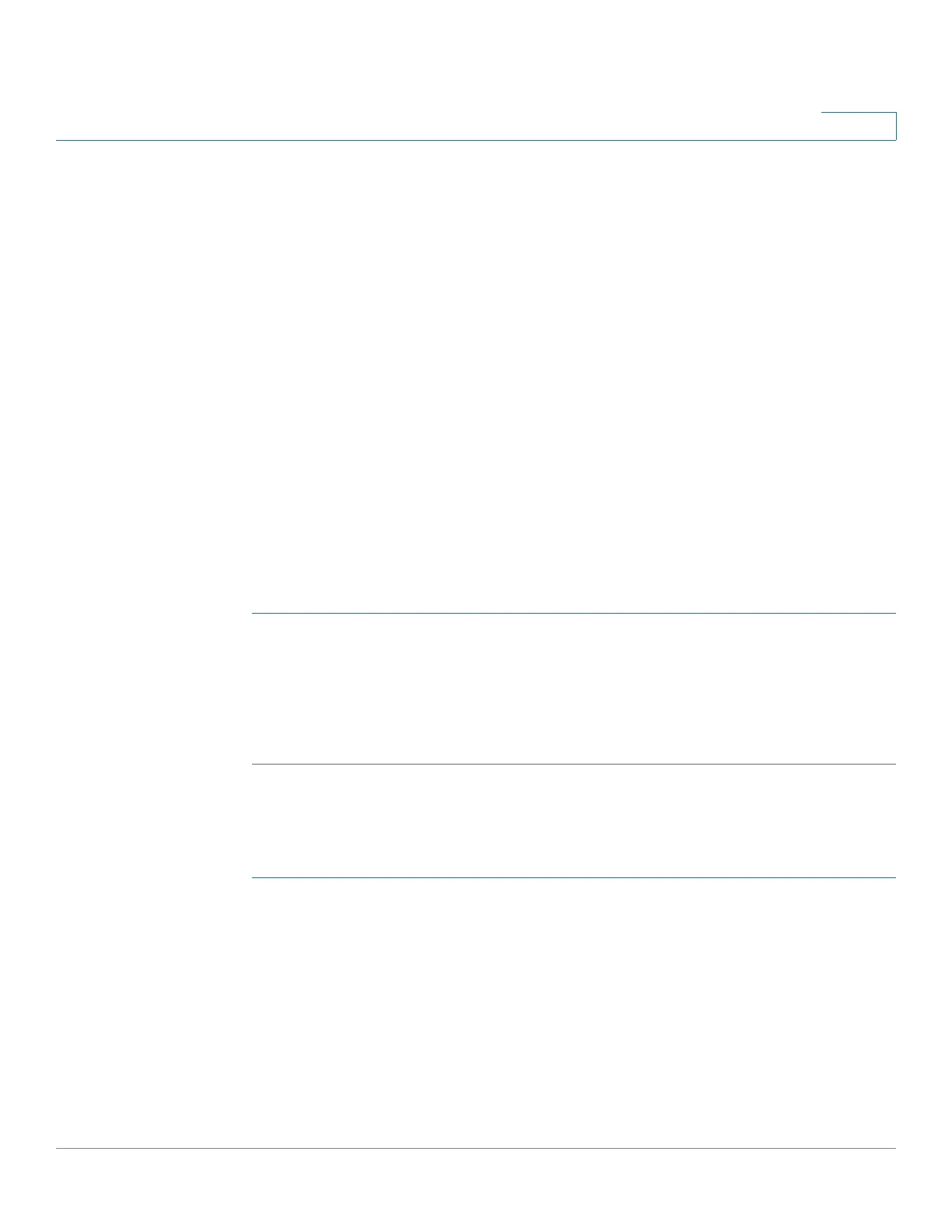Administration: File Management
DHCP Auto Configuration/Image Update
Cisco 350, 350X and 550X Series Managed Switches, Firmware Release 2.4, ver 0.4 113
7
Auto Image Update Preparations
To prepare the DHCP and TFTP/SCP servers do the following:
TFTP/SCP Server
1. Create a sub directory in the main directory. Place a software image file in it.
2. Create an indirect file that contains a path and the name of the firmware version (for
example indirect-cisco.txt that contains cisco\cisco-version.ros).
3. Copy this indirect file to the TFTP/SCP server’s main directory
DHCP Server
Configure the DHCP server with the following options
• DHCPv4—Option 125 (indirect file name)
• DHCPv6—Options 60 (name of configuration file plus indirect image file name,
separated by a comma)
DHCP Client Work Flow
STEP 1 Configure Auto Configuration and/or Auto Image Update parameters in the DHCP Auto
Configuration/Image Update page.
STEP 2 Set the IP Address Type to Dynamic in the IP Configuration > IPv4 Interface page.Set the IP
Address Type to Dynamic in the IPv4 Interface pages, and/or define the device as a stateless
DHCPv6 client in the IPv6 Interfaces page.
Web Configuration
To configure Auto Configuration and/or Auto Update:
STEP 1 Click Administration > File Management > DHCP Auto Configuration/Image Update.
STEP 2 Enter the values.
• Auto Configuration Via DHCP—Select this field to enable DHCP Auto
Configuration. This feature is disabled by default, but can be enabled here.
