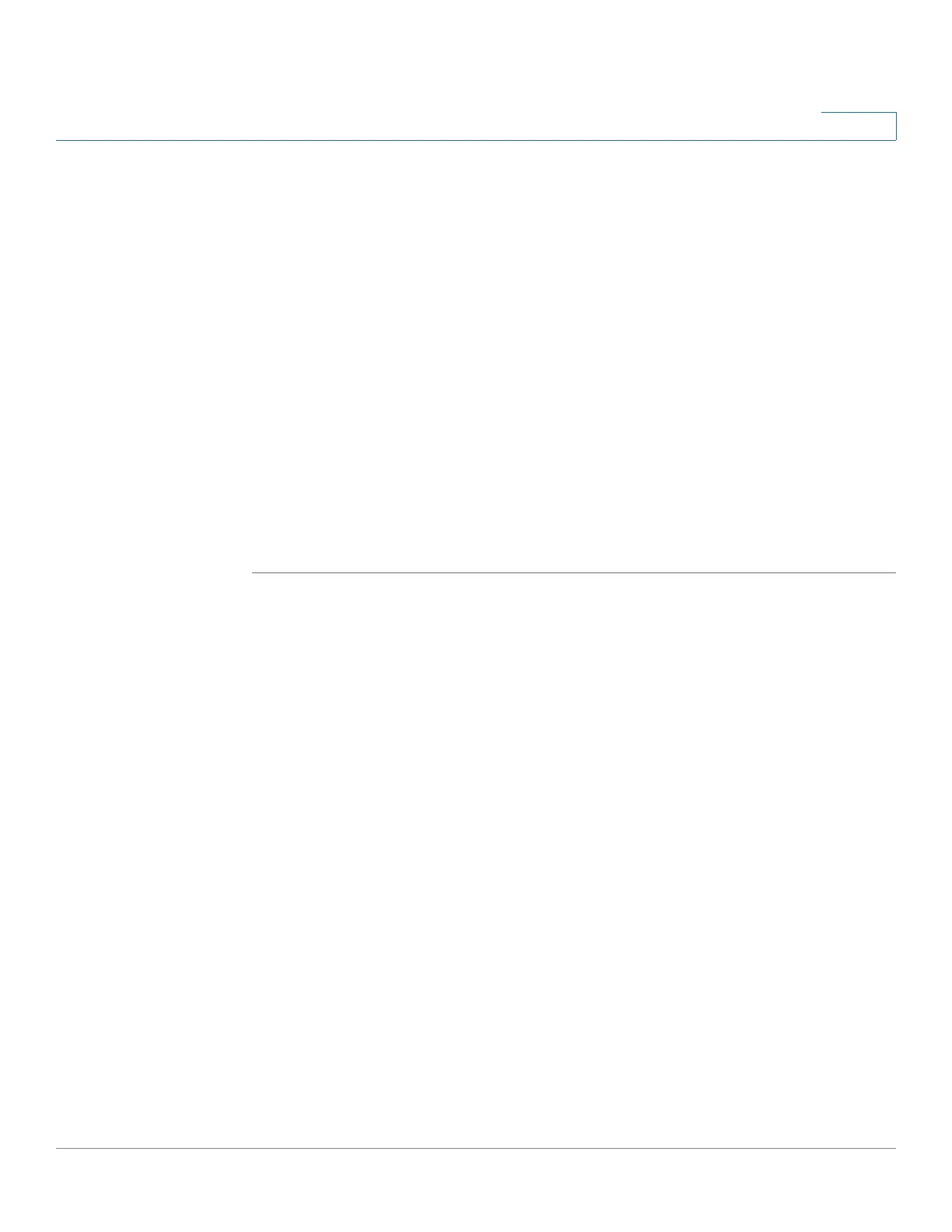Configuring IP Information
Management and IP Interfaces
Cisco Small Business 300 Series Managed Switch Administration Guide 181
15
In Layer 3 mode, click IP Configuration > Management and IP Interface > IPv6
Neighbors.
The IPv6 Neighbors Page opens.
STEP 2 Select an interface, and click Edit. The Edit IPv6 Neighbors Page opens.
STEP 3 Enter the values for the following fields:
• IPv6 Address—Select a valid IPv6 address.
• MAC Address—Select the MAC address mapped to the specified IPv6
address.
• Type—Select the type of the neighbor discovery cache information entry.
-
Static
—The static neighbor discovery cache entries.
-
Dynamic
—The dynamic neighbor discovery cache entries.
STEP 4 Click Apply. The switch is updated.
Viewing IPv6 Route Tables
The IPv6 Routes Table Page
displays the IPv6 Routes table. The table contains a
single default route (IPv6 address ::0) that uses the default router selected from the
IPv6 Default Router List to send packets to destination devices that are not in the
same IPv6 subnet as the switch. In addition to the default route, the table also
contains dynamic routes which are ICMP redirect routes received from IPv6
routers by using ICMP redirect messages. This could happen when the default
router the switch uses is not the router for traffic to the IPv6 subnets that the switch
wants to communicate to.
To view IPv6 routing entries in Layer 2 mode, click Administration > Management
Interface > IPv6 Routes. In Layer 3 mode, click IP Configuration > Management
and IP Interface > IPv6 Routes.
The
IPv6 Routes Table Page
opens.
This page displays the following fields:
• IPv6 Address—The IPv6 subnet address.
• Prefix Length—IP route prefix length for the destination IPv6 subnet
address. It is preceded by a forward slash.
• Interface—Interface used to forward the packet.
